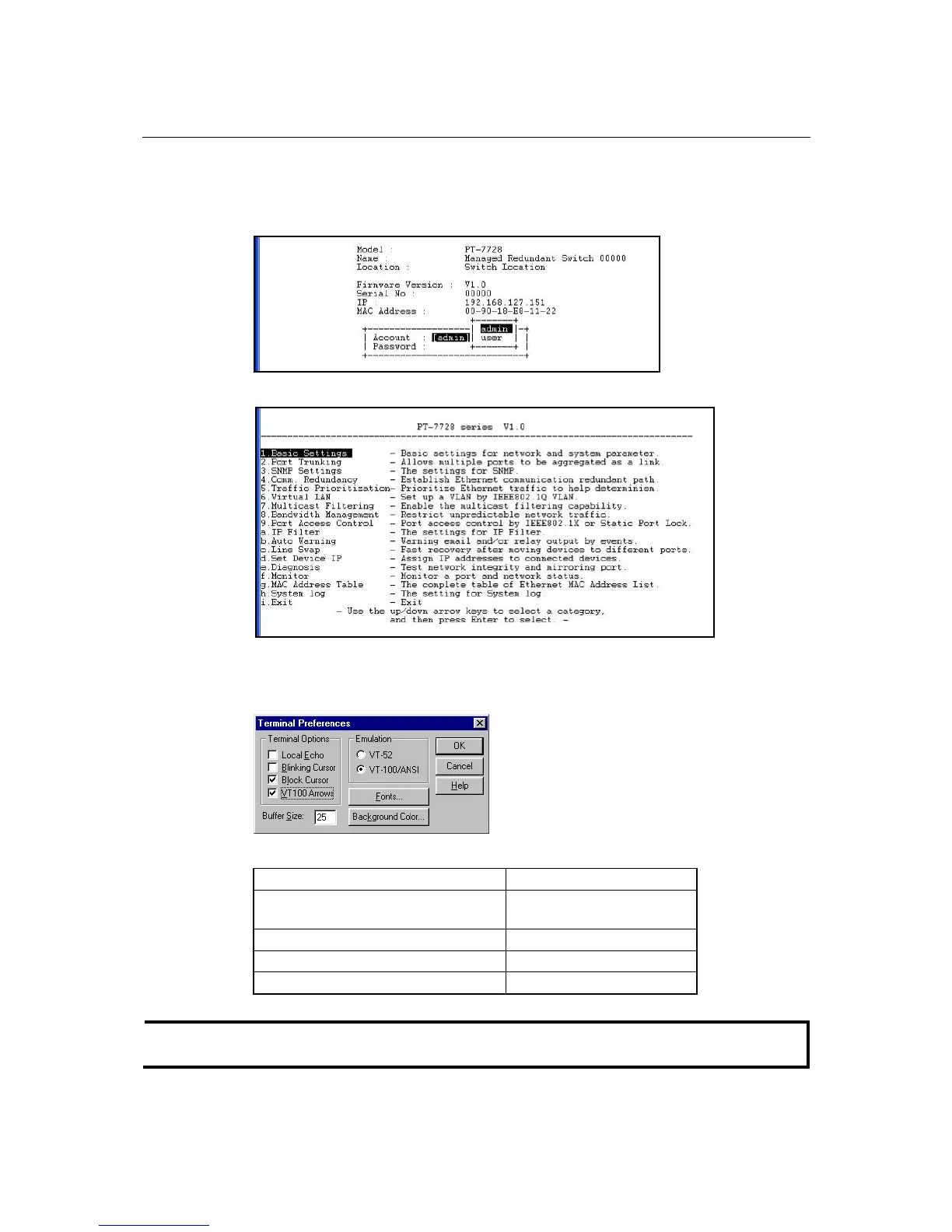PT-7728 User’s Manual Getting Started
2-6
3. The Telnet console will prompt you to log in. Press Enter and select admin or user. Use the
down arrow key on your keyboard to select the Password field and enter a password if
desired. This password will be required to access any of the consoles (web, serial, Telnet). If
you do not wish to create a password, leave the Password field blank and press Enter.
4. The Main Menu of the PT-7728’s Telnet console should appear.
5. In the terminal window, select Preferences… from the Terminal menu on the menu bar.
6. The Terminal Preferences window should appear. Make sure that VT100 Arrows is
checked.
7. Use the following keys on your keyboard to navigate the PT-7728’s Telnet console:
Key Function
Up, down, right, left arrow keys
Tab
Move the onscreen cursor
Enter Display and select options
Space Toggle options
Esc Previous menu
NOTE
The Telnet console looks and operates in precisely the same manner as the serial console.
