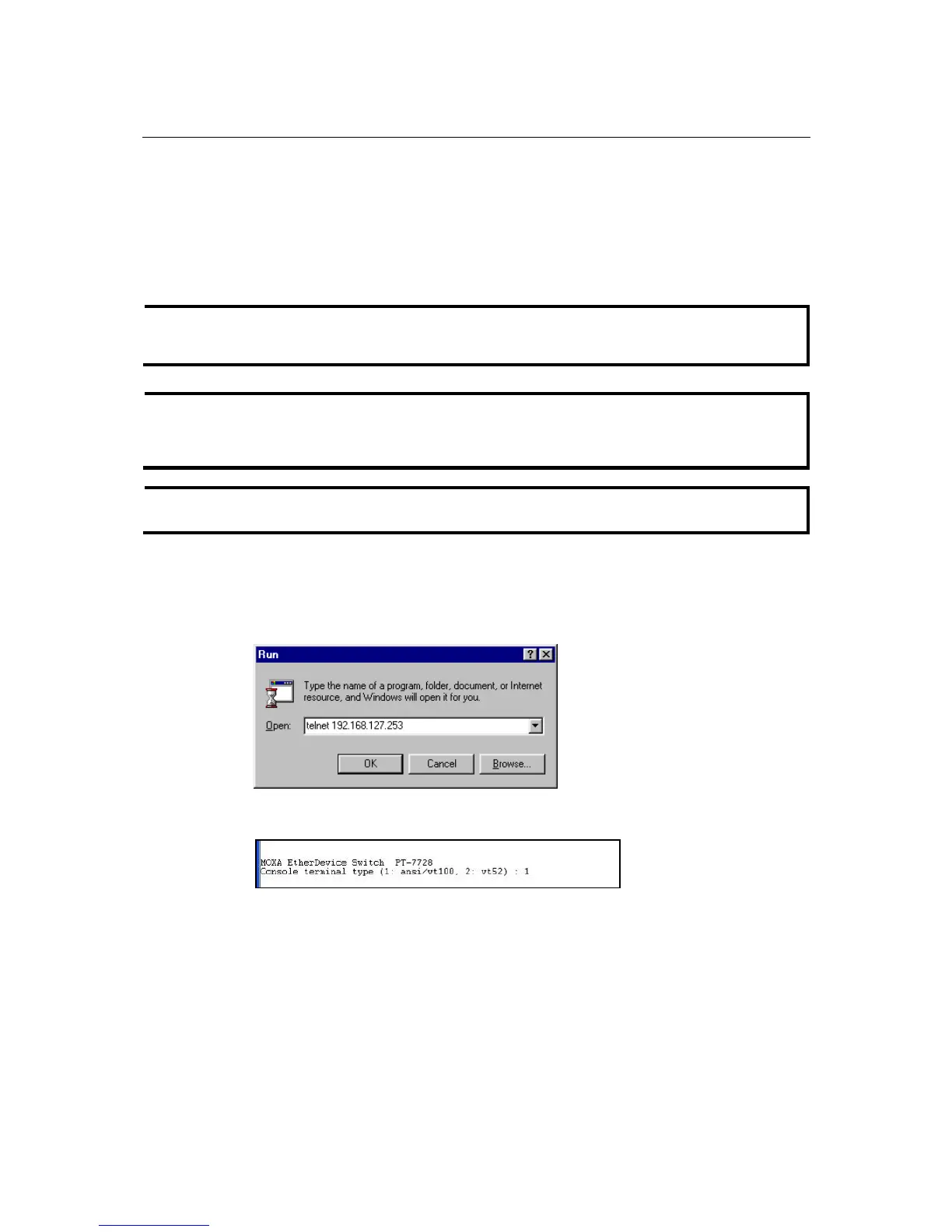PT-7728 User’s Manual Getting Started
2-5
Configuration by Telnet Console
You may open the PT-7728’s Telnet or web console over a network. This requires that the PC host
and PT-7728 are on the same logical subnet. You may need to adjust your PC host’s IP address
and subnet mask. By default, the PT-7728’s IP address is 192.168.127.253 and PT-7728’s subnet
mask is 255.255.255.0 (for a Class C network). This means that your PC’s IP address must be set
to 192.168.xxx.xxx for a subnet mask of 255.255.0.0, or to 192.168.127.xxx with a subnet mask of
255.255.255.0.
NOTE
To connect to the PT-7728’s Telnet or web console, your PC host and the PT-7728 must be on
the same logical subnet.
NOTE
When connecting to the PT-7728’s Telnet or web console, first connect one of PT-7728’s
Ethernet ports to your Ethernet LAN or directly to your PC’s Ethernet port. You may use either a
straight-through or cross-over Ethernet cable.
NOTE
The PT-7728’s default IP address is 192.168.127.253.
After making sure that the PT-7728 is connected to the same LAN and logical subnet as your PC,
open the PT-7728’s Telnet console as follows:
1. Click Start Æ Run from the Windows Start menu. Telnet to the PT-7728’s IP address from
the Windows Run window. You may also issue the Telnet command from a DOS prompt.
2. In the terminal window, the Telnet console will prompt you to select a terminal type. Type 1
to choose ansi/vt100, and then press Enter.