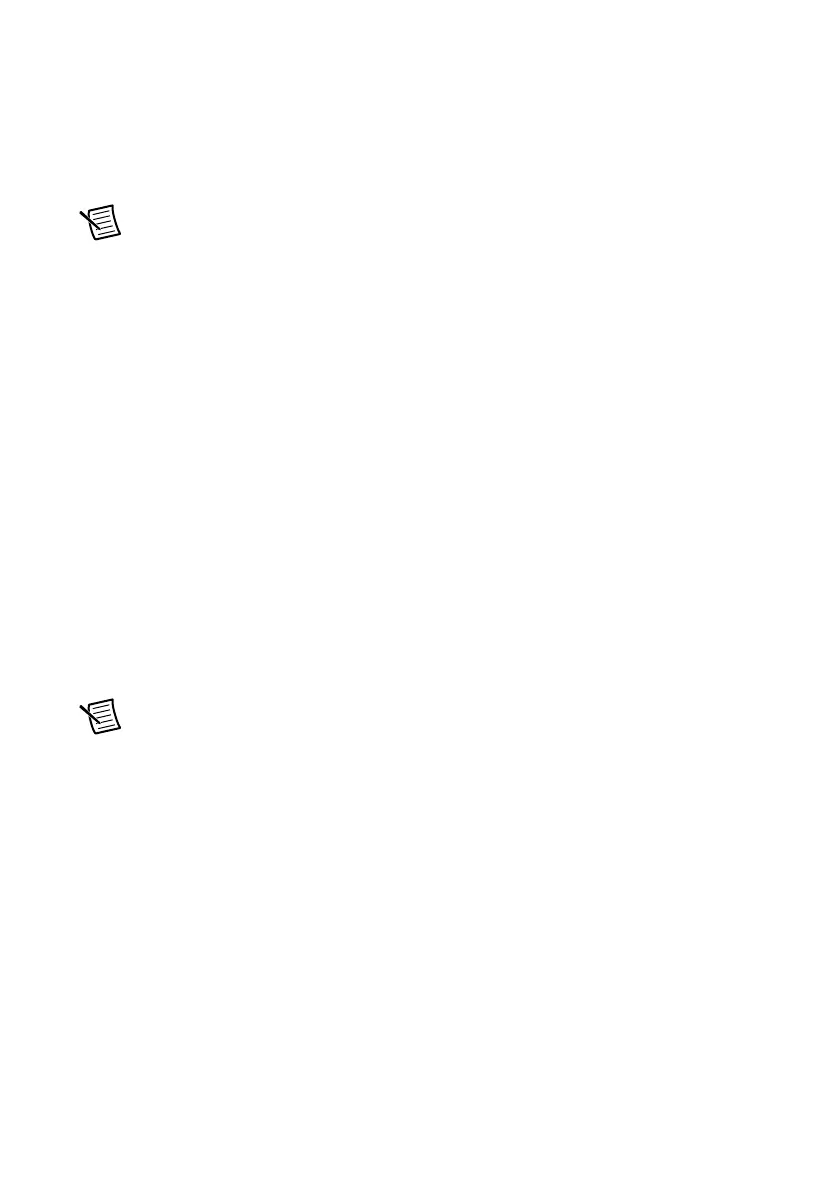2-16 | ni.com
Chapter 2 Installation and Configuration
PXI Trigger Bus Routing
Some National Instruments chassis, including the PXIe-1095, have the capability to route
triggers from one bus to others within the same chassis using the Trigger Routing tab in MAX,
as shown in Figure 2-9.
Note Selecting any non-disabled routing automatically reserves the line in all
trigger buses being routed to. If you are using NI-DAQmx, it will reserve and route
trigger lines for you, so you won’t have to route trigger lines manually.
Complete the following steps to configure trigger routings in MAX.
1. In the Configuration tree, select the chassis in which you want to route trigger lines.
2. In the right-hand pane, select the Trigger Routing tab near the bottom.
3. For each trigger line, select Away from Bus 1, Away from Bus 2, or Away from Bus 3 to
route triggers on that line in the described direction, or select Dynamic for the default
behavior with no manual routing.
4. Click the Save button.
Fan Configuration in MAX
You can configure fan behavior using software settings in MAX.
The PXIe-1095 supports both Auto and High fan modes for both the 38 W and 58 W cooling
profiles. Refer to the Fan Mode section for more information on these modes.
The user may also select a Manual fan mode. In this mode, the user may manually set the fan
speeds to achieve the desired performance.
Note You may not set the fan speeds or power settings lower than the minimum
level required to maintain required cooling levels.
Complete the following steps to change the fan settings in MAX.
1. In the Configuration tree, click on the PXI chassis you want to configure.
2. In the right-hand pane, click on the Settings tab.
3. In the Fans group, select the desired Mode and Cooling Profile using the drop-down
menus.
4. Click the Save button. Shortly after clicking the Save button, you should see the fan speeds
change.
