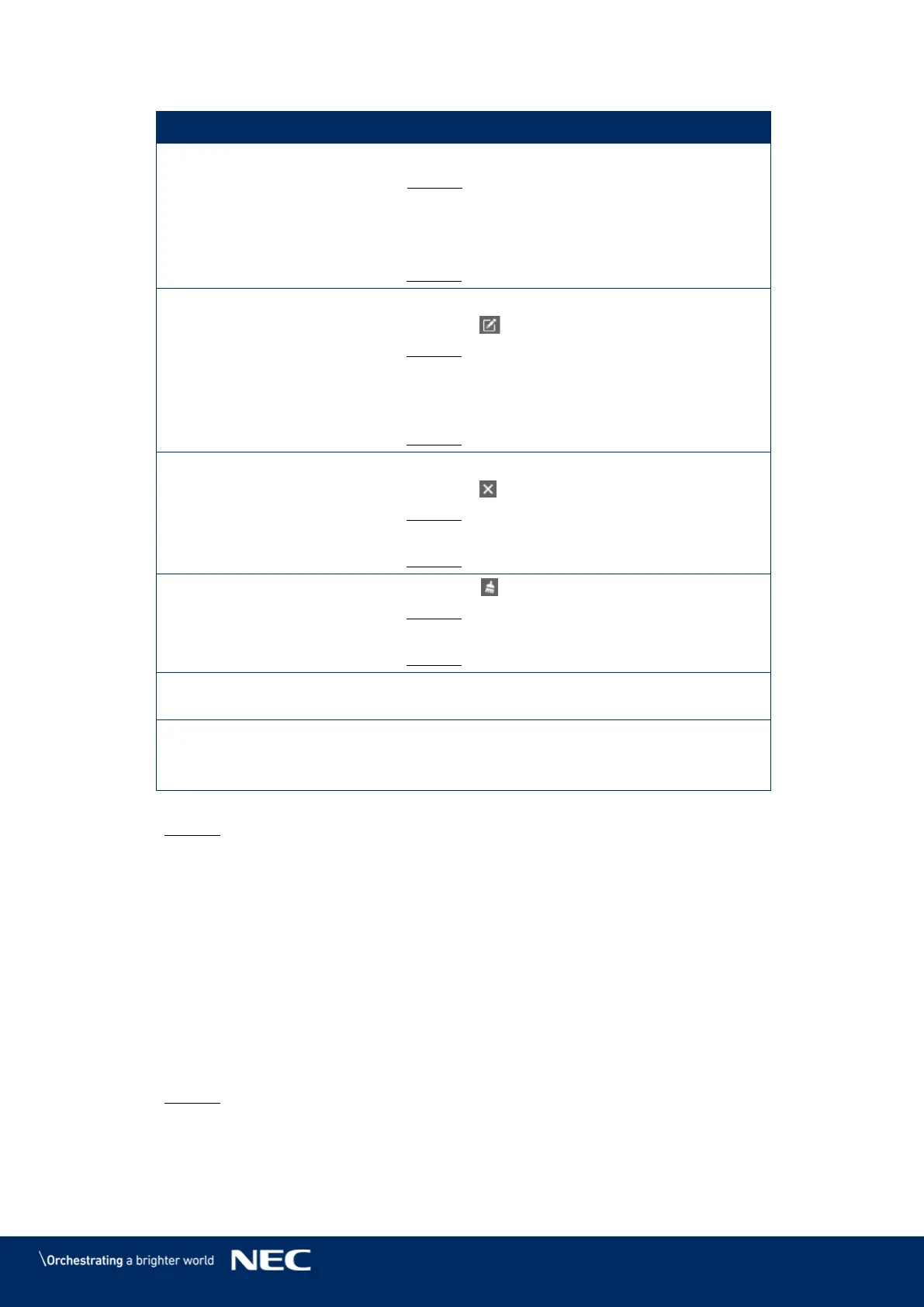© NEC Corporation 2019 56
Perform the following operations based on your actual needs: Step 5)
a) Click the + button.
Result: A pop-up dialog opens.
b) Choose Internal or HDMI.
c) Set the time and cycle to use the video source.
d) Click the Add button.
Result: The rule is created.
a) Select a rule.
b) Click the button.
Result: A pop-up dialog opens.
c) Modify the time and cycle to use the video
source.
d) Click the OK button.
Result: The rule is modified.
a) Select one or more rules.
b) Click the button.
Result: A pop-up dialog opens.
c) Click the Confirm button.
Result: The rule is deleted.
a) Click the button.
Result: A pop-up dialog opens.
b) Click the Confirm button.
Result: The rule is cleared.
a) In the rule list, turn on the Sure to enable
switch next to a rule.
a) Choose to enable the full screen size zoom
function or not.
b) Set the position of the playing window.
Click the Apply button to confirm the configuration. Step 6)
Result: The configuration is saved.
HDMI as Preferred Mode
The HDMI port is preferred for playing the video in the synchronous mode.
Click the Screen control menu button. Step 1)
Click the Video source function. Step 2)
Select the target terminal in the terminal list. Step 3)
Click the HDMI preferred button. Step 4)
Choose whether to enable Full screen zoom and set the output position. That is the Step 5)
position of the playback window.
Click the Apply button to confirm the configuration. Step 6)
Result: The configuration is saved.
