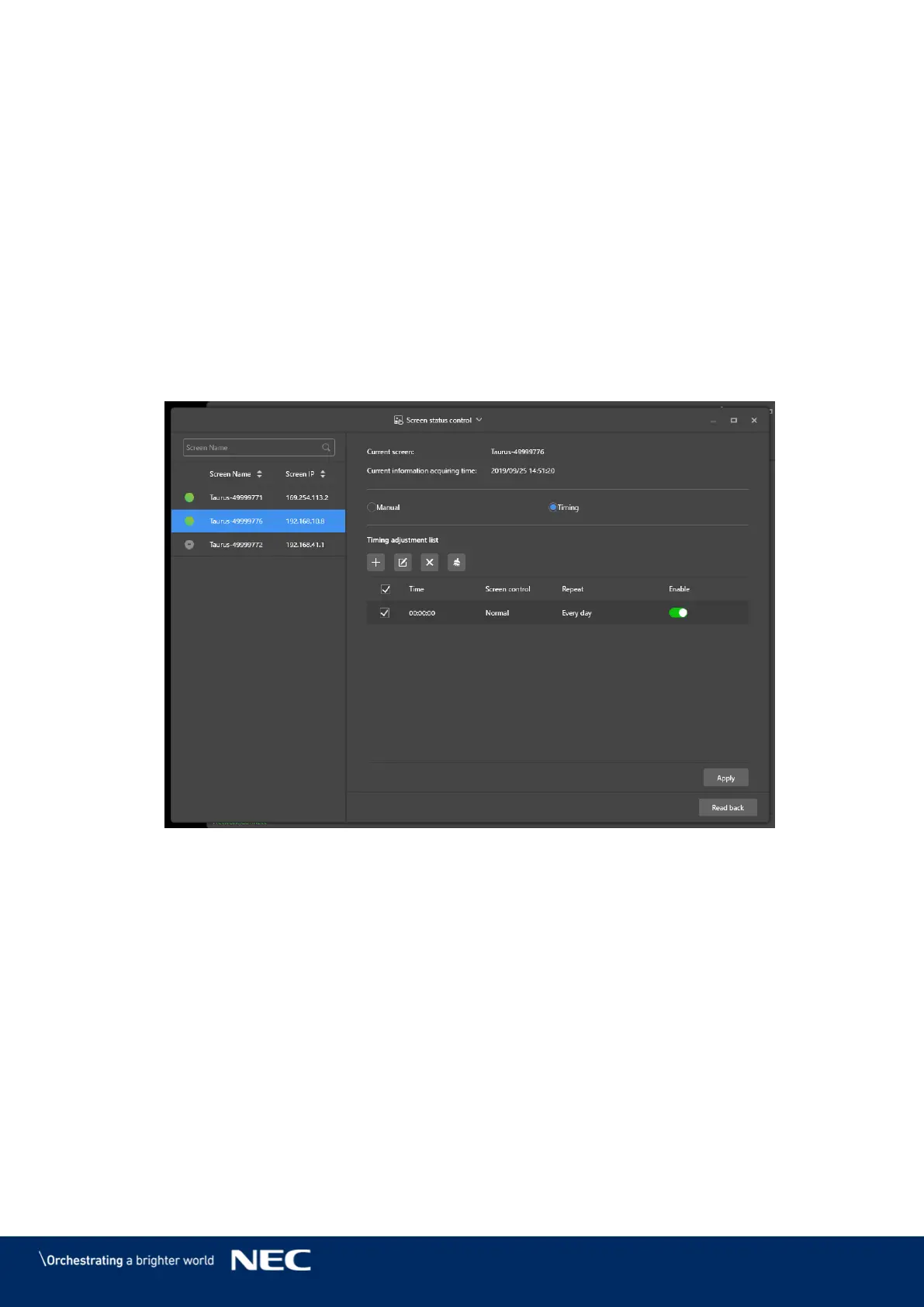© NEC Corporation 2019 57
5.3.4.5
Controlling Screen Status
Manual Control
Click the Screen control menu button. Step 1)
Click the Screen status control function. Step 2)
Select the target terminal in the terminal list. Step 3)
Click the Manual button to enter the manual settings page. Step 4)
Click the Blackout button or the Normal button. Step 5)
Timing Control
Click the Screen control menu button. Step 1)
Click the Screen status control function. Step 2)
Select the target terminal in the terminal list. Step 3)
Click the Timing button to enter the timing settings page. Step 4)
Figure 20: Screen Status Control
