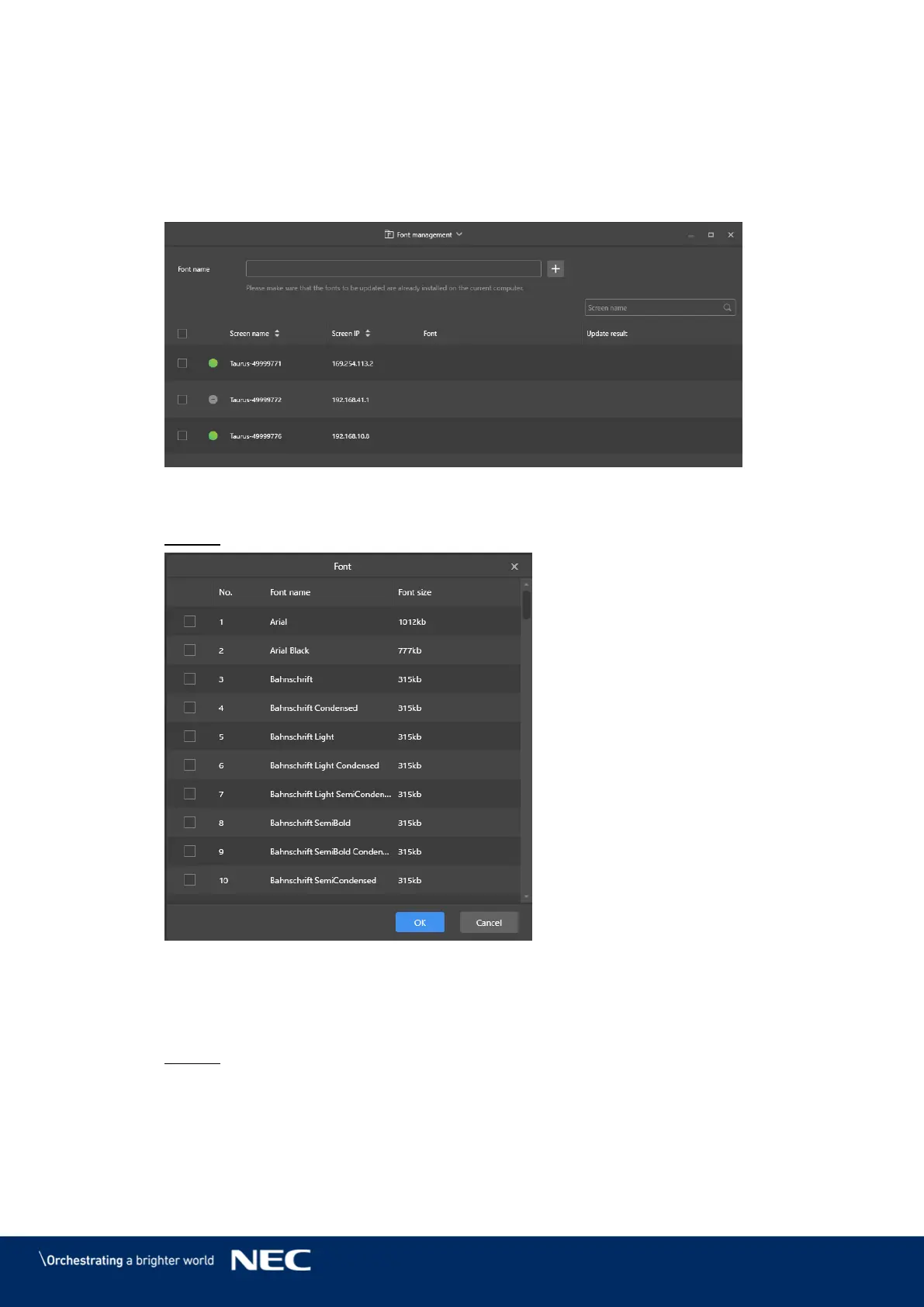© NEC Corporation 2019 63
5.3.4.11
Managing Fonts
Adding Fonts
Click the Screen control menu button. Step 1)
Click the Font Management function. Step 2)
Select the target terminal in the terminal list. Step 3)
Figure 25: Font management – Selecting a Terminal
Click the + button next to the Font name button to acquire local fonts on the PC. Step 4)
Result: A pop-up dialog opens.
Figure 26: Font management – Selecting Fonts
Select the target font. Step 5)
Click the OK button. Step 6)
Click the Update button. Step 7)
Result: The font is updated. The update progress is shown in the Update result
column.
