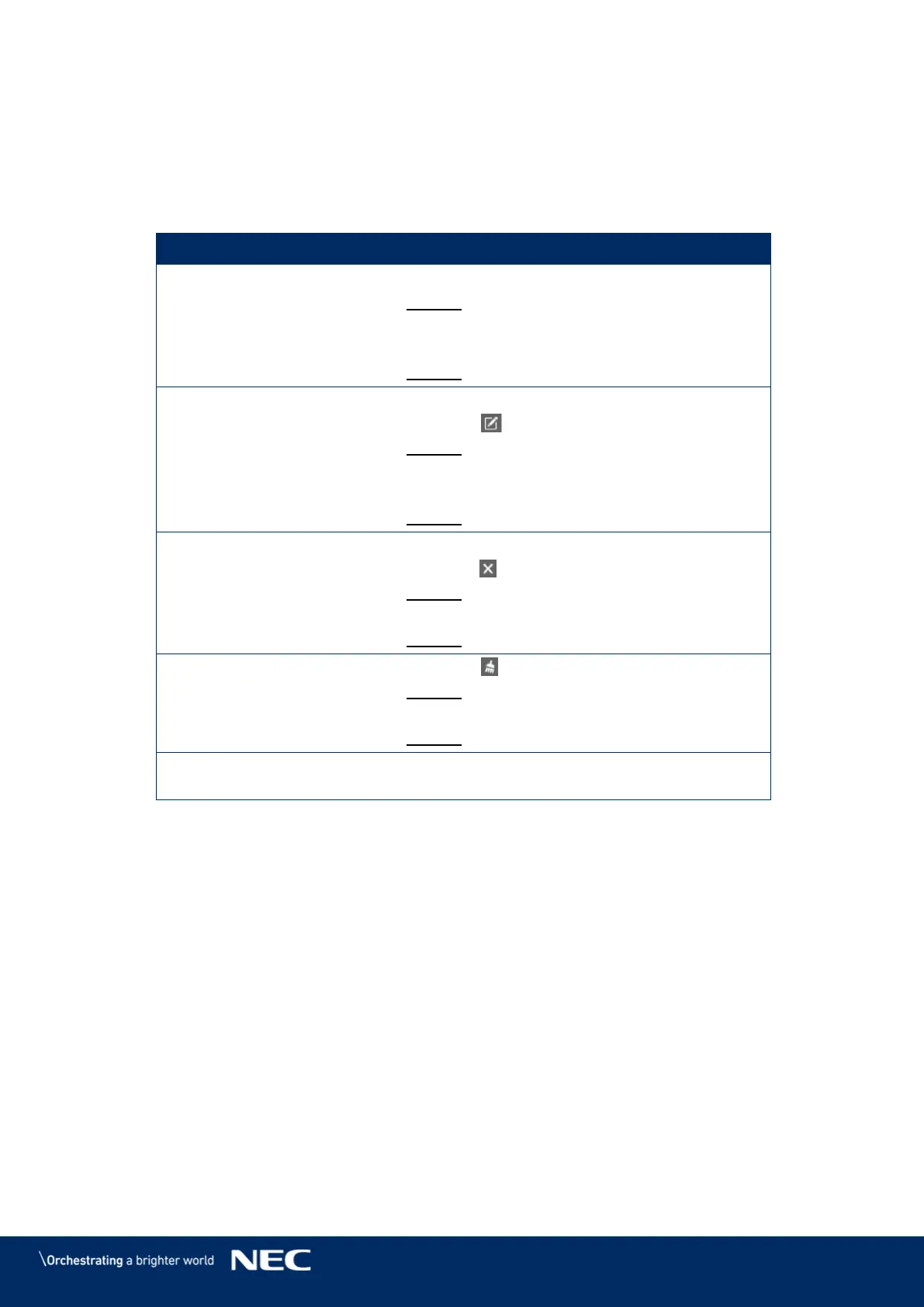© NEC Corporation 2019 65
Scheduled Control
Click the Screen control menu button . Step 1)
Click the Power control function. Step 2)
Select the target terminal from the terminal list. Step 3)
Select Timing to enter the scheduled setting page. Perform the following operations Step 4)
according to your actual needs.
a) Click the + button.
Result: A pop-up dialog opens.
b) Set the object, time and cycle to control.
c) Click the OK button.
Result: The rule is created.
a) Select a rule.
b) Click the button.
Result: A pop-up dialog opens.
c) Modify the settings.
d) Click the OK button.
Result: The rule is modified.
a) Select one or more rules.
b) Click the button.
Result: A pop-up dialog opens.
c) Click the OK button.
Result: The rule is deleted.
a) Click the button.
Result: A pop-up dialog opens.
b) Click the OK button.
Result: The rules are cleared.
a) In the rule list, turn on the Sure to enable
switch next to a rule.
Click the Apply button to confirm the settings. Step 5)
