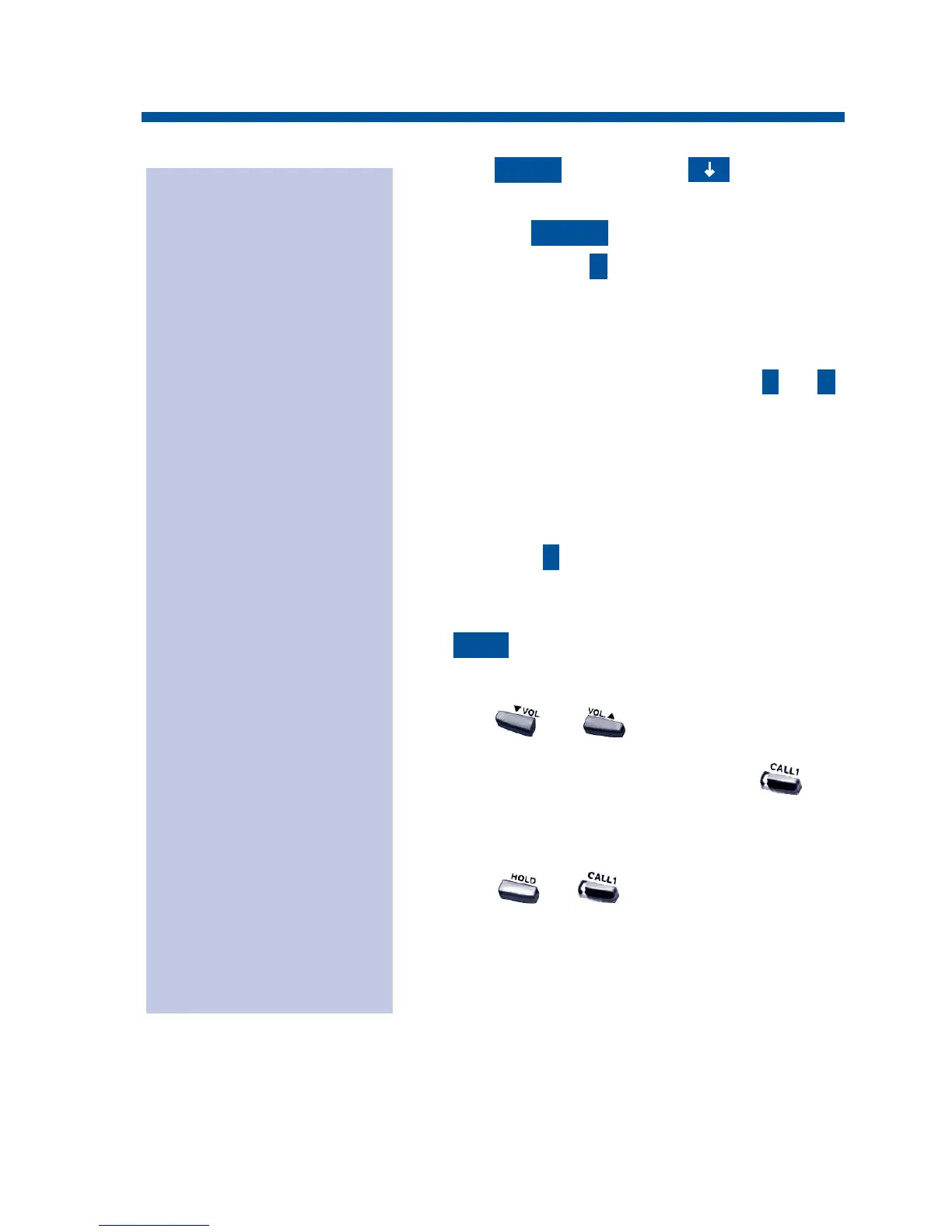1. Press Soft Key + Soft Key
twice.
2. Press the Soft Key.
3. Press Soft Key (Search).
Pressing the CONF key from this
screen on will back up the view to the
previous screen.
4. You may need to press Soft Key or
to select the Telephone Book to select
the Telephone Book to search.
By default, the user will search by
name (indicated by the [A] in the
upper right-hand corner of the display.
Soft Key will step through the differ-
ent search options (numbers, Kana,
alpha). To search by number, press the
soft key - the [A] changes to [1].
5. Enter the search characters.
6. Press or keys to search.
7. To dial the selected name, press .
OR
To view the detail of the flashing item,
press + to dial the number.
8. Pressing the item number on the dial pad
selects an item.
Pressing the CONF key will back up
the view to the previous screen.
NUM
1
21
2
TELBK
PROG
Search the Center
Telephone Book by
name:
35
Center Telephone Book
0893400_09.qxd 8/3/06 10:43 AM Page 35
