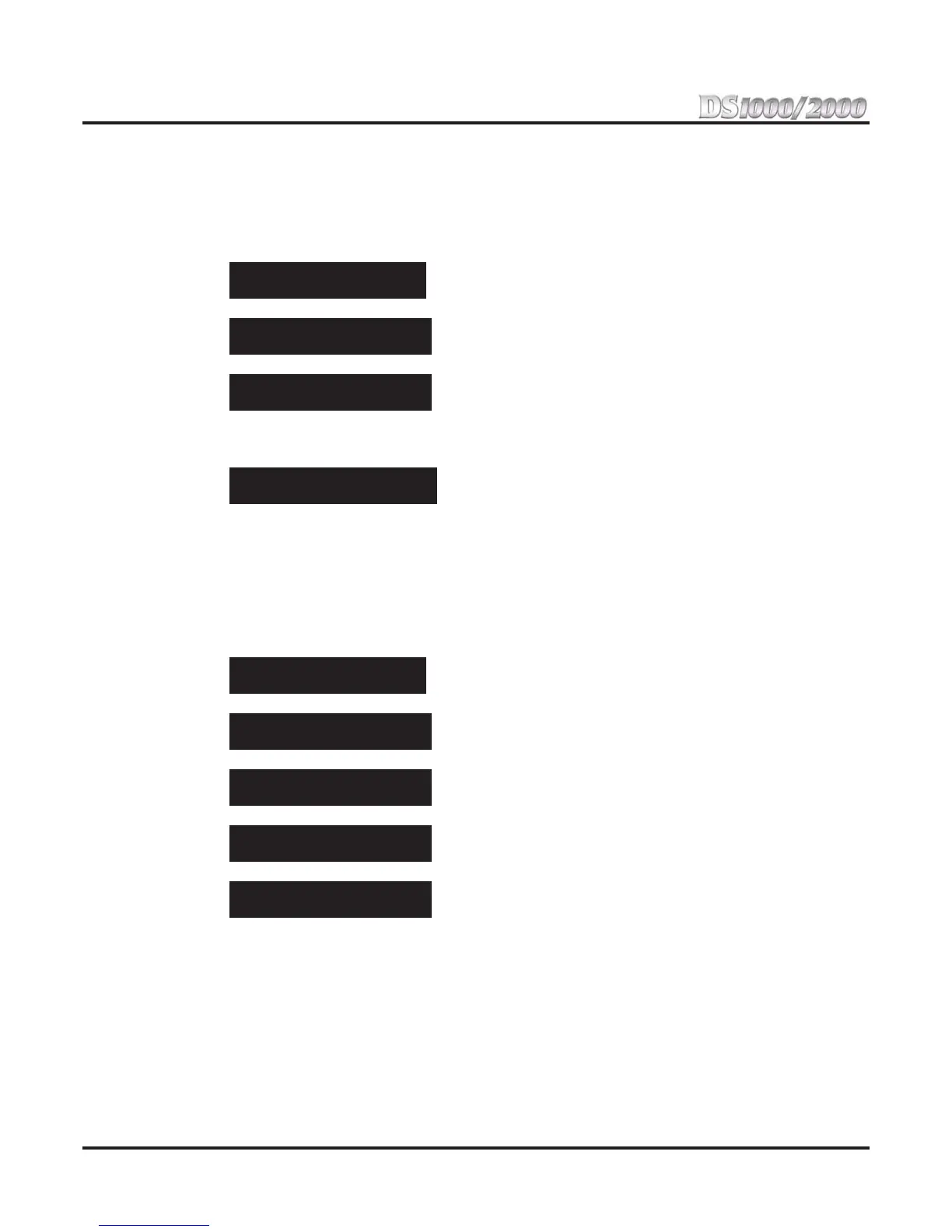Section 2: Customizing Features
2-4 ◆ Section 2: Customizing Features DS1000/2000 Quick Setup Guide
3. To enable Call Waiting / Camp-On system wide, dial 9 (for yes) + HOLD.
OR
To disable Call Waiting / Camp-On system wide, dial
6 (for no) + HOLD.
4. Press CONF to exit program 0201.
Part II: Enable/Disable Camp-On to a Busy Extension in Class of Service
1. Enter the programming mode. You see:
2. Enter
0101 + HOLD. You see:
3. Enter the Class of Service (1-15) you want to program +
HOLD. You see:
By default, the attendant (extension 300) has Class of Service 1. All other extensions have Class
of Service 2.
4. Press
VOL Up until you see:
5. To enable Camp-On, dial
9 (for yes).
OR
To disable Camp-On, dial
6 (for no).
6. Press CONF to go back to step 3 and select another Class of Service.
OR
Press
CONF twice to exit program 0101.
Part III: Assign the Class of Service with Camp-On Enabled to the Extension
1. Enter the programming mode. You see:
2. Enter
1801 + HOLD. You see:
3. Enter the number of the extension you want to program (e.g., 300) +
HOLD. You see:
4. Press
VOL Up until you see:
5. Enter the Class of Service (1-15) you want to assign to the extension selected +
HOLD. You see:
6. Press
CONF and go back to step 3 to select another extension.
OR
Press
CONF twice to exit program 1801.
Feature Quick Steps
To Camp-On to a busy extension:
1. Call busy extension + Dial 2 (do not hang up).
If you hang up, the system converts your Camp-On to a Callback.
2. Speak to your co-worker when they answer their Camp-On ring.
USER: nnn
ENTER PROGRAM?
0101:CLASS OF SERVICE
COS NUM?n
0101:COS:n
OFF PREM FWRD?nn
0101:COS:n
CAMP-ON BUSY EXT?nnn
USER: nnn
ENTER PROGRAM?
1801:EXTENSION PROG
EXTENSION#?
1801:EXT:nnn
PT TYP?n:nnnnnn nnn
1801:EXT:nnn
CLASS OF SERVICE?n
1801:EXT:nnn
CLASS OF SERVICE?n
