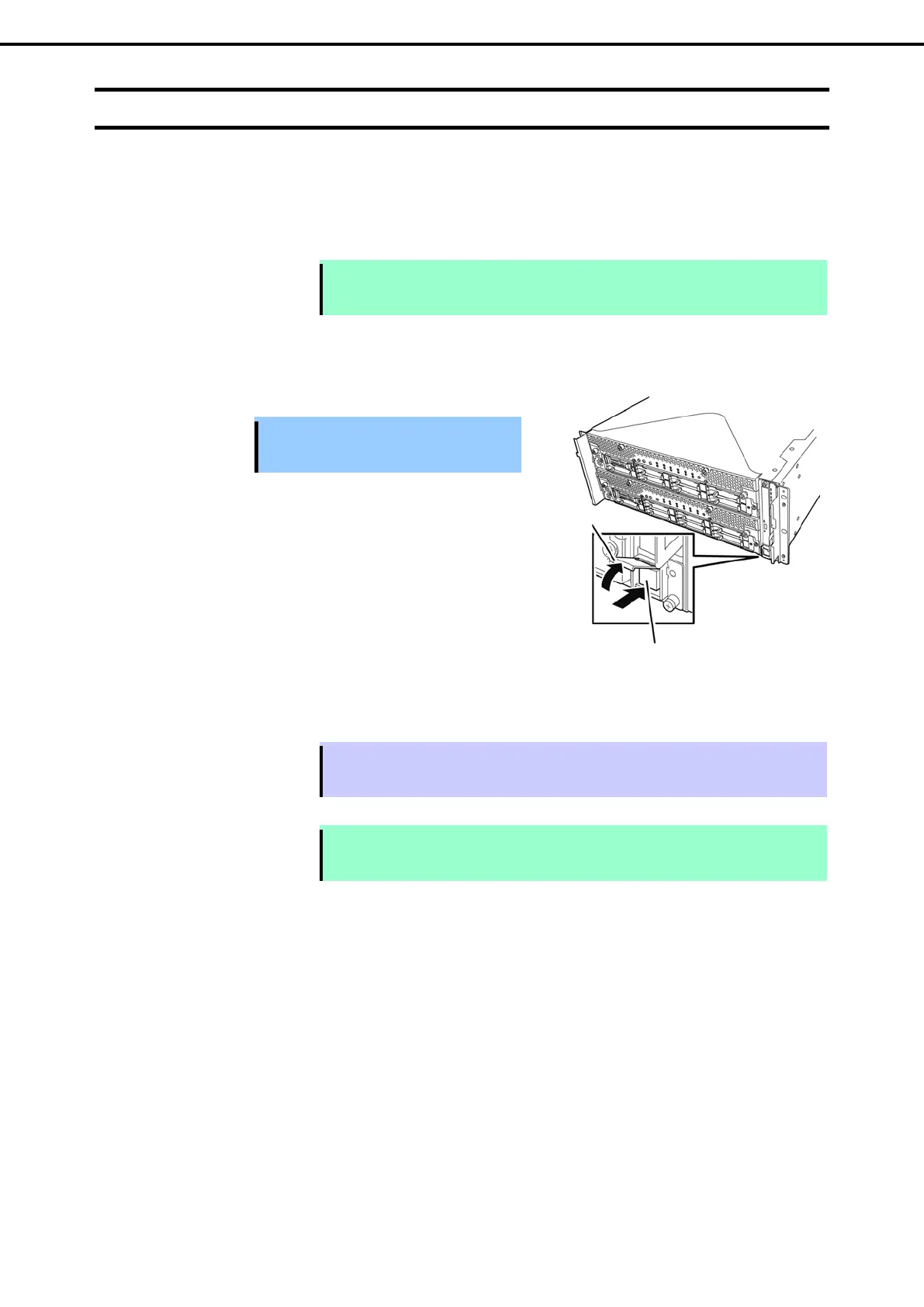1. Setup Procedure
Express5800/R320d-E4, R320d-M4 Installation Guide (VMware 5.5)
Chapter 1 Installing OS
1.3
Enabling internal disk
The following procedure shows when installing or reinstalling ESXi to the internal disk.
Go to “1.4 Enabling FC card” when installing or reinstalling ESXi to the external storage.
1. Turn on the display and the peripheral equipment connected to the server.
Note If the power cords are connected to a power controller like a UPS, make sure that it is
powered on.
2. Detach the front bezel.
3. Press the POWER switch that is located on the front side of the server.
Lift the acrylic cover, and press the POWER switch.
Important Do not turn off the power before the “NEC”
logo appears.
After a while, the "NEC" logo will appear on the screen.
Tips While the "NEC" logo is displayed on the screen, the server performs a power-on self test
(POST) to check itself. For details, refer to Chapter 3 (1.1 POST Check) in User’s Guide.
Note If the server detects
errors during POST, it will interrupt POST and display the error
message. Refer to Chapter 1 (6.2 POST Error Message) in Maintenance Guide.
POWER switch
