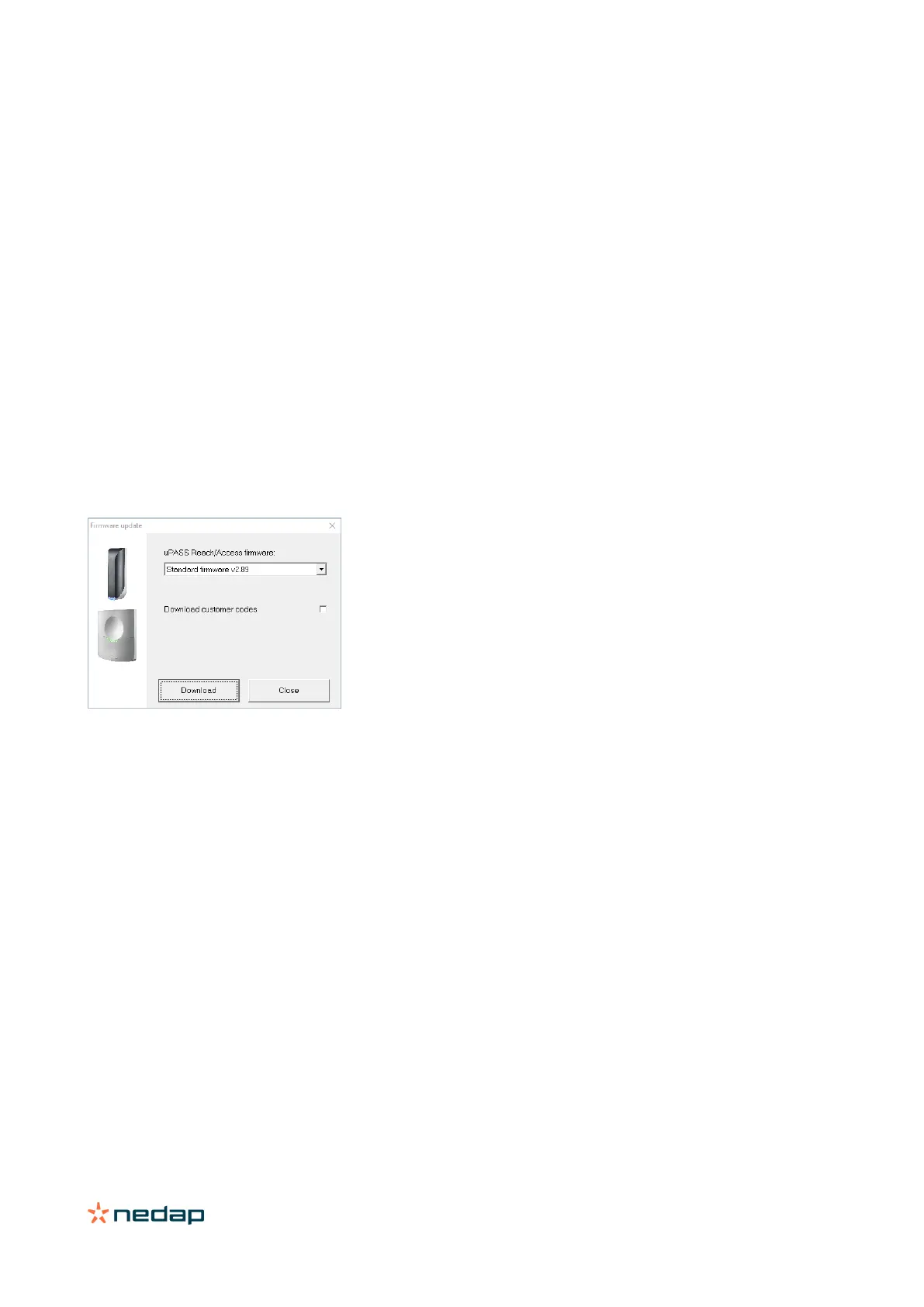uPASS Access | installation guide
30/
5.4 Firmware update
When the UHFTOOL software is connected to the reader, it automatically checks the firmware version of the reader. If
necessary the software recommends to perform a firmware update. Recent reader firmware versions are included
within the software.
The firmware update can also be used to change from STANDARD to OSDP firmware (or vice versa).
Firmware update procedure
• Start UHFTOOL software.
• Connect with reader.
• Click 'Options', 'Update firmware'.
• Select the firmware (e.g. Standard firmware v2.xx).
• Click Download and wait until completed.
When the firmware update is completed, the software will reconnect. Upon reconnect, make sure to select the correct
protocol and baud rate setting. This might have been changed due to different firmware.
Figure 21: Firmware update dialog
Retry procedure
Retry the firmware update when it wasn’t successful.
During the retry ignore any communication error messages that may appear.
In case it doesn’t work, try again using the USB interface !
