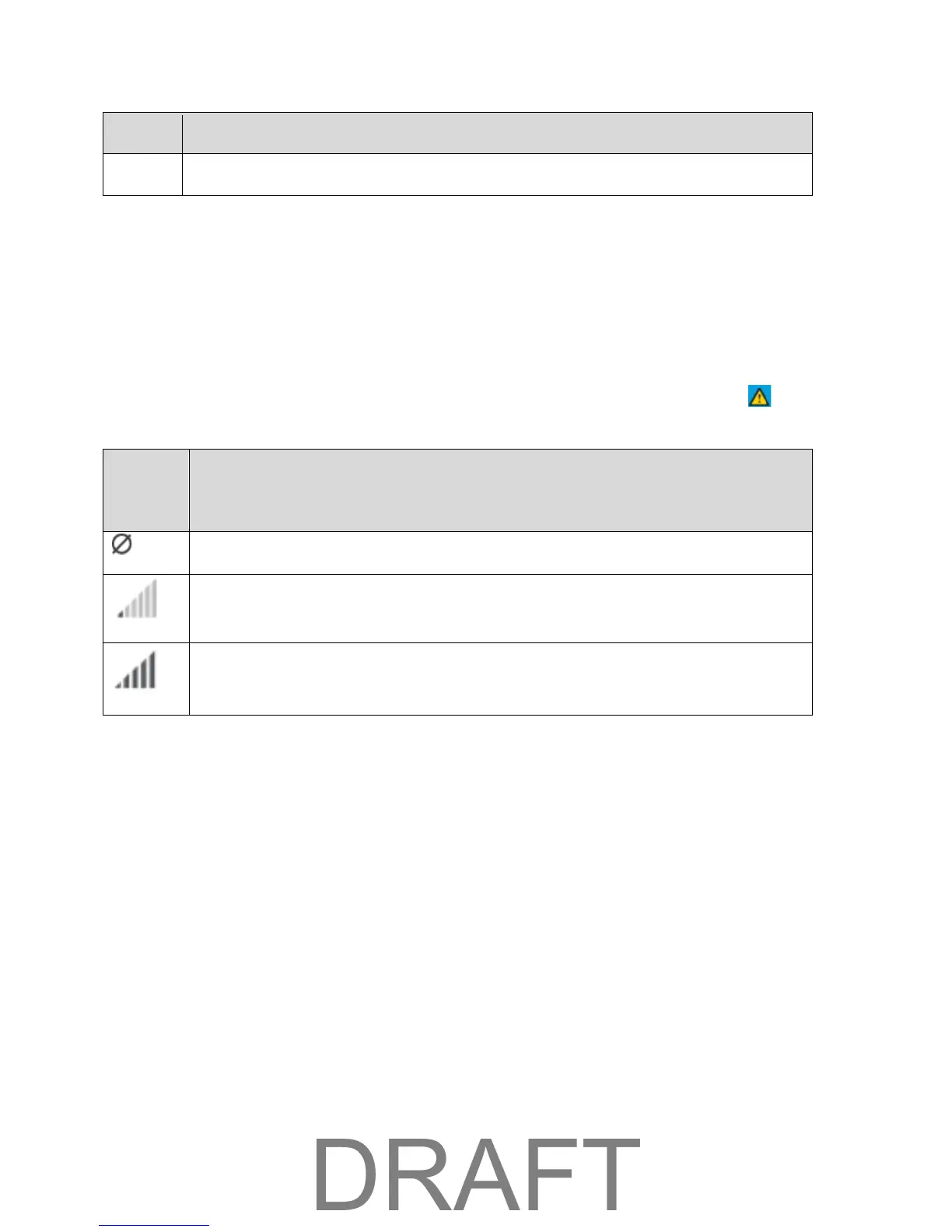Data usage – Indicates the amount of data remaining.
Tip: Information on the LCD can also be viewed and configured in the Mobile Hotspot Manager interface.
See Mobile Hotspot Manager Home Page and General Device Settings.
Signal Strength Icon
The signal strength icon appears on your device’s home screen and in the Mobile Hotspot Manager
Status panel.
If your device is not connected (dropped signal, outside of service area, etc.) the alerts icon ( ) appears
on the LCD.
Strength
Icon
Status
Very weak signal
Excellent signal
Battery Icon
The battery icon indicates the state of the battery of your device.
The text next to the icon indicates the remaining charge. The battery icon displays on your device’s home
screen and in the Mobile Hotspot Manager Status panel.
The battery’s life is affected by the following conditions, some of which can be adjusted from your device
and from the Mobile Hotspot Manager:
● Standby time (See Set the Sleep (Inactivity) Timer.)
● Data throughput
● Network signal strength (the better the signal, the longer the battery life)
LCD Interface 21
