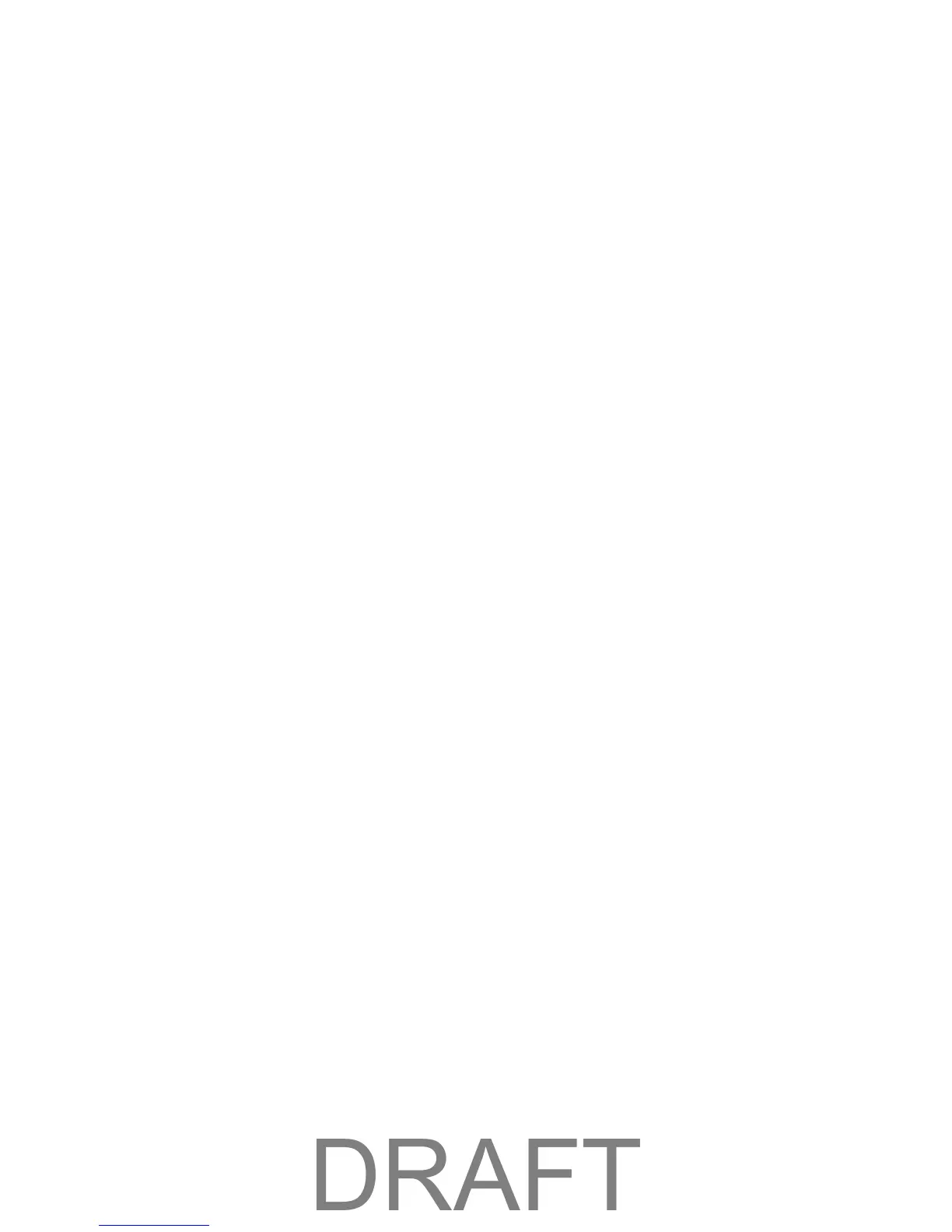Find the IP Address
You’ll need to know the IP address of a device when configuring certain features.
● Port forwarding
● DMZ
The steps to finding the IP address of a device vary, depending on your operating system.
Windows
1. Open a command prompt window.
2. Type cmd or command, and click OK.
3. At the command prompt, type ipconfig and press Enter.
4. Write down the IP Address for the entry that relates to the wireless network connection. (The IP
address might be listed under “Ipv4 Address,” or something similar.)
Mac OS X
1. From the Apple menu, select System Preferences.
2. Select Network.
3. Select the wireless adapter. The IP address is displayed in the right pane.
Other Operating Systems
Please see the user documentation for your operating system or computer.
Troubleshooting
Learn about various troubleshooting tips, and what to do when a specific message is displayed.
General Tips
Here are some general tips to get you started.
● If some settings are preventing you from connecting to WiFi, connect to your device through the
micro-USB cable, and then change the settings. (See Connect with the Micro-USB Cable.)
● Go to to devicehelp.boostmobile.com to access troubleshooting and other resources.
● The knowledge base at the NETGEAR website (support.netgear.com) may also be useful.
LCD Is Dark
The following table describes situations that can cause the LCD to be dark (that is, not displaying any text
or icons), and recommends appropriate actions.
Appendix 69
