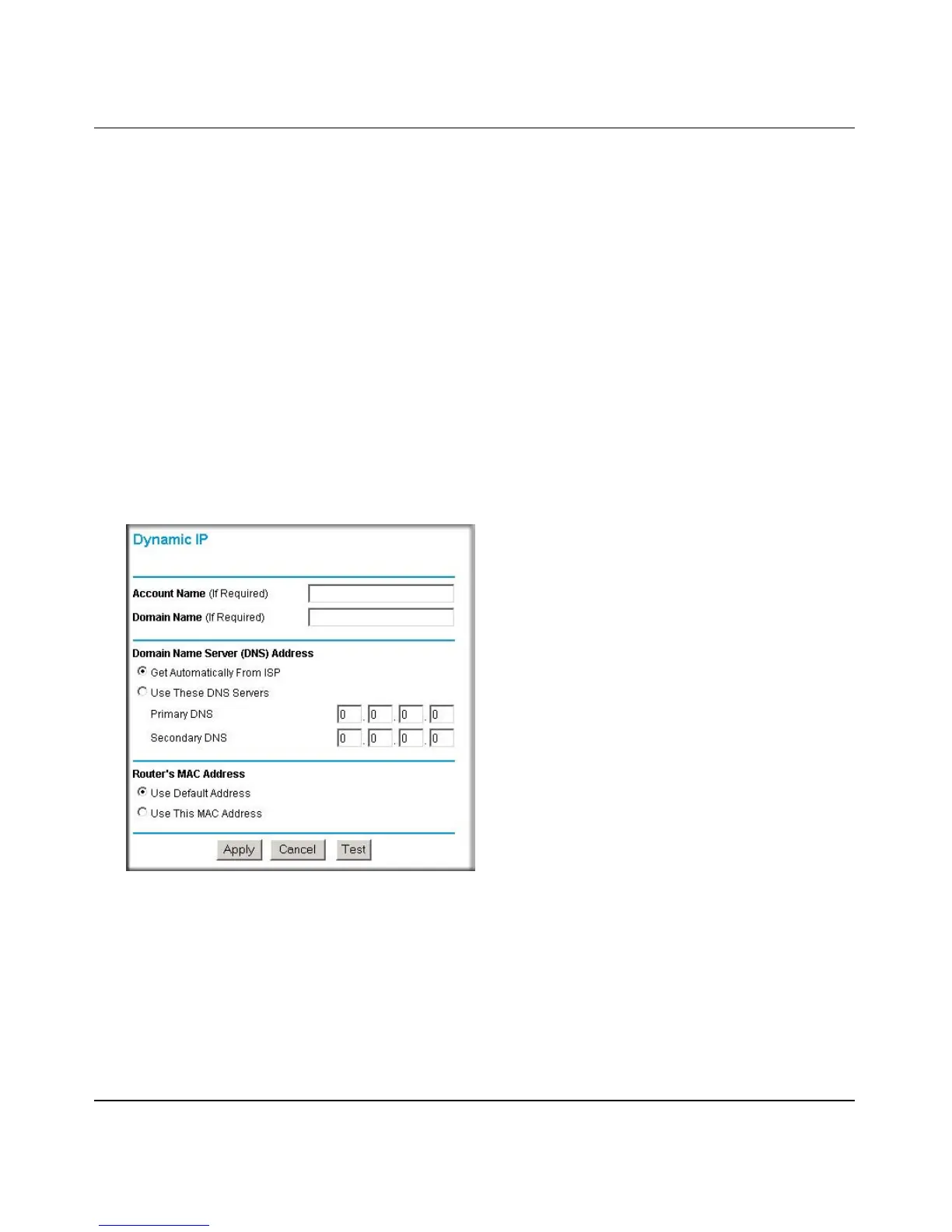Reference Manual for the ProSafe Wireless 802.11g Firewall/Print Server Model FWG114P
Connecting the FWG114P to the Internet 3-11
December 2003, M-10177-01
4.
Domain Name Server (DNS) Address: If you know that your ISP does not automatically
transmit DNS addresses to the firewall during login, select “Use these DNS servers” and enter
the IP address of your ISP’s Primary DNS Server. If a Secondary DNS Server address is
available, enter it also.
Note: If you enter an address here, after you finish configuring the firewall, reboot your PCs
so that the settings take effect.
5. Click Apply to save your settings.
6. Click Test to test your Internet connection. If the NETGEAR website does not appear within
one minute, refer to Chapter 8, “Troubleshooting”.
How to Complete the Wizard-Detected Dynamic IP Account Setup
If the Setup Wizard determines that your Internet service account uses Dynamic IP assignment,
you will be directed to the menu shown in Figure 3-9 below:
Figure 3-9: Setup Wizard menu for Dynamic IP address
1.
Enter your Account Name (may also be called Host Name) and Domain Name. These
parameters may be necessary to access your ISP’s services such as mail or news servers. If you
leave the Domain Name field blank, the firewall will attempt to learn the domain
automatically from the ISP. If this is not successful, you may need to enter it manually.
