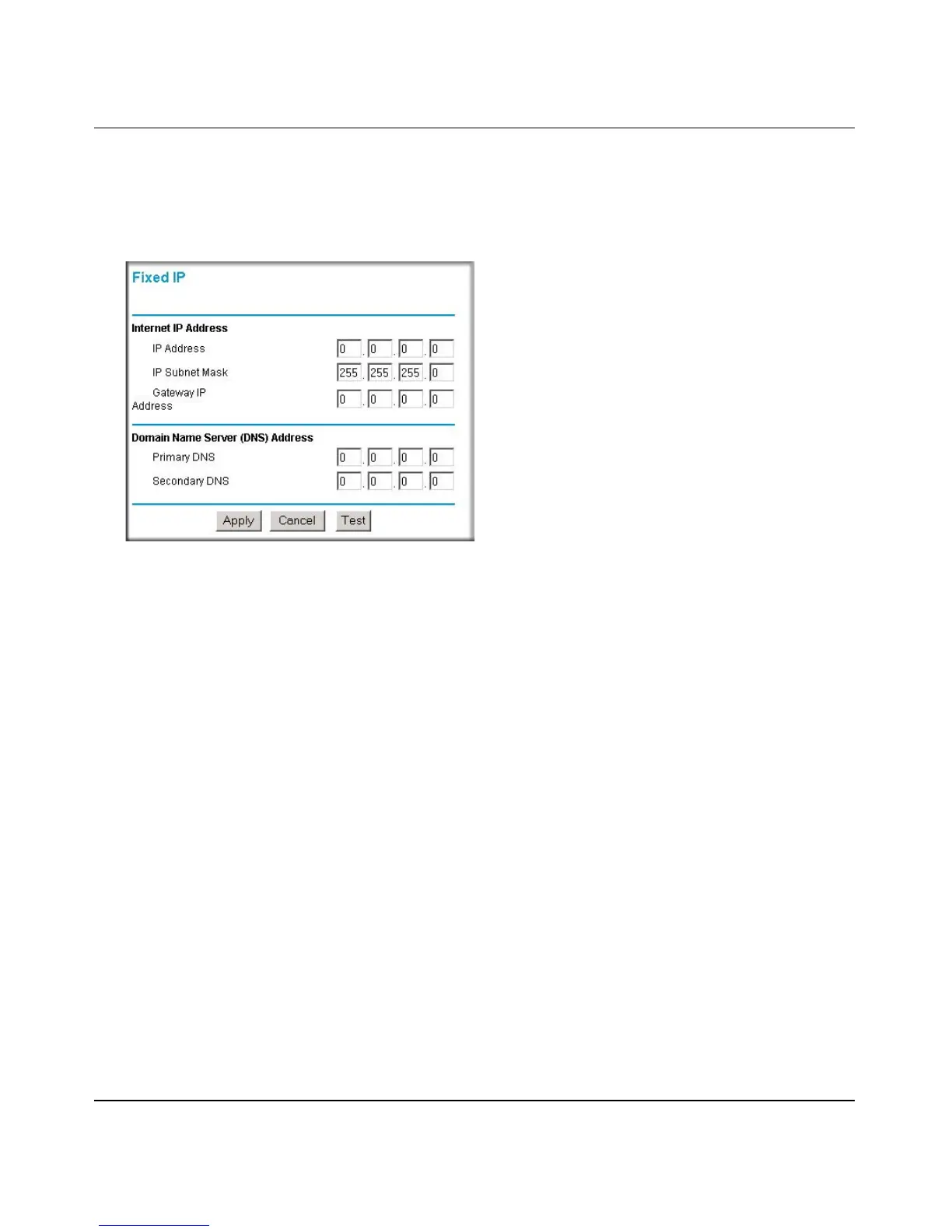Reference Manual for the ProSafe Wireless 802.11g Firewall/Print Server Model FWG114P
Connecting the FWG114P to the Internet 3-13
December 2003, M-10177-01
How to Complete Wizard-Detected Fixed IP Account Setup
If the Setup Wizard determines that your Internet service account uses Fixed IP assignment, you
will be directed to the menu shown in Figure 3-10 below:
Figure 3-10: Setup Wizard menu for Fixed IP address
1.
Enter your assigned IP Address, Subnet Mask, and the IP Address of your ISP’s gateway
router. This information should have been provided to you by your ISP. You will need the
configuration parameters from your ISP you recorded in “Record Your Internet Connection
Information” on page 3.
2. Enter the IP address of your ISP’s Primary DNS Server. If a Secondary DNS Server address is
available, enter it also.
Note: DNS servers are required to perform the function of translating an Internet name such
as www.netgear.com to a numeric IP address. For a fixed IP address configuration, you must
obtain DNS server addresses from your ISP and enter them manually here. You should reboot
your PCs after configuring the firewall for these settings to take effect.
3. Click Apply to save the settings.
4. Click Test to test your Internet connection. If the NETGEAR website does not appear within
one minute, refer to Chapter 8, “Troubleshooting.
