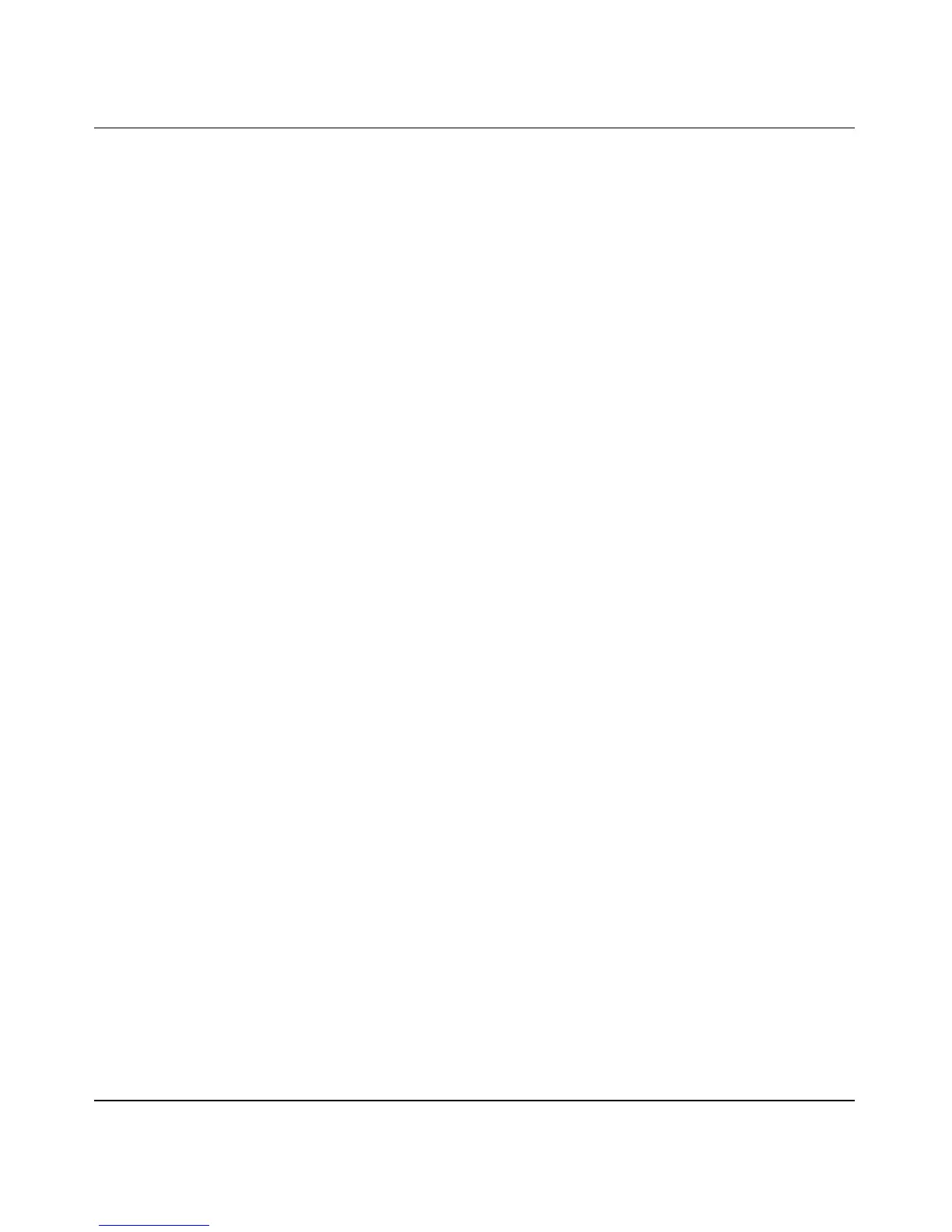Reference Manual for the ProSafe Wireless 802.11g Firewall/Print Server Model FWG114P
Wireless Configuration 4-11
December 2003, M-10177-01
2.
Click the Wireless link in the Setup section of the main menu of the FWG114P.
3. Choose WPA as the Network Authentication option.
4. Click the Configure 802.1x button.
5. Enter the RADIUS settings.
6. Click Apply to save your settings.
How to Configure WPA-PSK
Note: Not all wireless adapters support WPA. Furthermore, client software is required on the
client. Windows XP and Windows 2000 with Service Pack 3 do include the client software that
supports WPA. Nevertheless, the wireless adapter hardware and driver must also support WPA.
Consult the product document for your wireless adapter and WPA client software for instructions
on configuring WPA settings.
To configure WPA-PSK, follow these steps:
1. Log in at the default LAN address of http://192.168.0.1 with the default user name of admin
and default password of password, or using whatever LAN address and password you have
set up.
2. Click the Wireless link in the Setup section of the main menu of the FWG114P.
3. Choose WPA-PSK for the Network Authentication option.
4. Enter the pre-shared key in the Passphrase field.
5. Click Apply to save your settings.
