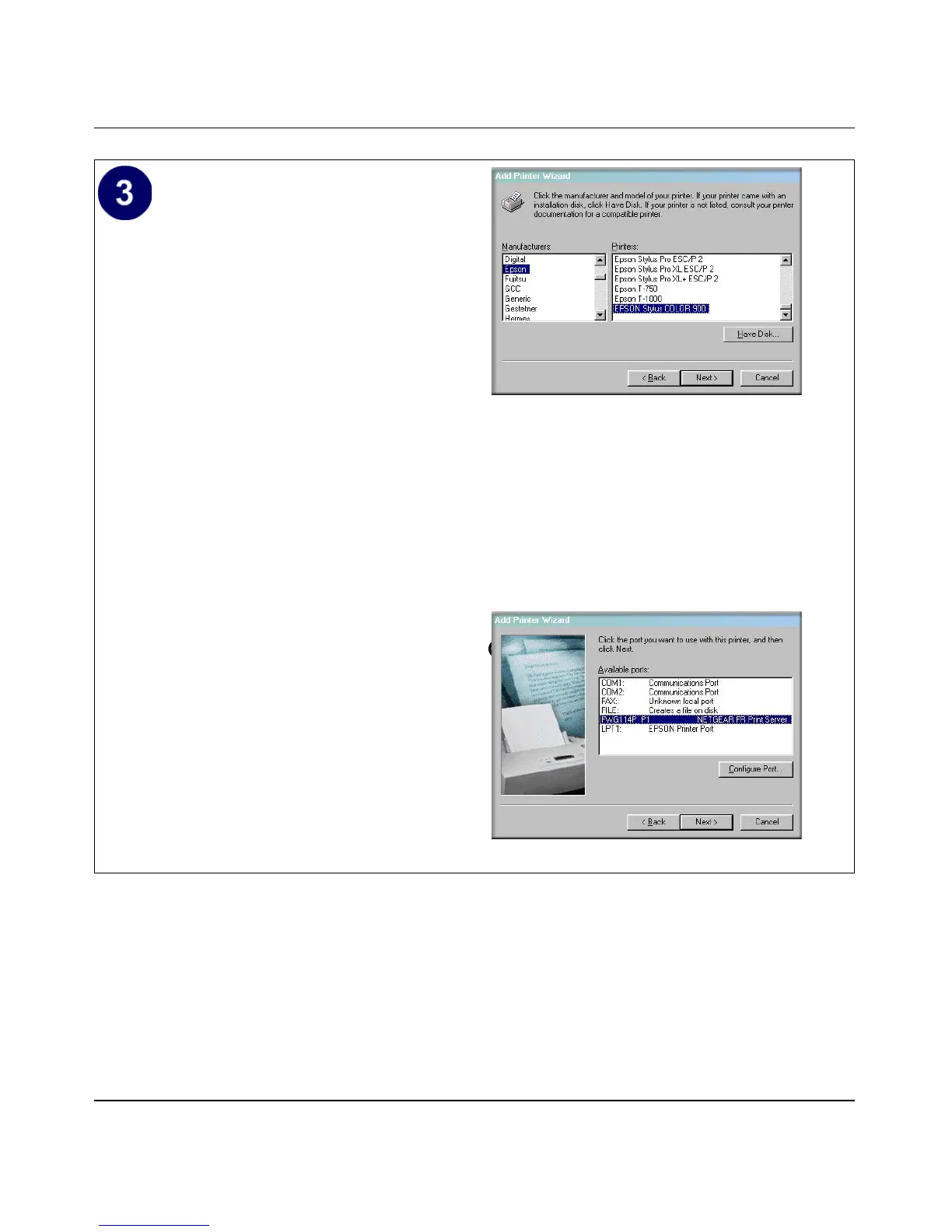Reference Manual for the ProSafe Wireless 802.11g Firewall/Print Server Model FWG114P
Print Server 7-7
December 2003, M-10177-01
Identify the printer connected to the
FWG114P USB printer port.
a. From the Add Printer Wizard screen
selection lists, find the manufacturer and
model of the printer you connected to the
USB port on the FWG114P.
Click Next to proceed.
If the printer software is already installed
on this PC, the Add Printer Wizard will
inform you and let you keep the existing
driver.
b. Be sure to select the FWG114P_P1 port
in the Add Printer Wizard.
Click Next.
c. The Name Your Printer screen prompts
for a descriptive name and if you want it
to be the default. Enter your choices.
If prompted about Sharing, do not enable
Sharing.
Click Next to proceed and finish the Add
Printer Wizard steps.
Windows Add Printer Wizard
If you do not see your make and model printer
in the lists, and you are connected to the
Internet, you can click the Windows Update
button to download additional printer software
from the Microsoft Web site, or you can click
the Have Disk button to install the printer
software from a disk you have.
Windows Add Printer Wizard
