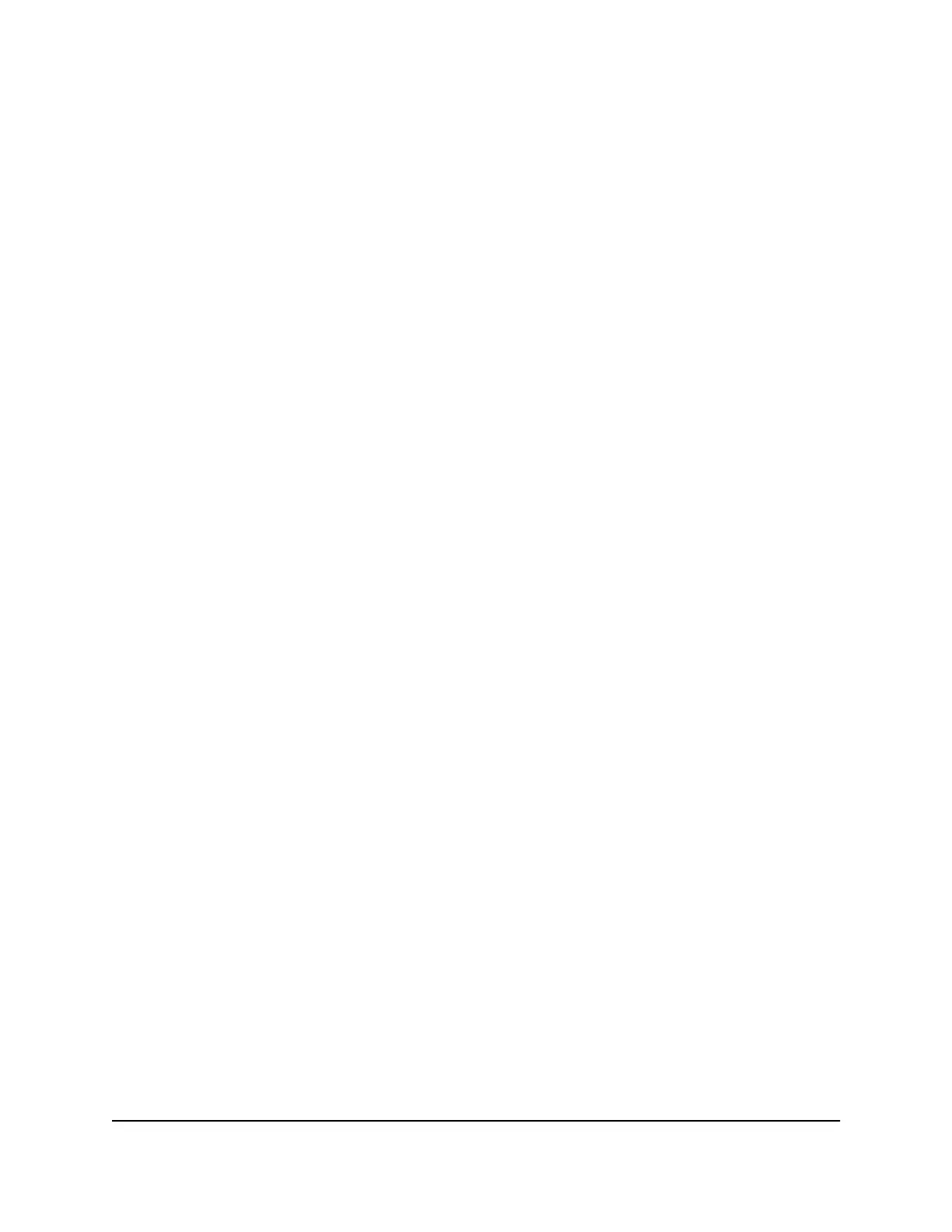Optional Step 10: Connect a console to the
switch
This procedure is optional. You can manage the switch through its local browser interface
or through a console that is attached to the switch. To be able to use a console, you
need the following items:
•
A computer with a Windows, Mac, or Linux operating system, a UNIX workstation,
or a VT100/ANSI terminal.
•
Depending on the connector type at your computer or terminal, use one of the
following cables, both of which are included in the product package:
-
Mini USB cable for use with the mini USB console port
-
Ethernet cable for use with the RJ-45 RS232 console port
To connect a console to the switch:
1. Connect either the mini USB cable or the RJ-45 RS232 cable to the appropriate port
on the switch.
•
On all models, the mini USB console port is located on the front panel.
•
On the half-width models (M4300-16X, M4300-8X8F, M4300-12X12F, M4300-24X,
and M4300-24XF) the RJ-45 RS232 console port is located on the front panel.
•
On the full-width models (M4300-24X24F, M4300-28G, M4300-28G-POE+,
M4300-48X, M4300-48XF, M4300-52G, and M4300-52G-POE+), the RJ-45 RS232
console port is located on the back panel.
2.
Connect the other end of the cable to your computer, workstation, or terminal.
•
On a Windows-based computer, you can use HyperTerminal or install another
terminal emulator such as Tera Term.
•
On Mac operating system, you can use ZTerm.
•
On a UNIX workstation, you can use a terminal emulator such as TIP.
3.
If you attach a computer or workstation, start a terminal emulation program.
4.
If you attach a computer or workstation, configure the terminal emulation program
to use the following settings:
•
Baud rate. 115,200 bps
•
Data bits. 8
Hardware Installation Guide62Installation
M4300 Intelligent Edge Series Fully Managed Stackable Switches
