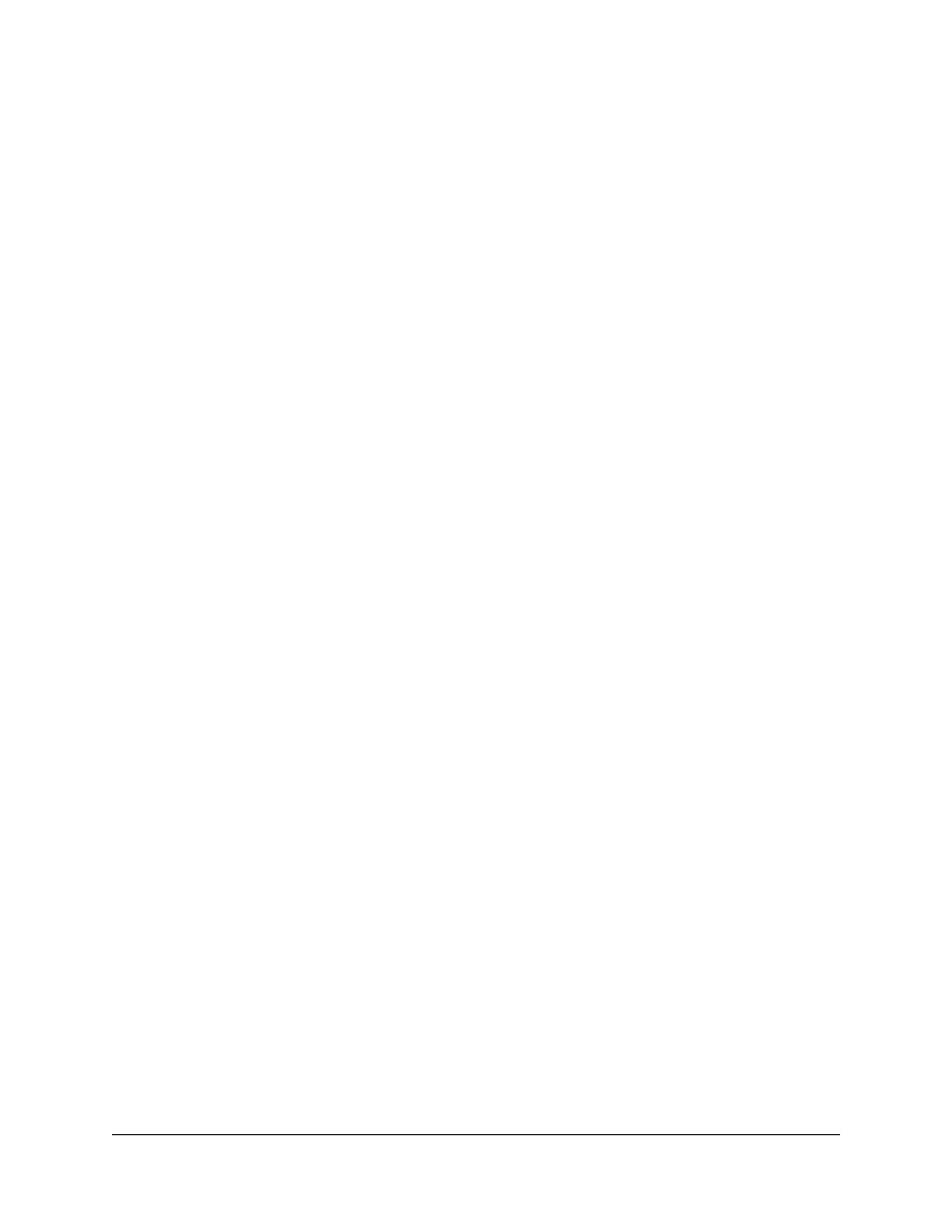Nighthawk AX8 8-Stream AX6000 WiFi Router
6
Remote Access.................................................................................110
Set Up Remote Management.....................................................110
Use Remote Access.....................................................................111
Remotely Access Your Router Using the Nighthawk App...........111
Disable LED Blinking or Turn Off LEDs..........................................112
Set Your Time Zone..........................................................................112
Change the NTP Server...................................................................113
Specify ReadyDLNA Media Server Settings..................................114
Return the Router to Its Factory Default Settings.........................115
Use the Reset Button...................................................................115
Erase the Settings........................................................................115
Chapter 8 Share USB Storage Devices Attached to the Router
USB Device Requirements..............................................................118
Connect a USB Storage Device to the Router..............................118 Access
a Storage Device Connected to the Router From a
Windows-Based Computer.............................................................119
Map a USB Device to a Windows Network Drive.........................119 Access
a Storage Device That Is Connected to the Router From a
Mac.....................................................................................................120
Back Up Windows-Based Computers With ReadySHARE Vault..121
Back Up Mac Computers With Time Machine..............................121
Set Up a USB Hard Drive on a Mac............................................122
Prepare to Back Up a Large Amount of Data...........................123
Use Time Machine to Back Up Onto a USB Hard Disk............123
Enable FTP Access Within Your Network......................................124 View
or Change Network Folders on a Storage Device..............125
Add a Network Folder on a USB Storage Device.........................126
Edit a Network Folder on a USB Storage Device.........................127
Safely Remove a USB Storage Device...........................................128
Chapter 9 Use Dynamic DNS to Access USB Storage Devices
Through the Internet
Set Up and Manage Dynamic DNS................................................130 Set Up
FTP Access Through the Internet......................................130
Your Personal FTP Server................................................................131 Set
Up Your Personal FTP Server...............................................131 Set Up a
New Dynamic DNS Account.......................................132 Specify a DNS
Account That You Already Created.................132
Change the Dynamic DNS Settings...........................................133
Access USB Storage Devices Through the Internet.....................135