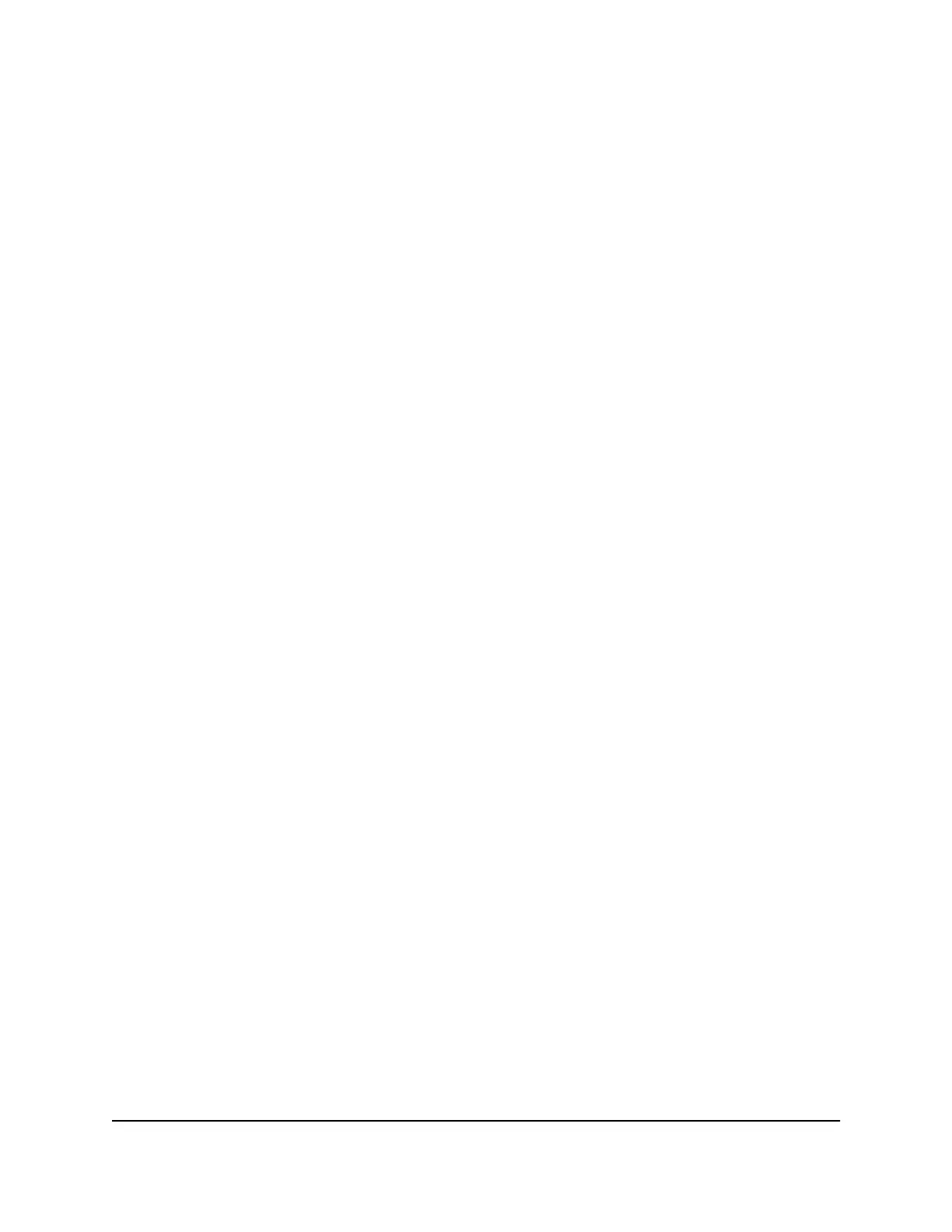Nighthawk AX8 8-Stream AX6000 WiFi Router
Manage Network Settings 67 User Manual
The user name is admin. The password is the one that you specified the first time that you
logged in. The user name and password are case-sensitive.
The BASIC Home page displays.
3. Select ADVANCED > Advanced Setup > Wireless Settings. The Wireless Settings page displays.
The Router’s PIN field displays the fixed PIN that you can use to configure the router’s WiFi
settings from another device through WPS.
4. (Optional) Select or clear the Enable Router’s PIN check box.
The PIN function might temporarily be disabled when the router detects suspicious attempts
to break into the router’s WiFi settings by using the router’s PIN through WPS. You can
manually enable the PIN function by selecting the Enable Router’s PIN check box.
5. (Optional) Select or clear the Keep Existing Wireless Settings check box.
By default, the Keep Existing Wireless Settings check box is selected. We recommend that
you leave this check box selected.
If you clear this check box, the next time a new WiFi client uses WPS to connect to the
router, the router WiFi settings change to an automatically generated random SSID and
security key.
6. Click the Apply button.
Your settings are saved.
Set up the router as a WiFi access point
You can set up the router to run as an access point (AP) on the same local network as another
router.
To set up the router as an AP:
1. Use an Ethernet cable to connect the Internet port of this router to an Ethernet port on the
other router.
2. Launch a web browser from a computer or mobile device that is connected to the network.
3. Enter the router admin user name and password.
The user name is admin. The password is the one that you specified the first time that you
logged in. The user name and password are case-sensitive.
The BASIC Home page displays.
4. Select ADVANCED > Advanced Setup > Wireless AP. The Wireless AP page displays.
5. Select the Enable AP Mode check box. The page adjusts.
