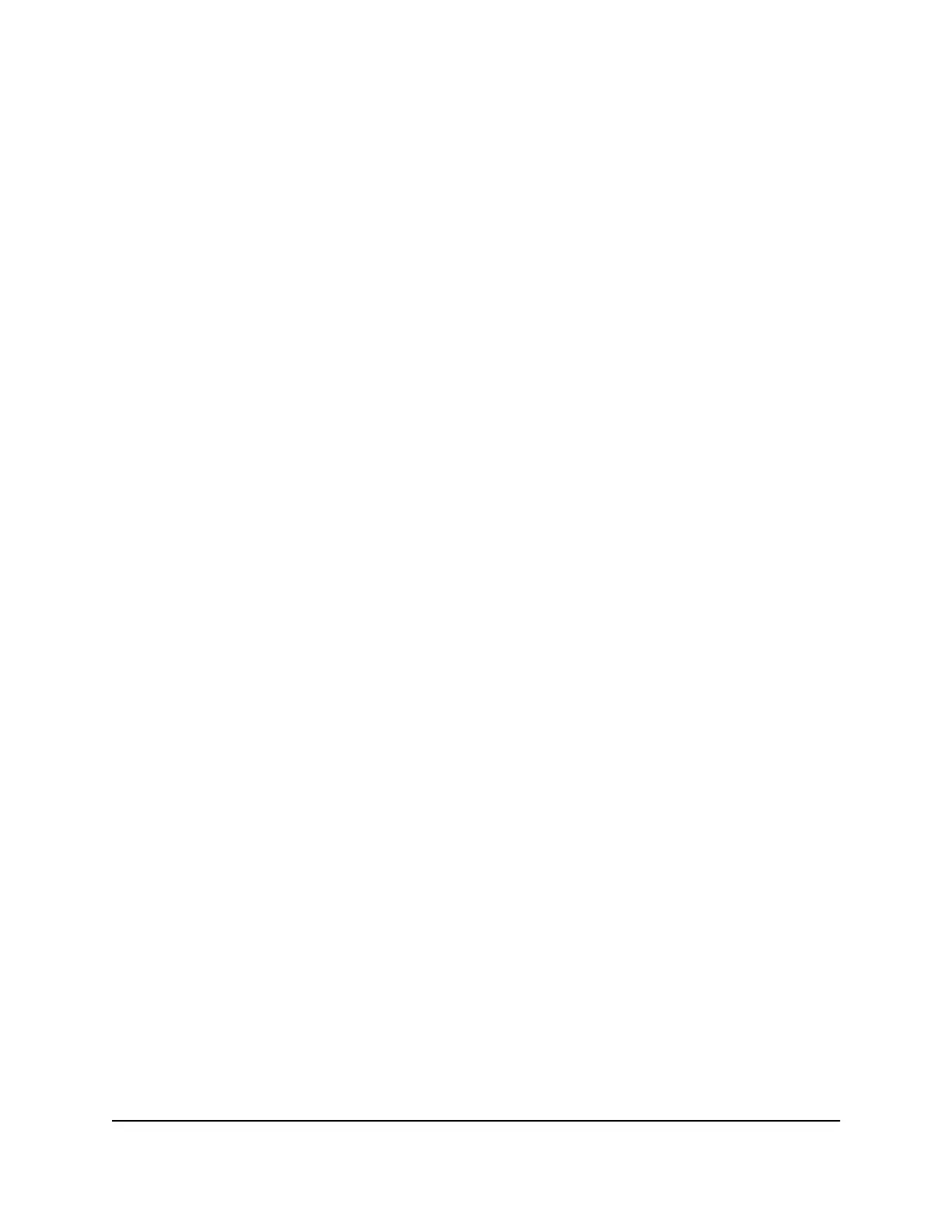Nighthawk AX8 8-Stream AX6000 WiFi Router
Manage Your Router 97 User Manual
• Select the Connection time control radio button and enter the allowed hours in the
Monthly limit field.
6. If your ISP charges for extra data volume when you make a new connection, enter the extra
data volume in MB in the Round up data volume for each connection by field.
7. In the Traffic Counter section, set the traffic counter to begin at a specific time and date.
To start the traffic counter immediately, click the Restart Counter Now button.
8. In the Traffic Control section, specify whether the router should issue a warning message
before the monthly limit of Mbytes or hours is reached.
By default, the value is 0 and no warning message is issued. You can select one of the
following to occur when the limit is attained:
• The Internet LED blinks white or amber.
• The Internet connection is disconnected and disabled.
9. Click the Apply button.
The Internet Traffic Statistics section helps you to monitor the data traffic.
10. To update the Traffic Statistics section, click the Refresh button.
11. To display more information about the data traffic on your router and to change the poll
interval, click the Traffic Status button.
Manage the Router Configuration File
The configuration settings of the router are stored within the router in a configuration file. You
can back up (save) this file to your computer, restore it, or reset it to the factory default settings.
Back Up Settings
To back up the router’s configuration settings:
1. Launch a web browser from a computer or mobile device that is connected to the router
network.
2. Enter the router admin user name and password.
The user name is admin. The password is the one that you specified the first time that you
logged in. The user name and password are case-sensitive.
The BASIC Home page displays.
3. Select ADVANCED > Administration > Backup Settings. The Backup Settings page displays.
4. Click the Back Up button.
