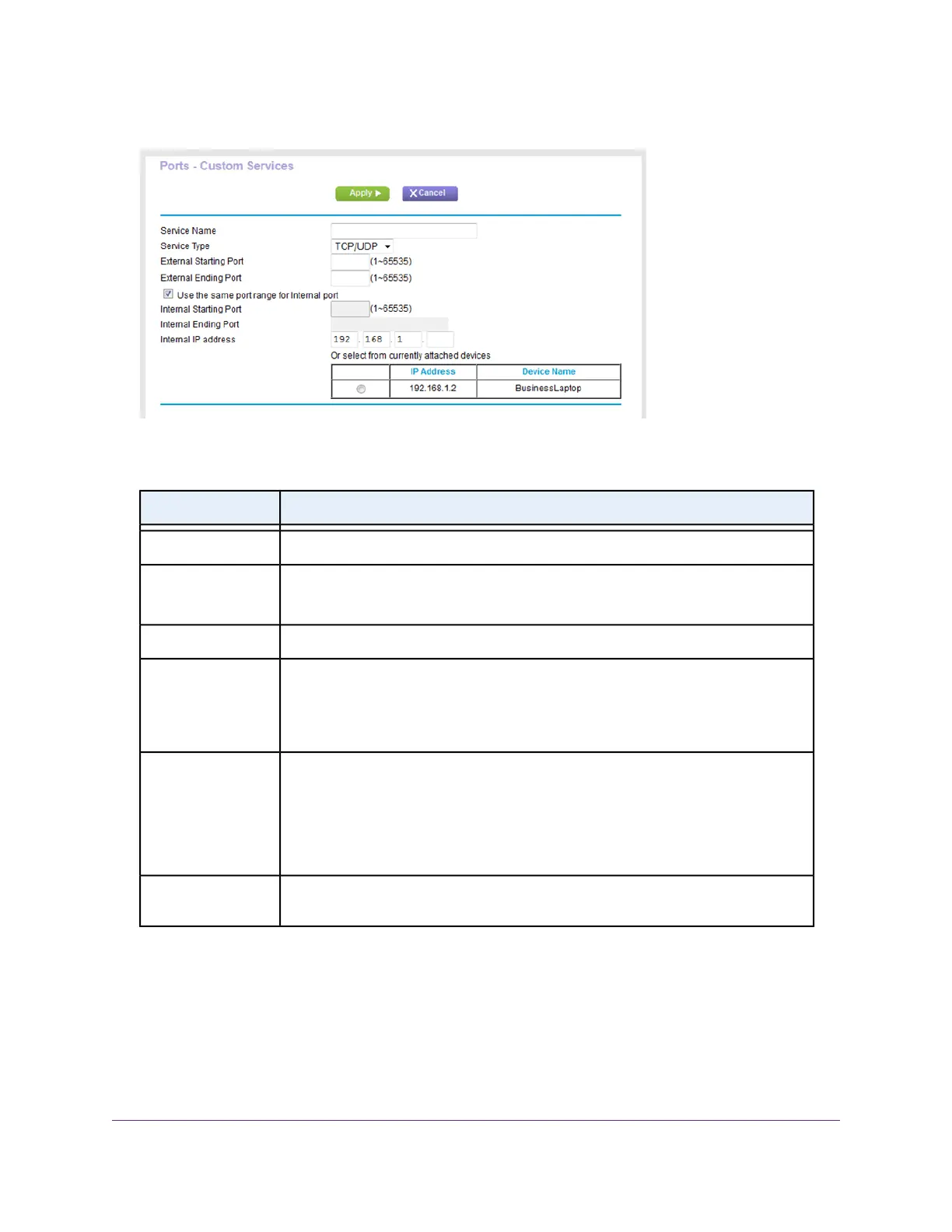7. Click the Add Custom Service button.
8. Specify a new port forwarding rule with a custom service or application as described in the following
table.
DescriptionField
Enter the name of the custom service or application.Service Name
Select the protocol (TCP or UDP) that is associated with the service or application.
If you are unsure, select TCP/UDP.
Service Type
Enter the starting port number for the service or application.External Starting Port
If the service or application uses a single port, enter the same port number in the
External Ending Port field.
If the service or application uses a range of ports, enter the ending port number of the
range in the External Ending Port field.
External Ending Port
Specify the internal ports by one of these methods:
• Leave the Use the same port range for Internal port check box selected.
• In the Internal Starting Port field, enter the starting port number for the service
or application.The Internal Ending Port field is populated automatically.
Internal port range
Either enter an IP address in the Internal IP address field or select the radio button
for an attached device that is listed in the table.
Internal IP address
9. Click the Apply button.
Your settings are saved.The rule is added to the table on the Port Forwarding / Port Triggering page.
Manage Port Forwarding and Port Triggering
191
Nighthawk AC1900 Smart WiFi Router Model R6900P
