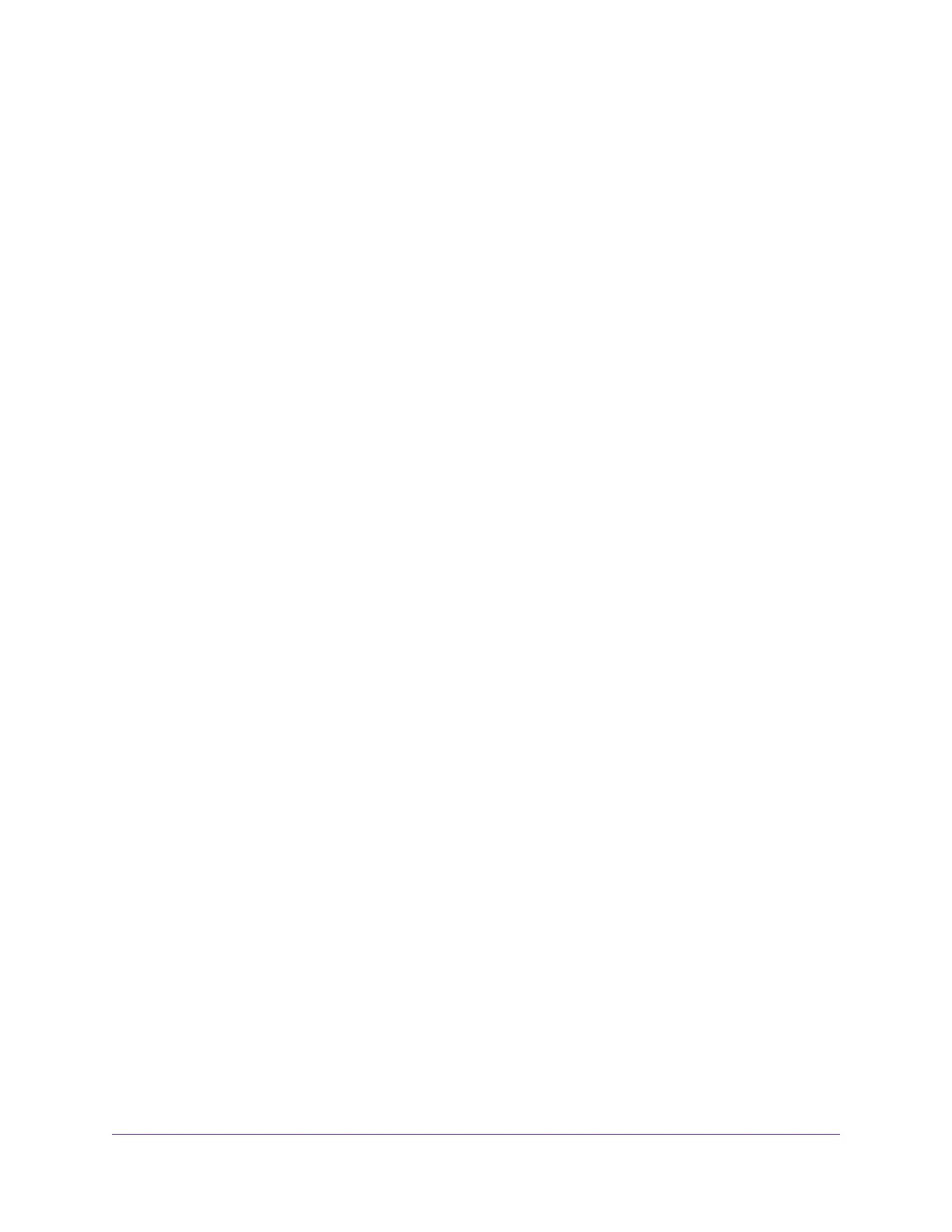Set Up a Default DMZ Server............................................................................118
Manage IGMP Proxying.....................................................................................119
Manage NAT Filtering........................................................................................120
Manage the SIP Application-Level Gateway......................................................120
Manage the LAN IP Address Settings...............................................................121
Manage the Router Information Protocol Settings.............................................122
Manage the DHCP Server Address Pool...........................................................123
Manage Reserved LAN IP Addresses...............................................................124
Reserve a LAN IP Address...........................................................................125
Change a Reserved IP Address....................................................................125
Remove a Reserved IP Address Entry..........................................................126
Disable the Built-In DHCP Server......................................................................126
Change the Router’s Device Name....................................................................127
Set Up and Manage Custom Static Routes.......................................................128
Set Up a Static Route....................................................................................128
Change a Static Route..................................................................................129
Remove a Static Route.................................................................................130
Set Up a Bridge for a Port Group or VLAN Tag Group.......................................130
Set Up a Bridge for a Port Group..................................................................131
Set Up a Bridge for a VLAN Tag Group.........................................................132
Chapter 11 Manage the WiFi Network Settings
Use WPS to Add a Device to the WiFi Network.................................................136
Use WPS With the Push Button Method.......................................................136
Use WPS With the PIN Method.....................................................................137
Specify Basic WiFi Settings...............................................................................138
Change the WiFi Data Rate Settings.................................................................141
Change the WiFi Password or Security Level....................................................142
Set Up a Guest WiFi Network............................................................................143
Specify How the Router Manages WiFi Clients.................................................144
Manage Airtime Fairness..............................................................................144
Manage Implicit Beamforming.......................................................................145
Manage MU-MIMO........................................................................................145
Control the WiFi Radios.....................................................................................146
Use the WiFi On/Off Button...........................................................................146
Enable or Disable the WiFi Radios................................................................146
Set Up a WiFi Schedule.....................................................................................147
Manage the WPS Settings.................................................................................148
Use the Router as a WiFi Access Point.............................................................150
Use the Router in WiFi Bridge Mode..................................................................151
Chapter 12 Manage the Router and Monitor the Traffic
Update the Firmware of the Router....................................................................155
Check for New Firmware and Update the Router..........................................155
Manually Upload New Firmware and Update the Router..............................156
Change the admin Password.............................................................................157
Set Up Password Recovery...............................................................................158
Recover the admin Password............................................................................158
6
Nighthawk AC1900 Smart WiFi Router Model R6900P
