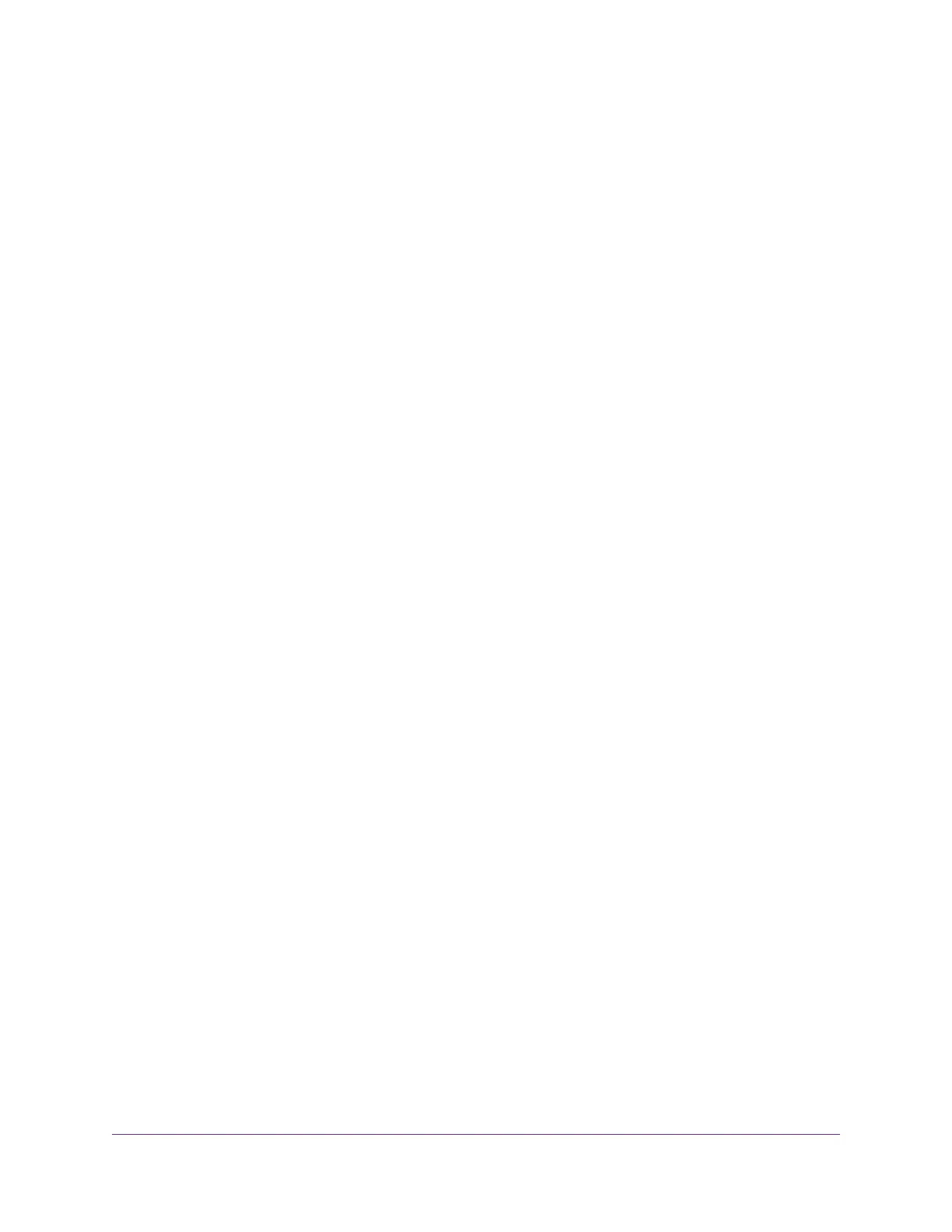Manage the Configuration File of the Router.....................................................159
Back Up the Settings.....................................................................................159
Restore the Settings......................................................................................159
Disable LED Blinking or Turn Off LEDs..............................................................160
Return the Router to Its Factory Default Settings..............................................161
Use the Reset Button....................................................................................161
Erase the Settings.........................................................................................162
View the Status and Statistics of the Router......................................................162
View Information About the Router and the Internet and WiFi Settings........162
Display Internet Port Statistics......................................................................164
Check the Internet Connection Status..........................................................165
Manage the Activity Log.....................................................................................166
View, Email, or Clear the Logs......................................................................167
Specify Which Activities Are Logged.............................................................168
View Devices Currently on the Network.............................................................168
Monitor and Meter Internet Traffic......................................................................169
Start the Traffic Meter Without Traffic Volume Restrictions............................169
View the Internet Traffic Volume and Statistics..............................................170
Restrict Internet Traffic by Volume.................................................................171
Restrict Internet Traffic by Connection Time..................................................173
Unblock the Traffic Meter After the Traffic Limit Is Reached..........................174
Manage the Router Remotely............................................................................175
Remotely Access Your Router Using the genie App..........................................176
Chapter 13 Use VPN to Access Your Network
Set Up a VPN Connection..................................................................................178
Specify VPN Service in the Router................................................................178
Install OpenVPN Software on a Windows-Based Computer.........................179
Install OpenVPN Software on a Mac Computer............................................181
Install OpenVPN Software on an iOS Device................................................182
Install OpenVPN Software on an Android Device.........................................183
Use a VPN Tunnel on a Windows-Based Computer..........................................183
Use VPN to Access the Router’s USB Device and Media From a Windows-Based
Computer...........................................................................................................185
Use VPN to Access Your Internet Service at Home...........................................185
Set Up VPN Client Internet Access in the Router.........................................185
Block VPN Client Internet Access in the Router............................................186
Use a VPN Tunnel to Access Your Internet Service at Home........................187
Chapter 14 Manage Port Forwarding and Port Triggering
Manage Port Forwarding to a Local Server for Services and Applications........189
Forward Incoming Traffic for a Default Service or Application.......................189
Add a Port Forwarding Rule With a Custom Service or Application..............190
Change a Port Forwarding Rule....................................................................192
Remove a Port Forwarding Rule...................................................................193
Application Example: Make a Local Web Server Public................................193
How the Router Implements the Port Forwarding Rule.................................194
Manage Port Triggering for Services and Applications......................................194
7
Nighthawk AC1900 Smart WiFi Router Model R6900P