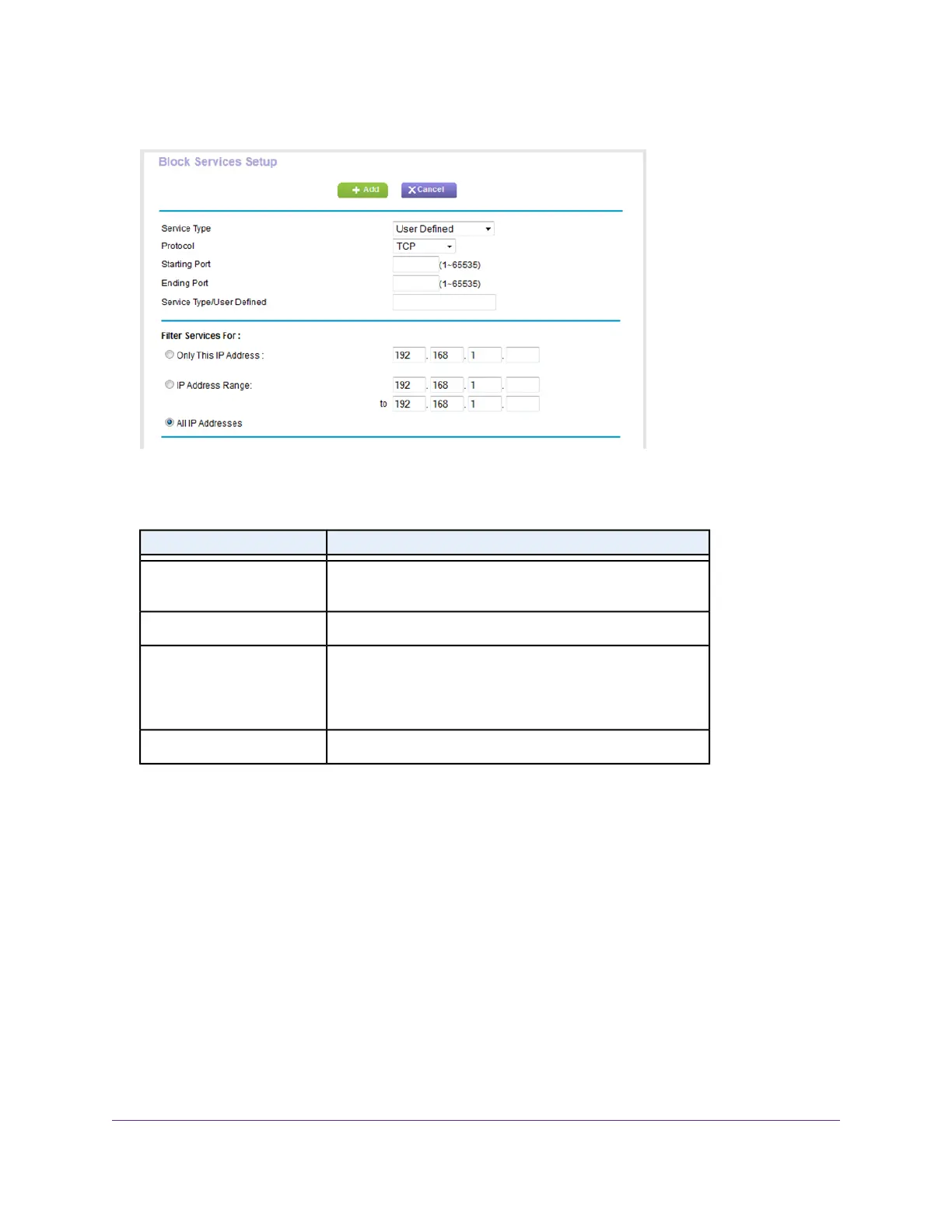7. Below the Service Table, click the Add button.
8. From the Service Type menu, select User Defined.
9. Specify a new outbound rule as described in the following table.
DescriptionField
Select the protocol (TCP or UDP) that is associated with the
service or application. If you are unsure, select TCP/UDP.
Protocol
Enter the start port for the service or application.Starting Port
If the service or application uses a range of ports, enter the
end port for the range. If the service or application uses a
single port, repeat the port number that you entered in the
Starting Port field.
Ending Port
Enter the name of the custom service or application.Service Type/User Defined
10. Specify which devices on your LAN are affected by the rule, based on their IP addresses:
• Only This IP Address. Enter the required address in the fields to apply the rule to a single device
on your LAN.
• IP Address Range. Enter the required addresses in the start and end fields to apply the rule to a
range of devices.
• All IP Addresses. All computers and devices on your LAN are covered by this rule.
By default, the All IP Addresses radio button is selected.
11. Click the Add button.
The new rule is added to the Service Table on the Block Services page.
Control Access to the Internet
64
Nighthawk AC1900 Smart WiFi Router Model R6900P
