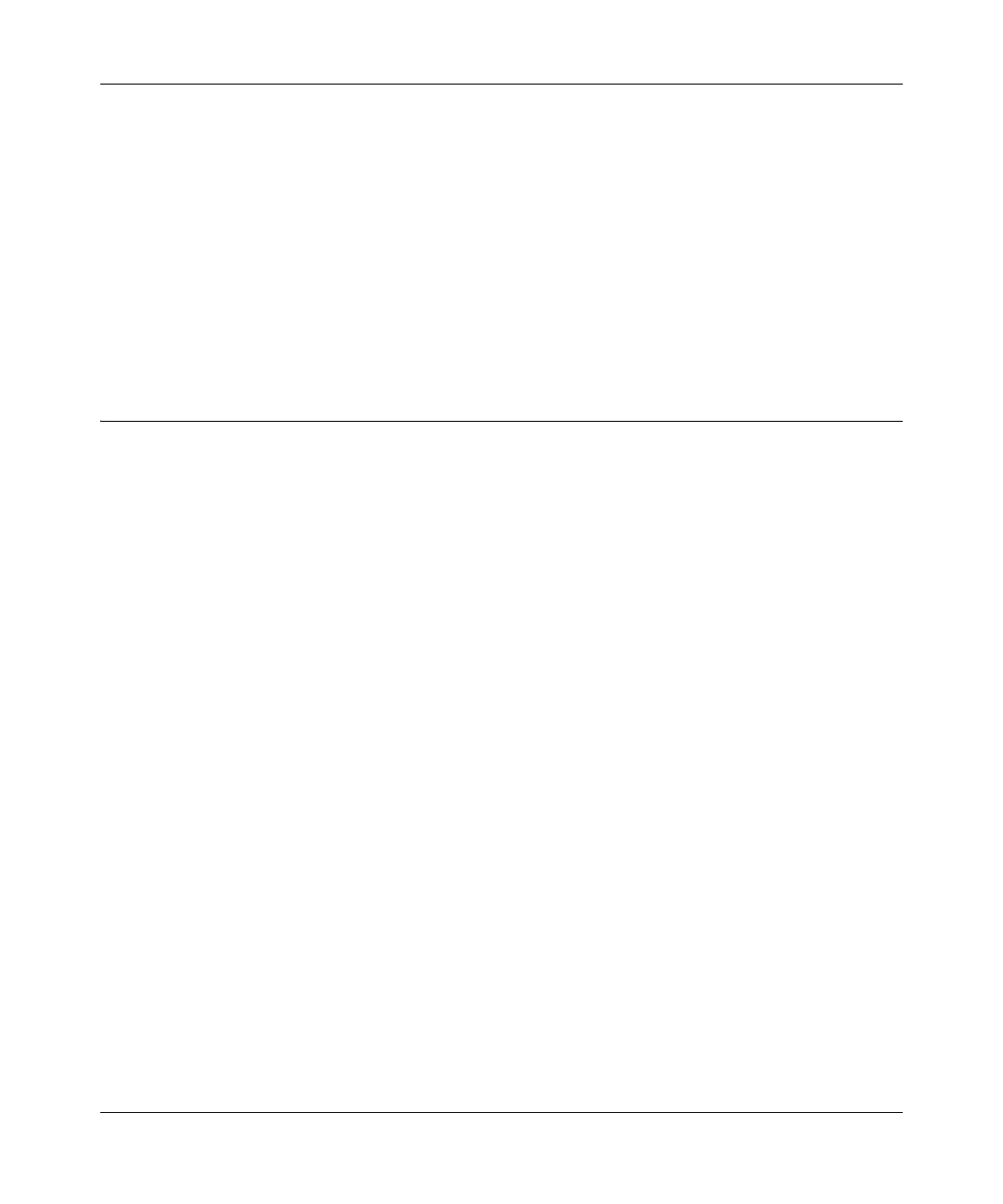Super G Wireless Router WGT624 v4 User Manual
Configuring Internet Connectivity 1-5
v1.0, July 2008
This feature is not the same as the Smart Wizard on the Resource CD that is used for installation.
To use the Smart Setup Wizard to assist with configuration or to verify the Internet connection
settings, follow this procedure:
1. From the top of the main menu, select Setup Wizard.
2. Select Yes for the Auto-Detect Connection Type, and then click Next to proceed.
3. Enter your ISP settings, as needed.
4. At the end of the Setup Wizard, click Test to verify your Internet connection. If you have
trouble connecting to the Internet, see Chapter 6, “Troubleshooting.”
Viewing or Manually Configuring Your ISP Settings
To view or configure the basic settings:
1. Log in to the wireless router as described in “Logging In to Your Wireless Router” on page 1-2
The Basic Settings screen displays (described in “Understanding the Basic Settings Screen” on
page 1-6).
2. Select Yes or No depending on whether your ISP requires a login. This selection changes the
fields available on the Basic Settings screen.
• Yes. If your ISP requires a login, select the encapsulation method. Enter the login name. If
you want to change the login time-out, enter a new value in minutes.
• No. If your ISP does not require a login, enter the account name, if required, and the
domain name, if required.
3. Enter the settings for the IP address and DNS server. If you enter or change a DNS address,
restart the computers on your network so that these settings take effect.
4. If no login is required, you can specify the MAC Address setting.
5. Click Apply to save your settings.
6. Click Test to test your Internet connection. If the NETGEAR website does not appear within
one minute, refer to Chapter 6, “Troubleshooting”.
When your Internet connection is working you do not need to launch the ISP’s login program on
your computer to access the Internet. When you start an Internet application, your wireless router
automatically logs you in
