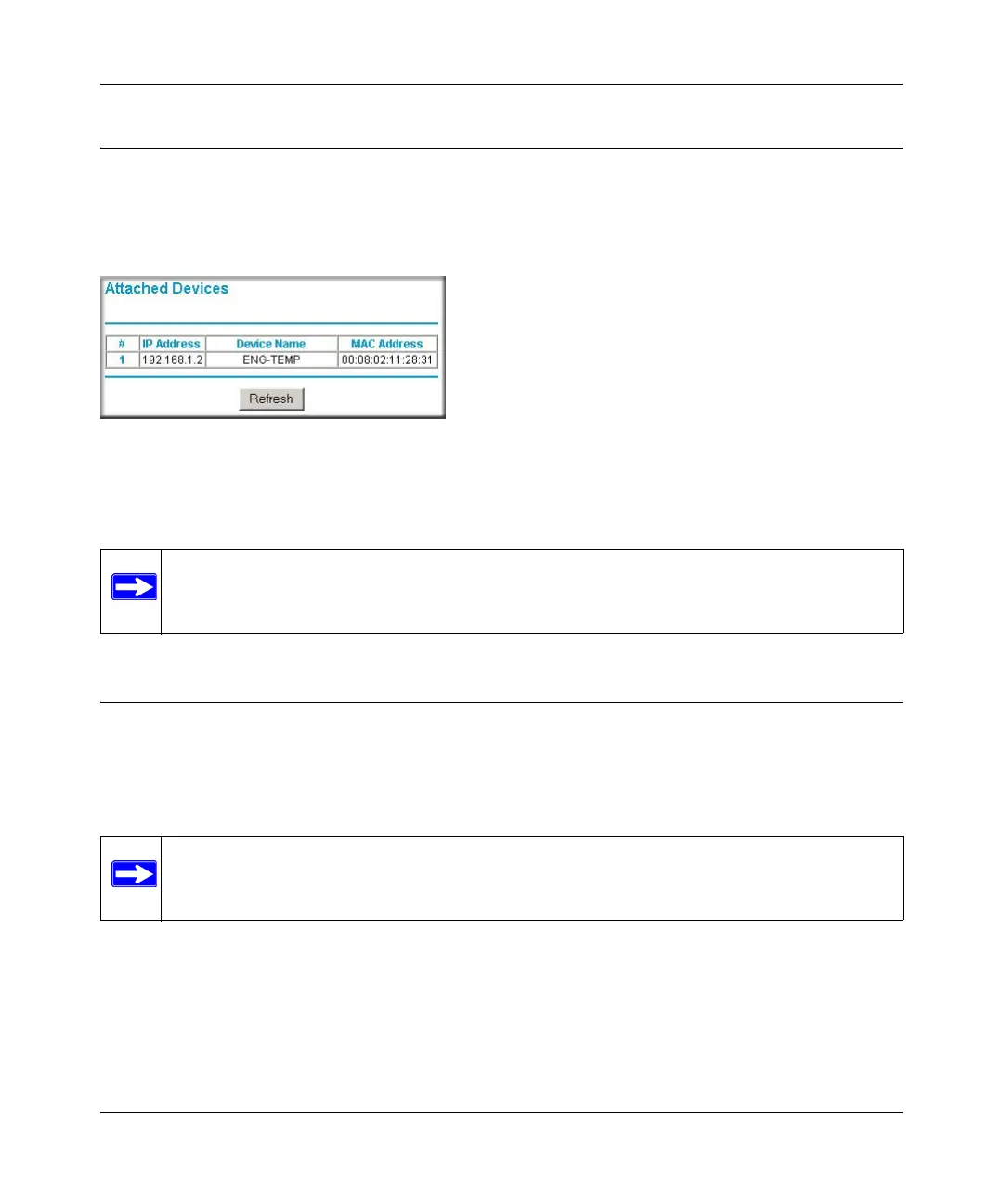Super G Wireless Router WGT624 v4 User Manual
Maintenance 4-3
v1.0, July 2008
Viewing a List of Attached Devices
The Attached Devices screen contains a table of all IP devices that the router has discovered on the
local network. From the main menu of the router, under the Maintenance heading, select Attached
Devices to view the table shown below:
For each device, the table shows the IP address, NetBIOS host name (if available), and Ethernet
MAC address.
Updating the Router Firmware
The router firmware is stored in FLASH memory, and can be updated as new firmware is released
by NETGEAR. The update process typically takes about one minute. Additionally, some updates
require you to reset your router to its factory default settings.
To update the router firmware:
1. Before you begin, make sure that you have:
• A computer with a Web browser that supports HTTP uploads. For example, you can use
Microsoft Internet Explorer or Netscape Navigator 4.0 or later.
Figure 4-2
Note: Rebooting the router empties the table data until the router rediscovers the devices.
To force the router to look for attached devices, click Refresh.
Note: Be sure to check the NETGEAR website for documentation updates, which are
available at http://www.netgear.com/support.
