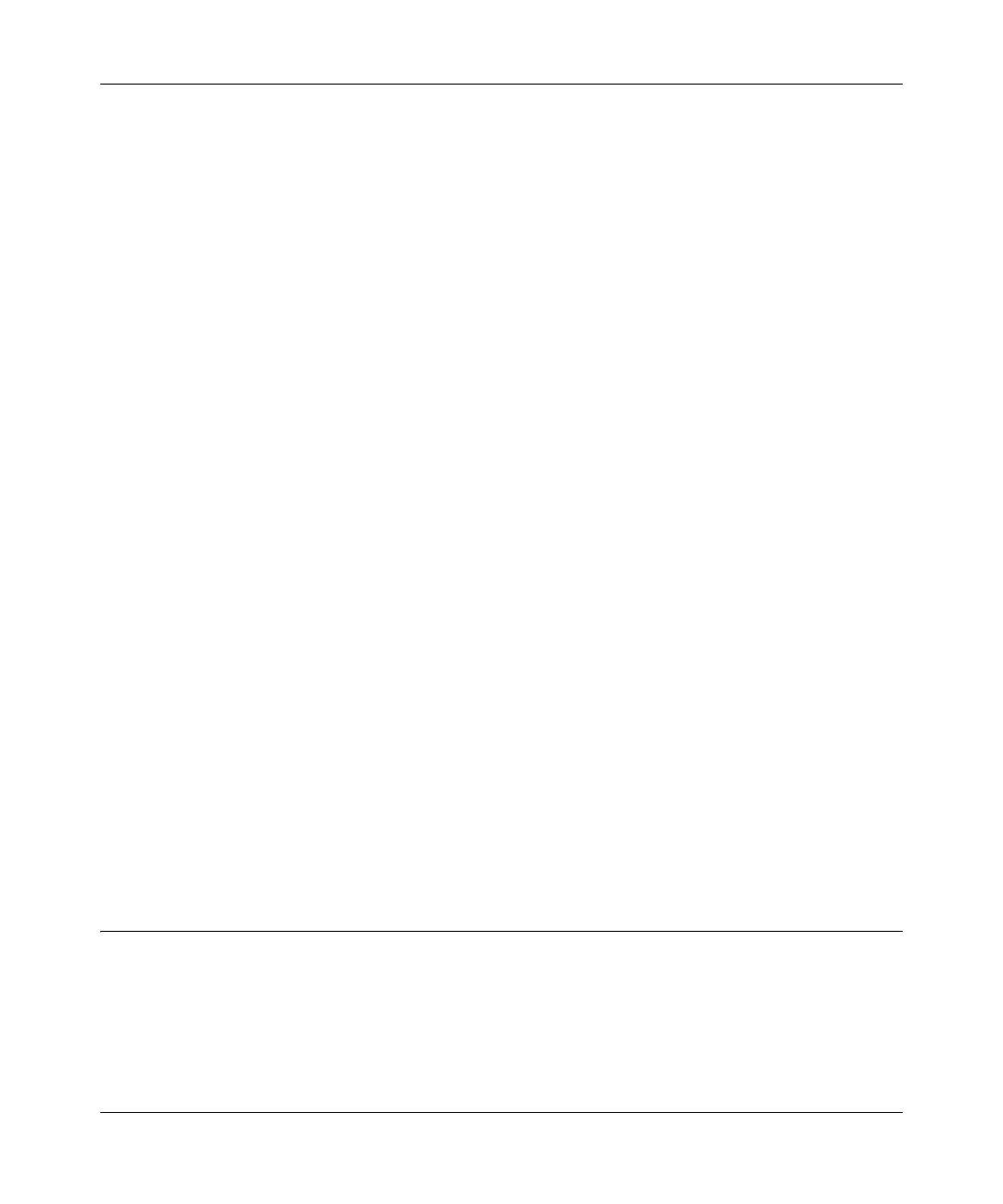Super G Wireless Router WGT624 v4 User Manual
5-20 Advanced Configuration
v1.0, July 2008
QoS for a MAC Address
To create a QoS policy for traffic from a specific MAC address, follow these steps:
1. Open the QoS Setup screen, shown in Figure 5-10 on page 5-18.
2. Click Add Priority Rule.
3. From the Priority Category list, select MAC Address. The QoS Priority Rules screen changes:
4. If the device to be prioritized is in the MAC Device List, select it. The information from the
MAC Device List will be used to populate the policy name, MAC Address, and Device Name
fields. If the device does not appear in the MAC Device List, click Refresh. If it still does not
appear, you must complete these fields manually.
5. From the Priority drop-down list, select the priority that this device’s traffic should receive
relative to other applications and traffic when accessing the Internet. The options are Low,
Normal, High, and Highest.
6. Click Apply to save this rule to the QoS Policy list and return to the QoS Setup screen.
7. In the QoS Setup screen, select the check box for Turn Internet Access QoS On.
8. Click Apply.
Editing or Deleting an Existing QoS Policy
To edit or delete an existing QoS policy, follow these steps:
1. Open the QoS Setup screen, shown in Figure 5-7 on page 5-14.
2. Select the radio button next to the QoS policy to be edited or deleted.
3. Click Delete to remove the QoS policy.
4. Click Edit to edit the QoS policy. Follow the instructions in the preceding sections to change
the policy settings.
5. Click Apply in the QoS Setup screen to save your changes.
Using Universal Plug and Play (UPnP)
Universal Plug and Play (UPnP) helps devices, such as Internet appliances and computers, access
the network and connect to other devices as needed. UPnP devices can automatically discover the
services from other registered UPnP devices on the network.
