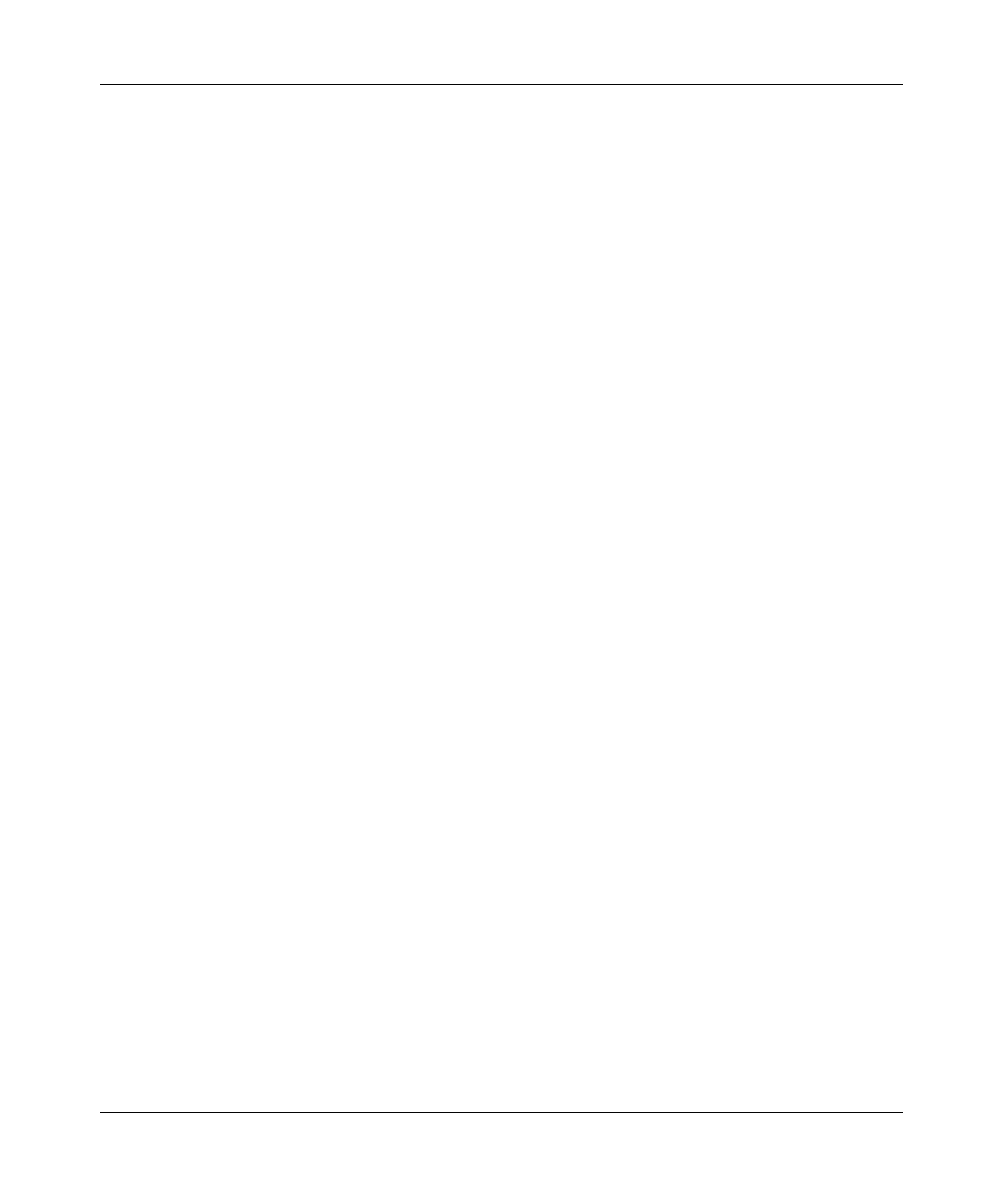Super G Wireless Router WGT624 v4 User Manual
Advanced Configuration 5-19
v1.0, July 2008
1. Open the QoS Setup screen, shown in Figure 5-10 on page 5-18.
2. Click Add Priority Rule. The QoS Priority Rules screen displays.
3. For the Priority Category, select either Applications or Online Gaming. In either case, a list
of predefined applications or games will appear in the Applications drop-down list.
4. From the Applications drop-down list, you can select an existing item or you can scroll to the
bottom of the list and select Add a New Application or Add a New Game.
• If you chose to add a new entry, the screen will expand as shown:
•In QoS Policy for, enter a descriptive name for the new application or game.
• Select the packet type, either TCP or UDP or both (TCP/UDP), and specify the port
number or range of port numbers used by the application or game.
5. From the Priority drop-down list, select the priority that this traffic should receive relative to
other applications and traffic when accessing the Internet. The options are Low, Normal,
High, and Highest.
6. Click Apply to save this rule to the QoS Policy list and return to the QoS Setup screen.
7. In the QoS Setup screen, select the Turn Internet Access QoS On check box.
8. Click Apply.
QoS for a Router LAN Port
To create a QoS policy for a device connected to one of the router’s LAN ports, follow these steps:
1. Open the QoS Setup screen, shown in Figure 5-10 on page 5-18.
2. Click Add Priority Rule.
3. From the Priority Category list, select Ethernet LAN Port. The QoS Priority Rules screen
changes:
4. From the LAN port list, select the LAN port that will have a QoS policy.
5. From the Priority drop-down list, select the priority that this port’s traffic should receive
relative to other applications and traffic when accessing the Internet. The options are Low,
Normal, High, and Highest.
6. Click Apply to save this rule to the QoS Policy list and return to the QoS Setup menu.
7. In the QoS Setup screen, select the check box for
Turn Internet Access QoS On.
8. Click Apply.
