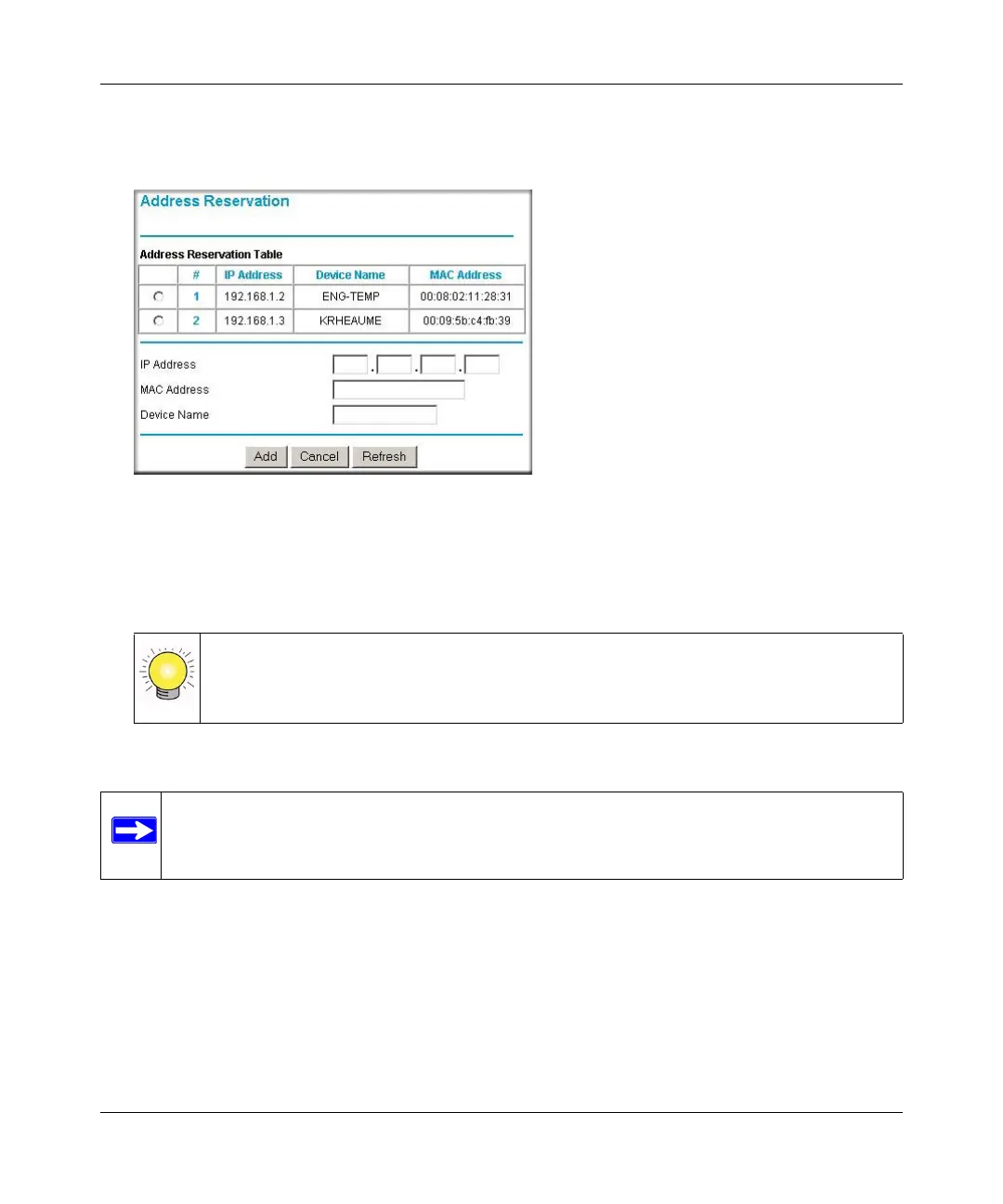Super G Wireless Router WGT624 v4 User Manual
Advanced Configuration 5-13
v1.0, July 2008
To reserve an IP address:
1. In the LAN IP Setup screen, click Add.
2. In the IP Address field, type the IP address to assign to the computer or server (choose an IP
address from the router’s LAN subnet, such as 192.168.1.X).
3. Type the MAC address of the computer or server.
4. Click Apply to enter the reserved address into the table.
To edit or delete a reserved address entry:
1. Click the button next to the reserved address you want to edit or delete.
2. Click Edit or Delete.
Figure 5-6
Tip: If the computer is already present on your network, you can copy its MAC
address from the Attached Devices screen and paste it here. See “Viewing a List
of Attached Devices” on page 4-3
Note: The reserved address will not be assigned until the next time the computer contacts
the router’s DHCP server. Reboot the computer, or access its IP configuration and
force a DHCP release and renew.
