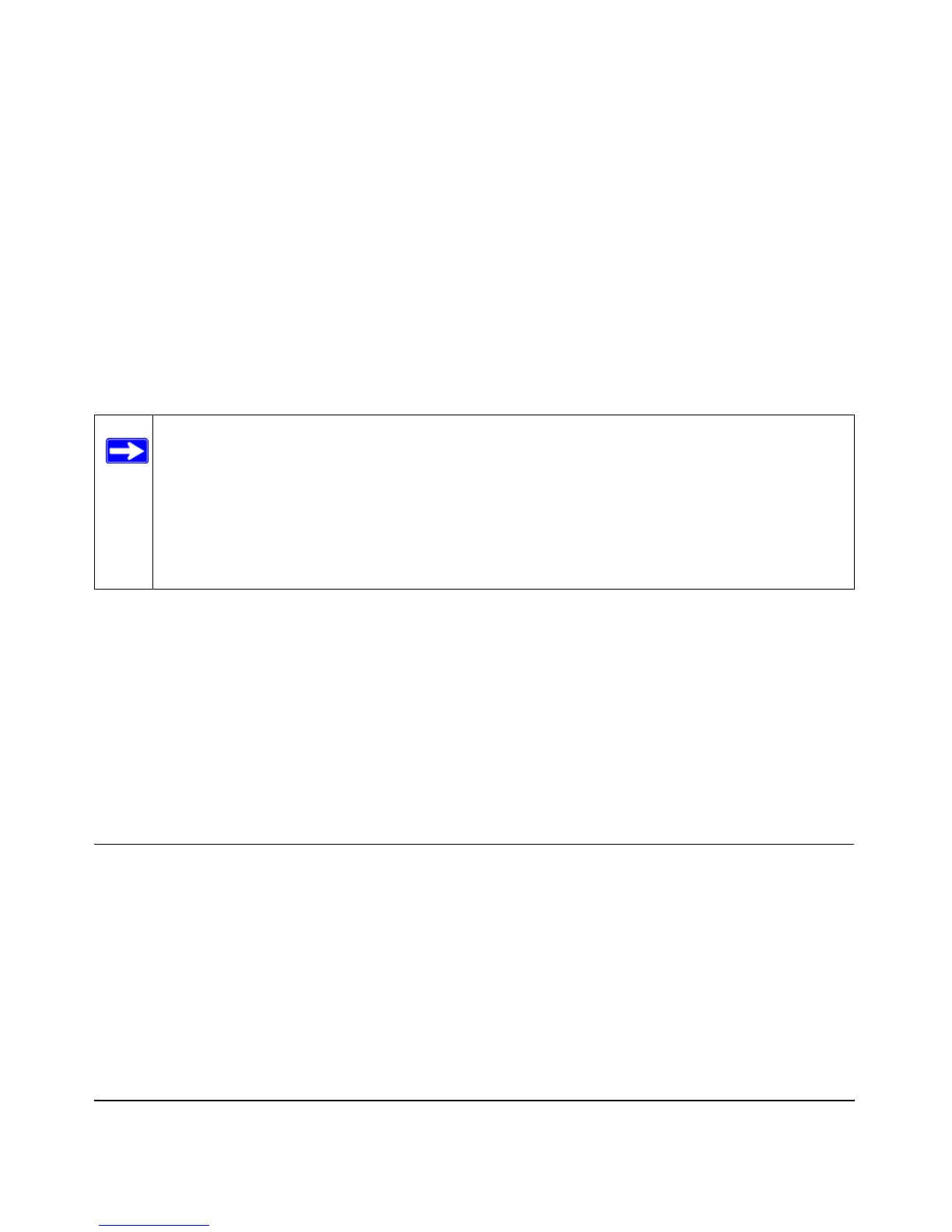2-1
v1.0, September 2008
Chapter 2
Installation and Configuration
This chapter describes how to set up your NETGEAR Wireless-N Access Point WN802T v2 for
wireless connectivity to your LAN. This basic configuration will enable computers with
802.11bgn or 802.11bg wireless adapters to connect to the Internet, or access printers and files on
your LAN.
You need to prepare these three things before you can establish a connection through your wireless
access point:
• A location for the WN802T v2 that conforms to the guidelines in the next section.
• The wireless access point connected to your LAN through a device such as a hub, switch,
router, or cable/DSL gateway.
• One or more computers with properly configured 802.11bgn or 802.11bg wireless adapters.
Wireless Equipment Placement and Range Guidelines
The operating distance or range of your wireless connection can vary significantly based on the
physical placement of the wireless access point. The latency, data throughput performance, and
notebook power consumption of wireless adapters also vary depending on your configuration
choices.
Note: Indoors, computers can connect over 802.11bgn or 802.11bg wireless networks at
ranges of several hundred feet or more. This distance can allow for others outside
your area to access your network. It is important to take appropriate steps to secure
your network from unauthorized access. The NETGEAR Wireless-N Access Point
provides highly effective security features which are covered in detail in “Wireless
Security Settings” on page 3-1. Deploy the security features appropriate to your
needs
