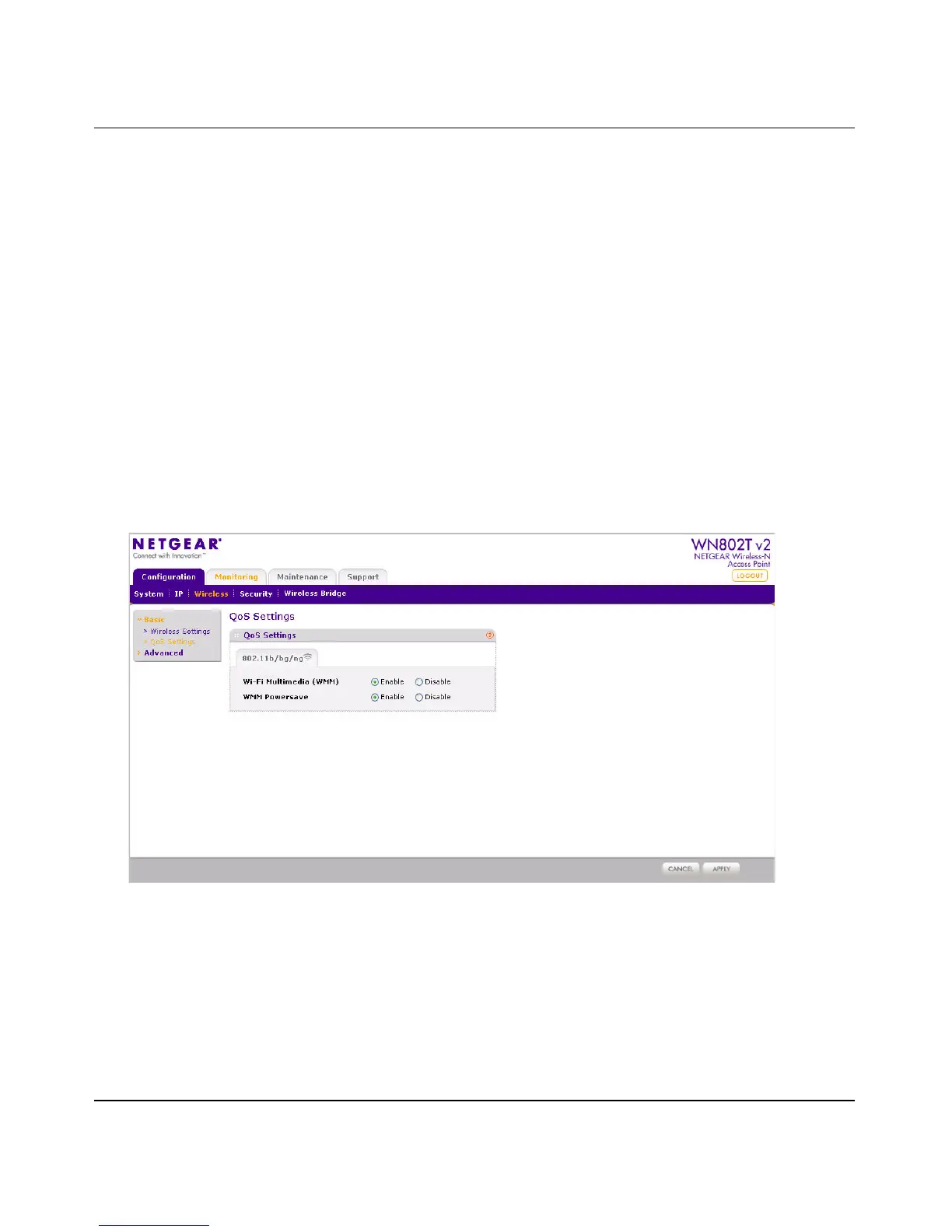NETGEAR Wireless-N Access Point WN802T v2 Reference Manual
2-10 Installation and Configuration
v1.0, September 2008
Configuring QoS Settings
WMM Support. Wi-Fi Multimedia (WMM) is a Quality of Service (QoS) feature and part of the
802.11e standard. It provides for prioritization of wireless data packets from different applications
based on four access categories: voice, video, best effort, and background. Time-dependent
information, such as video or audio, has a higher priority than normal traffic.
For an application to receive the benefits of WMM QoS, both the application and the client
running that application must be WMM-enabled. Legacy applications that do not support WMM,
and applications that do not require QoS, are assigned to the best-effort category, which receives a
lower priority than voice and video.
The default setting is Enabled.
To configure your wireless QoS settings for 11b, 11bg, or 11ng modes:
1. Under the Configuration tab on the main menu, select Wireless, then select QoS Settings
under Basic from the side menu. The QoS Settings screen displays, as shown in Figure 2-6:
2. Wi-Fi Multimedia (WMM) is enabled by default. Check the Disable checkbox to disable
WMM support.
3. Click Apply to save your settings.
Figure 2-6 QoS settings
