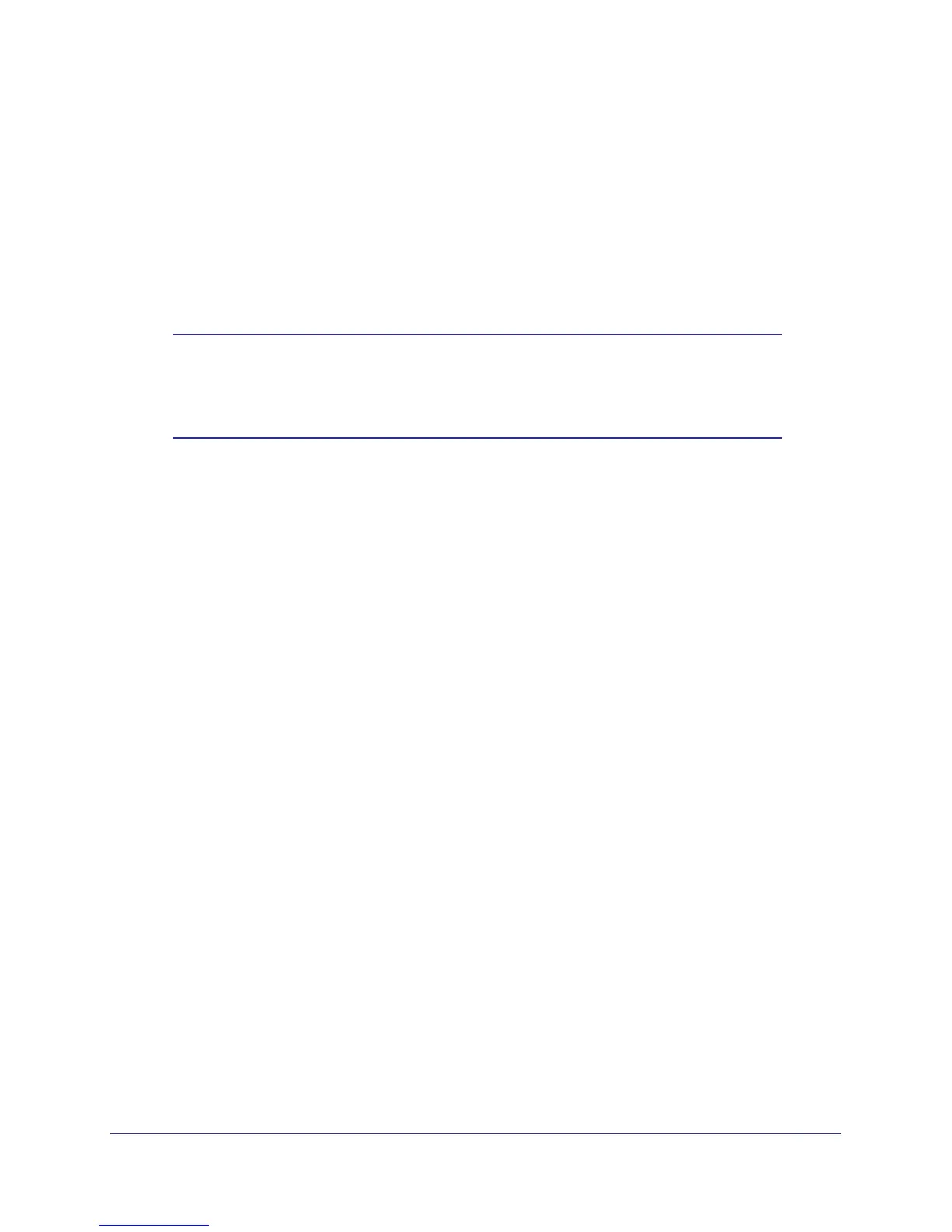Installation and Configuration
26
ProSafe Wireless-N Access Point WNAP210
7. Leave Wireless Client Security Separation set to No (it is disabled by default). If this feature
is enabled, the associated wireless clients will not be able to communicate with each other.
8. If the hubs and switches on your LAN support the VLAN (802.1Q) standard and this feature
has been enabled, the default VLAN ID for WNAP210 is associated with each profile. The
default profile VLAN ID has to match the IDs used by other network devices.
9. Click Apply to save your security profile settings.
10. Click Back. Your new settings display in the Security Profiles table identified by the name of
the profile. A VLAN ID is also assigned to your profile.
Note: Security profiles that share the same type of network authentication
need not share the same passphrase or keys. Security profiles that
use WEP have to share the same four keys, but they do not need to
use the same default key.
To enable your security profile:
1. Select the Enable check box in the column next to your profile.
2. Click Apply. Your security profile is enabled. If you enabled VLAN 802.1Q, your VLAN profile
is enabled. (See
Set Basic IP Options on page 13 for information about how to enable VLAN
802.1Q.)
WPA2, WPA2 & WPA, or WPA with RADIUS
Make sure that your wireless clients support WPA 2 or WPA with RADIUS. Note that you can
set up the access point to work with a combination of clients, some of which use WPA2 and
some of which use WPA.
To configure WPA2 or WPA with RADIUS:
1. Select Configuration > Security > Advanced > RADIUS Server Settings. The
RADIUS Server Settings screen displays.
2. Enter the RADIUS server settings as shown in RADIUS Server Settings on page 24, and
click Apply.
3. Select Configuration > Security > Profile Settings. The profile settings you selected
display.
