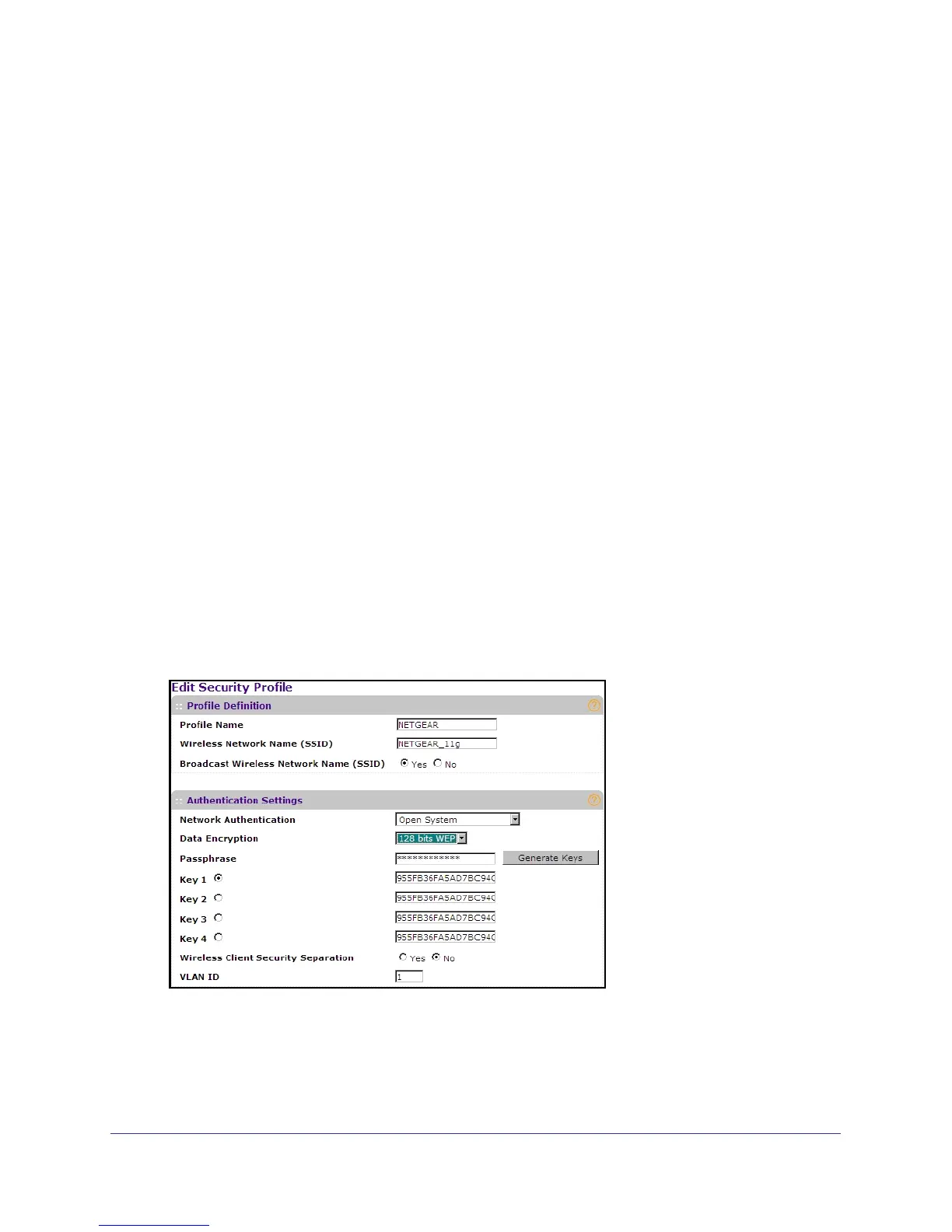Installation and Configuration
28
ProSafe Wireless-N Access Point WNAP210
3. In the Network Authentication field, select one of the following:
• WPA2-PSK
• WPA-PSK
• WPA2-PSK & WPA-PSK
The Data Encryption field automatically updates based on your selection:
• WPA2-PSK is set to AES.
• WPA-PSK is set to TKIP.
• WPA2-PSK & WPA-PSK is set to TKIP+AES.
4. Enter the preshared key passphrase (network key).
5. Leave the Wireless Client Security Separation radio button set to No (it is selected by
default). If this feature is enabled, associated wireless clients will not be able to communicate
with each other. This feature is intended for hotspots and other public access situations.
6. Click Apply to save your settings.
WEP Security
WEP is a legacy security option. NETGEAR recommends that you use a newer security
option such as WPA2 or WPA to protect your network.
To configure WEP data encryption:
1. Select Configuration > Security > Profile Settings. The profile settings you selected
display.
2. Select the radio button of the security profile you want to modify, and click Edit.
3. From the Network Authentication drop-down list, select either Open System or Shared Key.
4. From the Data Encryption drop-down list, select the encryption strength (64 bits, 128 bits, or
152 bits).
