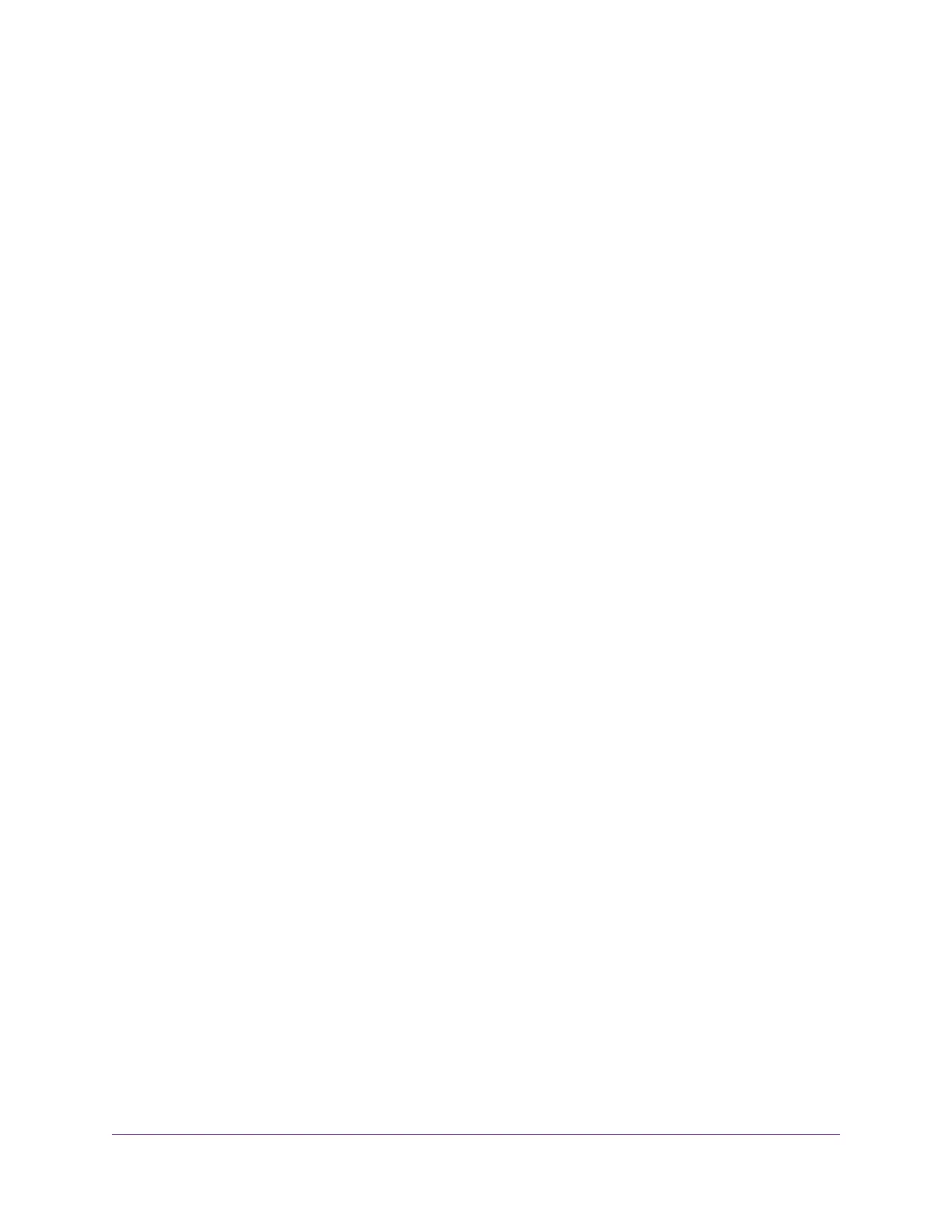Set Up an IPTV Port to Lease an Intranet Port...............................................81
Manage Custom Static Routes............................................................................82
Set Up a Static Route......................................................................................83
Change a Static Route....................................................................................83
Delete a Static Route......................................................................................84
Improve Network Connections With Universal Plug and Play..............................84
Chapter 8 Manage the Router’s WiFi Settings
Specify Basic WiFi Settings.................................................................................87
Change the WiFi Password or Security Level......................................................89
Change the WiFi Mbps Mode for Download and Upload Speeds........................90
Set Up a Guest WiFi Network..............................................................................90
Configure WPA/WPA2 Enterprise WiFi Security..................................................91
Configure WEP Legacy WiFi Security..................................................................93
Control the WiFi Radios.......................................................................................94
Use the WiFi On/Off Button.............................................................................94
Enable or Disable the WiFi Radios..................................................................95
Use the WPS Wizard for WiFi Connections.........................................................95
Set Up a WiFi Schedule.......................................................................................96
Specify WPS Settings..........................................................................................97
Manage Implicit Beamforming.............................................................................97
Manage Mu-MIMO...............................................................................................98
Manage HT160 for 160 MHz WiFi Support..........................................................99
Disable Wi-Fi Multimedia Quality of Service........................................................99
Use the Router as a WiFi Access Point Only.....................................................100
Chapter 9 Maintain the Router
Update the Router Firmware..............................................................................103
Check for New Firmware and Update the Router..........................................103
Manually Upload Firmware to the Router......................................................104
Change the admin Password.............................................................................105
Enable admin Password Recovery....................................................................106
Recover the admin Password............................................................................106
Manage the Router Configuration File...............................................................107
Back Up the Configuration Settings..............................................................107
Restore the Configuration Settings...............................................................108
Erase the Current Configuration Settings......................................................108
Manage Remote Access....................................................................................109
Set Up Remote Management........................................................................109
Use Remote Access......................................................................................110
Remotely Access Your Router Using the genie App..........................................110
Monitor and Meter Internet Traffic......................................................................110
Start the Traffic Meter Without Traffic Volume Restrictions............................110
Restrict Internet Traffic by Volume.................................................................111
Restrict Internet Traffic by Connection Time..................................................112
View the Internet Traffic Volume and Statistics..............................................113
Unblock the Traffic Meter After the Traffic Limit Is Reached..........................114
View and Manage the Router Activity Log.........................................................114
5
XR500 Nighthawk Pro Gaming Router
