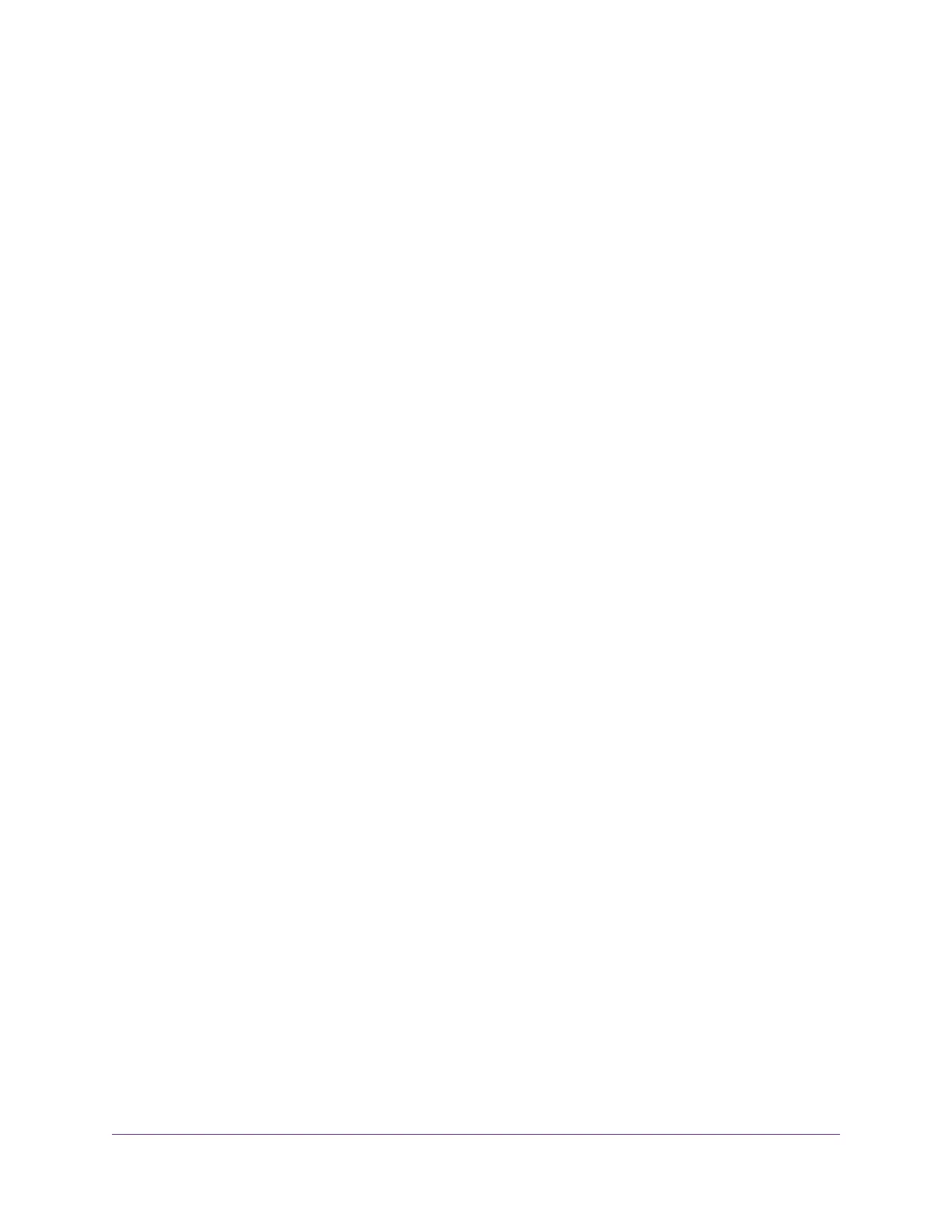Display Internet Port Statistics...........................................................................116
Check the Internet Connection Status, View Details, and Release and Renew the
Connection.........................................................................................................116
Restart the Router From Its Web Interface........................................................117
View Router Notifications...................................................................................118
Disable or Enable LED Blinking or Turn Off LEDs.............................................118
Chapter 10 Share USB Storage Devices Attached to the Router
USB Device Requirements................................................................................121
Connect a USB Storage Device to the Router...................................................121
Access a Storage Device Connected to the Router From a Windows-Based
Computer...........................................................................................................121
Map a USB Device to a Windows Network Drive...............................................122
Access a Storage Device That Is Connected to the Router From a Mac...........123
Back Up Windows-Based Computers With ReadySHARE Vault.......................123
Back Up Mac Computers With Time Machine....................................................124
Set Up a USB Hard Drive on a Mac..............................................................124
Prepare to Back Up a Large Amount of Data................................................125
Use Time Machine to Back Up Onto a USB Hard Disk.................................125
Manage Access to a USB Storage Device.........................................................126
Use FTP Within the Network..............................................................................128
Manage Network Folders on a USB Storage Device.........................................128
View Network Folders on a USB Storage Device..........................................128
Add a Network Folder on a USB Storage Device..........................................129
Change a Network Folder on a USB Storage Device....................................130
Approve USB Devices........................................................................................130
Safely Remove a USB Storage Device..............................................................131
Chapter 11 Use Dynamic DNS to Access USB Storage Devices Through the
Internet
Set Up Your Personal FTP Server......................................................................133
Set Up and Manage Dynamic DNS...................................................................133
Set Up a New Dynamic DNS Account...........................................................134
Specify a DNS Account That You Already Created.......................................134
Change the Dynamic DNS Settings..............................................................135
Access USB Storage Devices Through the Internet..........................................136
Access USB Storage Devices From a Remote Computer............................136
Set Up FTP Access Through the Internet.....................................................136
Use FTP to Access Storage Devices Through the Internet...........................137
Chapter 12 Use the Router as a Media Server
Specify ReadyDLNA Media Server Settings......................................................139
Play Music From a Storage Device With iTunes Server.....................................139
Set Up the Router’s iTunes Server With iTunes.............................................140
Set Up the Router’s iTunes Server With the Remote App.............................141
Set Up the Router to Work With TiVo.................................................................142
6
XR500 Nighthawk Pro Gaming Router
