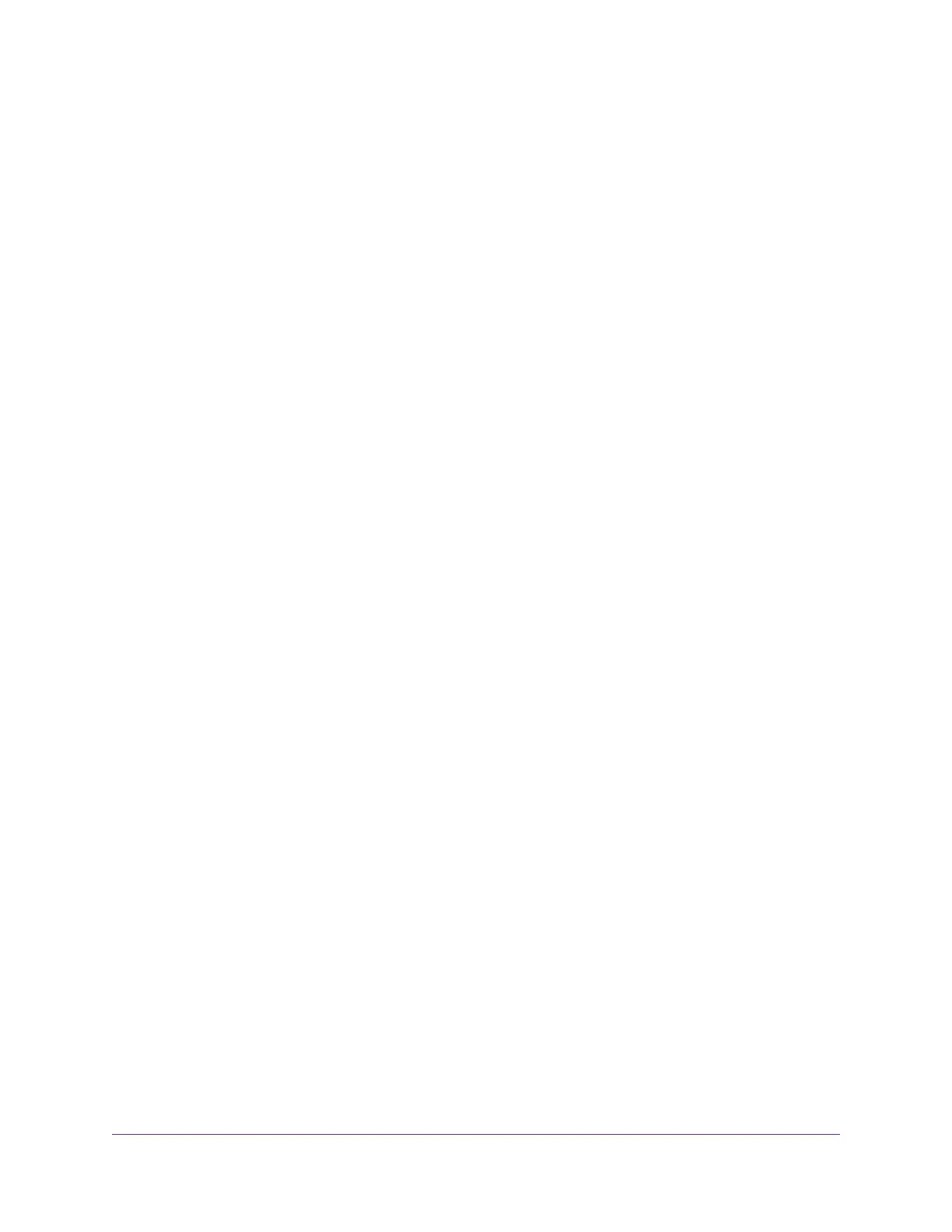Chapter 13 Share a USB Printer
Install the Printer Driver and Cable the Printer..................................................144
Download the ReadySHARE Printer Utility........................................................144
Install the ReadySHARE Printer Utility..............................................................144
Print Using the NETGEAR USB Control Center................................................145
View or Change the Status of a Printer..............................................................146
Use the Scan Feature of a Multifunction USB Printer........................................146
Change NETGEAR USB Control Center Settings.............................................147
Turn Off Automatic Startup for NETGEAR USB Control Center....................147
Change the Language for the NETGEAR USB Control Center....................147
Specify the USB Control Center Time-Out....................................................148
Chapter 14 Use VPN to Access Your Network
Set Up a VPN Connection..................................................................................150
Specify VPN Service in the Router....................................................................150
Install OpenVPN Software.................................................................................151
Install OpenVPN Software on a Windows-Based Computer.........................151
Install OpenVPN Software on Your Mac Computer.......................................153
Install OpenVPN Software on an iOS Device................................................154
Install OpenVPN Software on an Android Device.........................................155
Use a VPN Tunnel on a Windows-Based Computer..........................................155
Use VPN to Access the Router’s USB Storage Device and Media From a
Windows-Based Computer................................................................................156
Use VPN to Access Your Internet Service at Home...........................................156
Allow VPN Client Internet Access in the Router............................................157
Block VPN Client Internet Access in the Router............................................157
Use a VPN Tunnel to Access Your Internet Service at Home........................158
Chapter 15 Use VPN to Access An External Network
Set Up a VPN Client Connection.......................................................................160
Enable the VPN Client in the Router and Connect to a VPN Server..................160
Disconnect the Router From the VPN Server....................................................162
Chapter 16 Manage and Customize Internet Traffic Rules for Ports
Manage Port Forwarding to a Local Server for Services and Applications........164
Set Up Port Forwarding to a Local Server.....................................................164
Add a Custom Port Forwarding Service or Application.................................165
Change a Port Forwarding Service or Application........................................166
Remove a Port Forwarding Service or Application........................................166
Application Example: Make a Local Web Server Public................................167
How the Router Implements a Port Forwarding Rule....................................167
Manage Port Triggering for Services and Applications......................................167
Add a Port Triggering Service or Application.................................................168
Enable Port Triggering and Specify the Time-Out Value................................169
Change a Port Triggering Service or Application...........................................169
Remove a Port Triggering Service or Application..........................................170
Disable Port Triggering..................................................................................171
7
XR500 Nighthawk Pro Gaming Router
