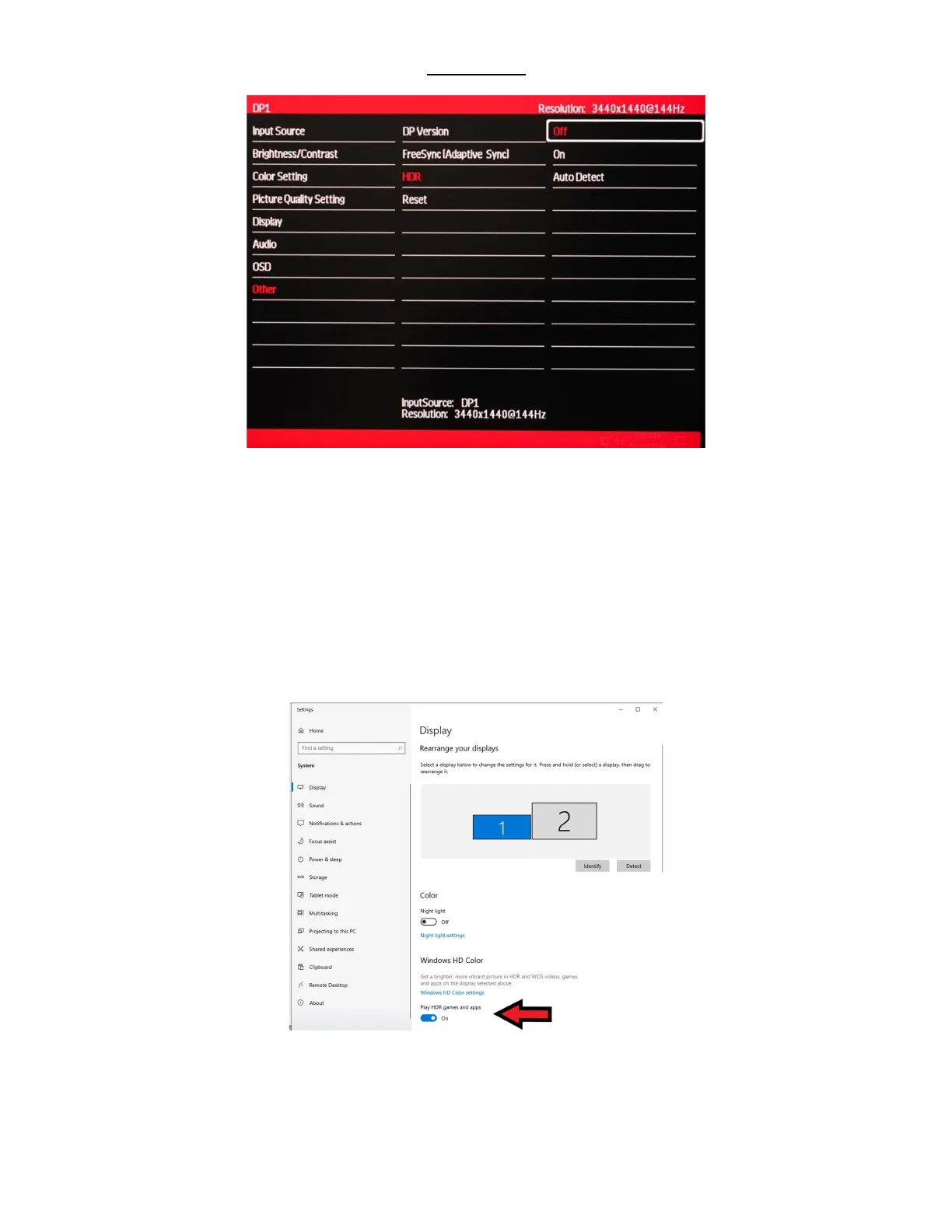47
Other – HDR
a) In the OTHER sub-menu, use the buttons ∇ or ∆ to highlight HDR and press [1] to confirm selection.
b) Press ∇ or ∆ to adjust the HDR to your desired setting.
c) Once you finish adjusting the HDR to your desired setting, press [1] once to confirm and exit
to the OTHER sub-menu.
d) Press [2] once to exit out of OTHER sub-menu and again to close the OSD menu.
e) Next, you will need to set HDR ON in the Windows Display Settings.
NOTE: You must set HDR to ON or Auto Detect in the monitor’s OSD settings AND Turn ON HDR in Windows
Display Settings for HDR to work. Games, Pictures, and Videos must support HDR features for the monitor’s HDR
feature to be beneficial. The NX-EDG34’s HDR performance is only minimal and does not meet the full true VESA and
industry HDR standard.
