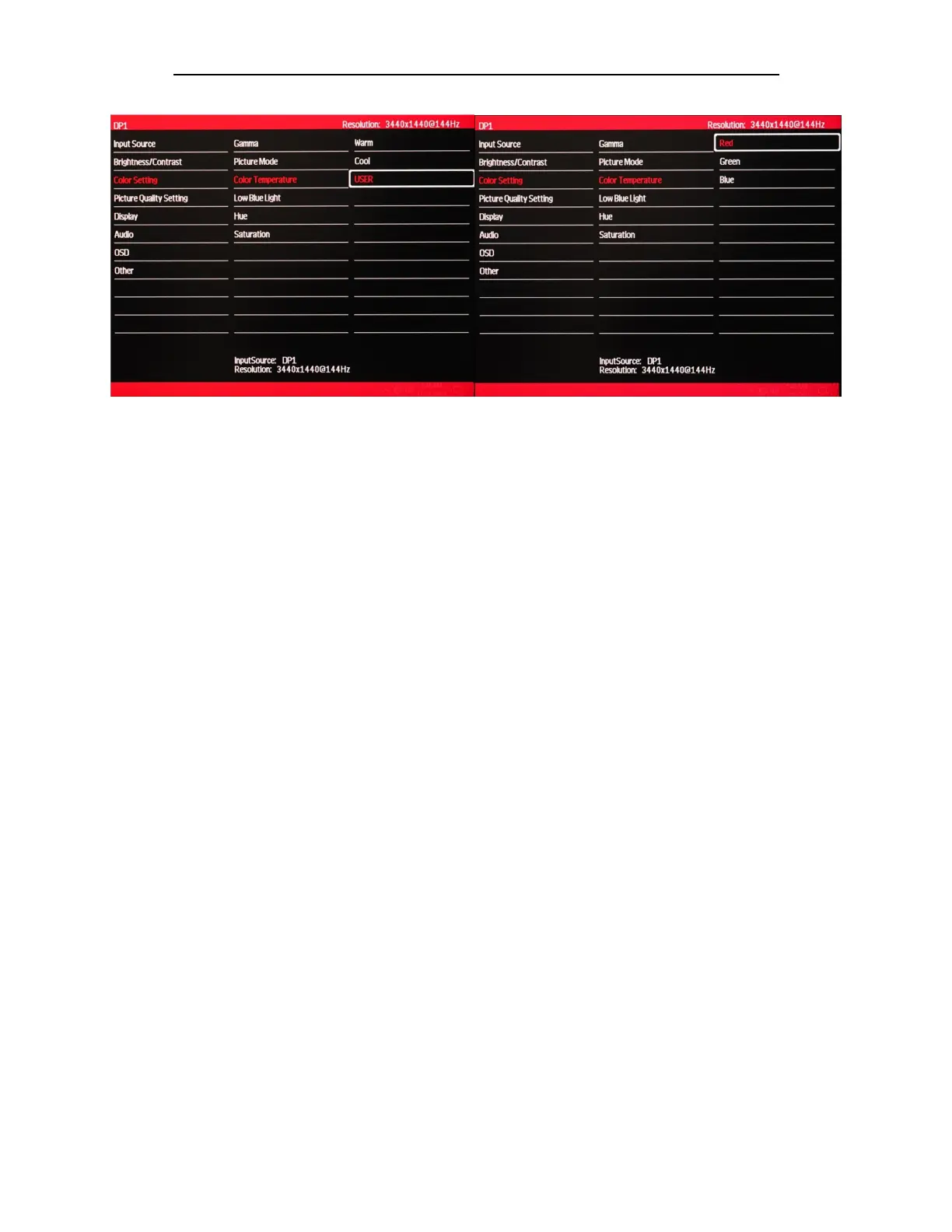22
COLOR SETTING (Sub-Menu) – COLOR TEMPERATURE – USER SETTINGS
The NX-EDG34S has a premium feature to allow you to custom calibrate the color temperature and color settings for
RED, GREEN, and BLUE without the assistance or need of your computer's operating system or graphics card color
temperature calibration features. This feature allows you to create more accurate colors for content creation, print work,
photography and graphic design. We recommend only using this feature with colorimeter hardware. To enable this feature
and make it active for the video/picture of the monitor, you must enable and activate USER in the COLOR
TEMPERATURE category of the COLOR SETTING sub-menu.
a) In the COLOR SETTING sub-menu, use the buttons ∇ and ∆ to navigate to COLOR TEMPERATURE and press [1]
to enable COLOR TEMPERATURE selection.
b) Use ∇ and ∆ to cycle through the settings and highlight USER.
c) Press [1] once to confirm the USER selection. The RED, GREEN, and BLUE are now selectable for custom
configuration.
NOTE: The TEMPERATURE setting must be set to USER. USER needs to always be highlighted and selected in
TEMPERATURE settings if you need to custom calibrate colors for professional work. If USER is not selected - the
RED, GREEN, and BLUE will not selectable for configuration. Also, if USER is not selected or active - the custom
settings will not be represented on the monitor and picture/video.
NOTE: Only Custom Calibrate the Monitor's GAMMA and COLOR TEMPERATURE if you have a Colorimeter.
