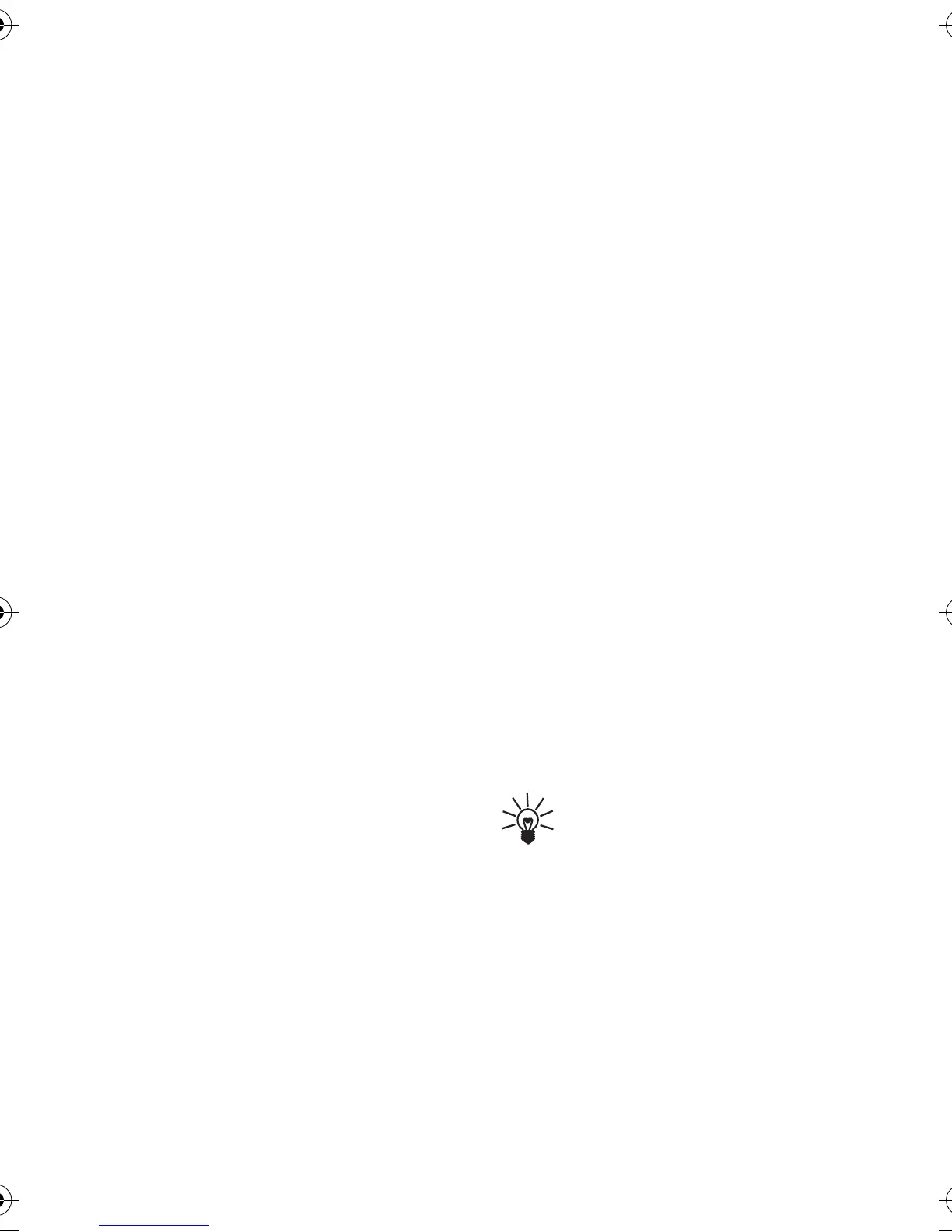Nokia Audio Manager
Copyright © 2004 Nokia. All rights reserved
55
• file support for MP3, WAV and
CD-DA (music CD) import files,
• CD ROM drive SCSI/ANSI
X3T10-1048D standard. ATAPI/
SFF-8020i standard.
■ Installing Nokia Audio
Manager
1. Start Windows.
2. Insert the CD-ROM supplied in
the sales package in the CD-
ROM drive of your PC.
3. The CD-ROM should launch
itself automatically. If this is
not the case, open Windows
Explorer and select the CD-
ROM drive where you inserted
the CD-ROM. Right-click the
Nokia Audio Manager icon and
select Autorun.
4. Follow the installation
instructions that appear on the
display of the computer to
successfully complete the
installation.
5. When the installation of the
software program is complete,
Nokia Audio Manager folder is
added to your Program files.
■ Transferring music
files to your phone
1. Connect your phone to the PC:
Insert one end of the USB data
cable supplied in the sales
package to the phone and the
other end to the USB port on
your PC.
2. On the PC, open Nokia Audio
Manager.
3. Click the icon Copy to devices.
4. Select the music tracks or
playlist that you want to
transfer to your phone.
5. To transfer the music to your
phone, click Copy To Portable.
If you selected more music than
can fit on the phone, you get an
error note informing you of
insufficient memory in the remote
device. Remove some of your
selected music tracks and try
again.
Tip: To receive more
information and
instructions about using
the Nokia Audio
Manager, see the Audio
Manager Help.
Maverik_apac.fm Page 55 Thursday, October 7, 2004 2:03 PM
