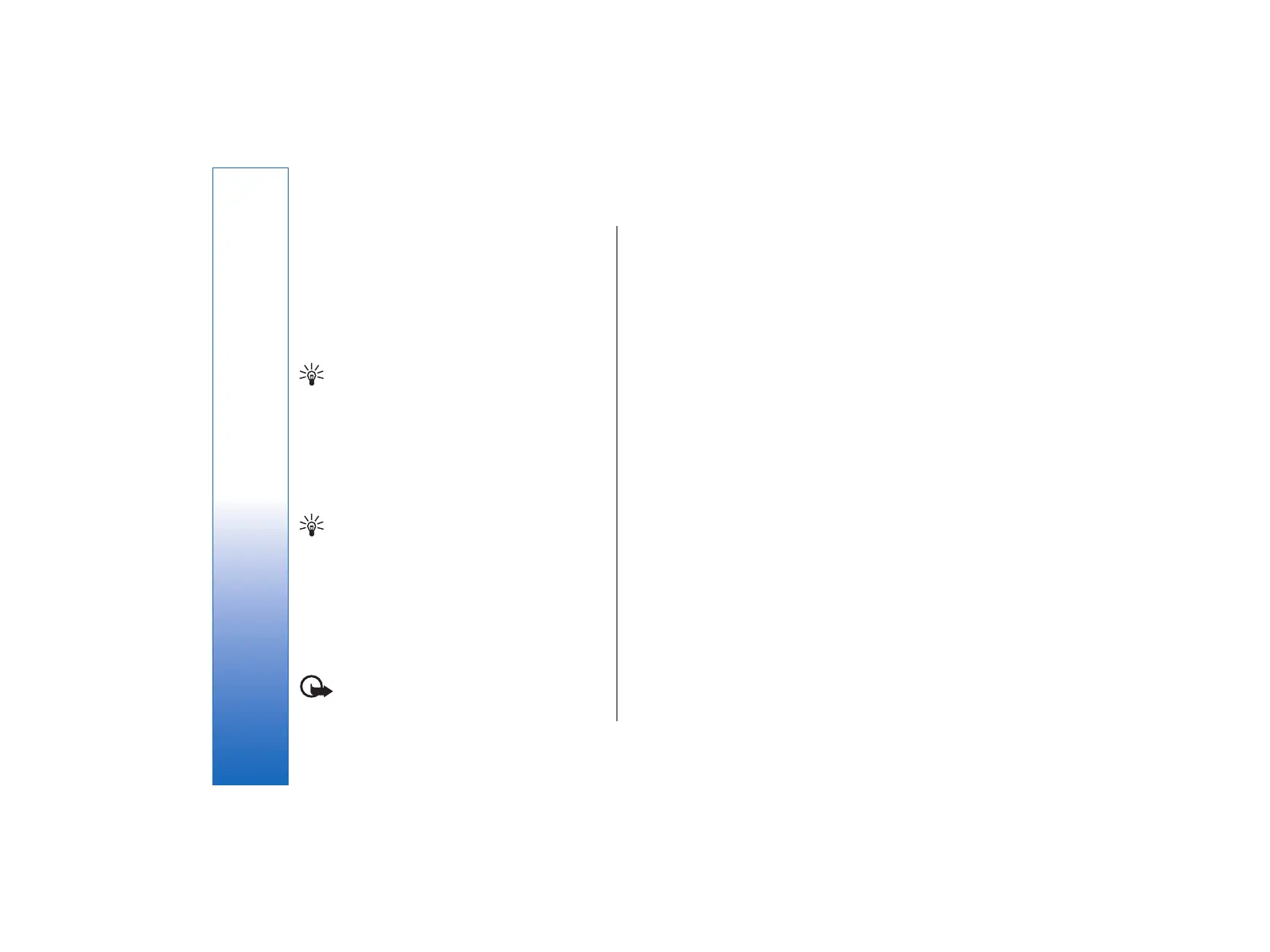• To view a remote folder, select a folder, and press
Subscribe. Every time you go online the subscribed
folders are updated. Note that this may take a lot of
time if the folders are large.
• To update the list of folders, press Update list.
Reading and replying to e-mail
• To reply to an e-mail, press Reply.
Tip: If an e-mail contains Web addresses, e-
mail addresses, or phone or GSM numbers, you
can use them. For example, you can select a
Web address or a phone number, and press the
appropriate command button to open the Web
page, send e-mail or call the number.
• To add new contacts to your Contacts directory,
select the sender or a recipient from the header
fields, press Menu, and select Tools → Add to
Contacts.
Tip: If you reply to an e-mail that contains
attached files, the attachments are not
included in the reply. If you forward the
received e-mail, attachments are included.
• To forward an e-mail, press Menu, and select File
→ Forward.
• To print an e-mail, press Menu, and select File →
Printing → Print.
E-mail attachments
Important: E-mail messages may contain
viruses or otherwise be harmful to your device or PC. Do
not open any attachment if you are not sure of the
trustworthiness of the sender
• To open an attachment, select the attachment, and
press Open.
• To save an attachment, select the attachment, and
press Save.
• To delete an attachment, select the attachment, and
press Delete locally. Note that a copy of the
attachment remains on the e-mail server.
Changing e-mail replying and
viewing preferences
Open a received e-mail, and press Preferences.
• To include the text of the received e-mail in your
replies, select Include message in reply, press
Change, and select Yes.
• To define the font type or size of text, select the
appropriate field, and press Change. Choose the
new font type or size, and press OK.
E-mail account settings
Any changes you make to e-mail settings affect the way
your e-mail is sent and received.
Press Menu, select Tools → Account settings…, and
press Create new.
Scroll to the type of account that you want to create,
and press OK.
46
Messaging
file:///C:/USERS/MODEServer/tkoikkal/864507/RA-2_Erin/en/issue_1/ra-2_erin_en-us_1.xml Page 46 Jul 2, 2004 11:32:12 AMfile:///C:/USERS/MODEServer/tkoikkal/864507/RA-2_Erin/en/issue_1/ra-2_erin_en-us_1.xml Page 46 Jul 2, 2004 11:32:12 AM