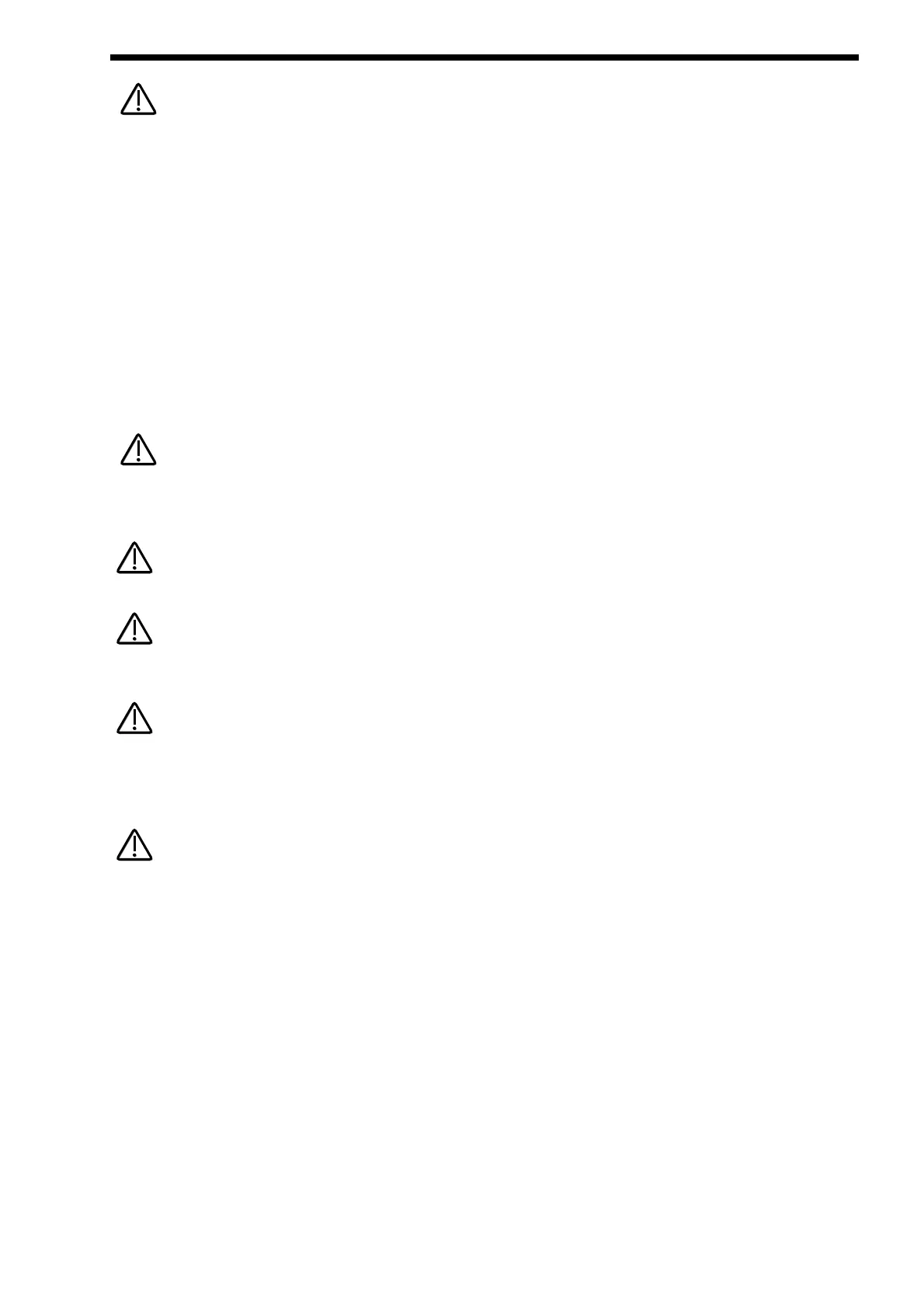At any stage during editing a Performance, pressing the Performance button will exit the “Part” display & return the Display to
showing the Performance name & location.
It is possible to “Solo” Parts of a Performance allowing the easy auditioning of separate Parts of a Performance. This is done by
selecting the Part to be soloed & simply pressing the Solo button in the Part Edit section. The Soloed Part will be lit & the rest will
flash indicating they are muted. To return to normal operation simply press the Solo button again.
It is possible to “Mute” Parts of a Performance temporarily allowing the easy auditioning of separate Parts of a Performance whilst
editing or during live Performance in a Multitimbral Performance. This is done by simply pressing the Mute button in the Part edit
section. When this button is lit the “Mute” mode is active. When the Mute button is lit ( active ) pressing any Part will mute & it will
flash indicating that it is muted. Any number of Parts can be muted. Unlike the solo function the mute status is retained when you
exit the mute mode. This is exactly like a mixing desk, if a Part is muted you will have to enter into the mute mode ( mute button lit
) to un-mute it.
This “mute status” is also memorised with a Performance. This means that you can recall a Performance with several or even all
Parts muted. This allows separate sounds to be manually dropped in & out during Performance & the Performance is set up ready
with the desired Parts muted.
More than one Part button can be pressed at once while in the mute mode ( Mute button lit ). For example if Part 1 is flashing
( muted ) & Part 2 is not ( active ) then pressing Part 1 & 2 buttons simultaneously when the Mute button is lit will make Part 1
active ( unlit ) & Part 2 muted ( flashing ). This is great in live Performance.
To assign no Program to a Part ( Off ) press set the Polyphony Parameter in the Polyphony button menu to “Off”.
Only one Performance can be used at any one time. Performances cannot be used as Parts of other Performances & you cannot
assign different Performances to different MIDI channels & expect to get Multiple Performances.
When Performance mode is entered whatever Part was selected when the Performance was saved is selected. To adjust the
Program assigned to any Part, for example Part 1, press Part 1 button even if it is already lit. It will stay lit & the display will change
from showing the Performance Bank, Number & Name to displaying the Part, Program, Number & name. To return to the
Performance Bank, Number & Name press the Performance button.
Solo part mode will be cancelled whenever a new Performance is selected.