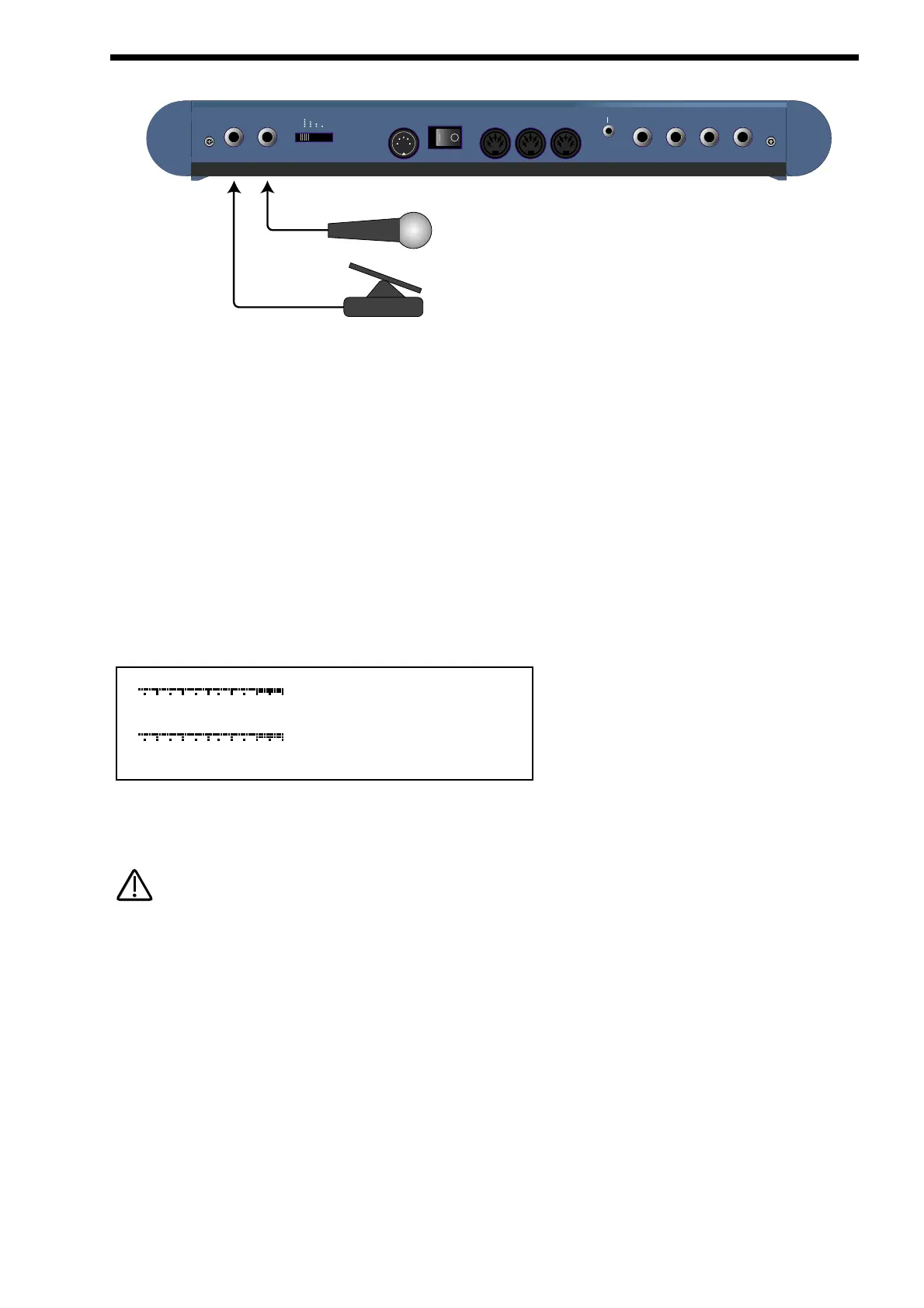Located on the Nova’s rear panel are two 1/4” jack sockets labelled “Input 1” & “Input 2 ( pedal )” which may be used to connect
either an audio source (from a microphone, CD player, sampler etc.).The input 2 ( pedal ) socket can also be used to connect an
expression pedal ( such as the KORG EXP2 ) to the Nova allowing control over various parameters to be made in real time.
Setting up the Sensitivity/Input level of the Inputs.
Plug a sound source into one of the Nova's Inputs. Adjust the sensitivity with the Input sensitivity switch & the Trim Parameter on
Page 1 ( Program mode ) or Page 2 ( Performance mode ) of the In/Out menu in the Part Edit section to suit the type of sound
source connected. As a guideline in the • position of the Input sensitivity switch the input sensitivity is suitable for accepting signals
from Studio equipment such as Samplers, Synths, Workstations, Mixers etc. ( +4dB ). In the •• position the sensitivity is suitable for
Consumer Audio Equipment such as Cassette decks etc. ( -10dB ). In the ••• position the sensitivity is suitable for guitars etc.
( -25dB ). In the •••• position the sensitivity is suitable for Microphones etc. ( -55dB ). These settings may vary from equipment to
equipment.
To set this correctly press the In/Out menu of the Part edit section & go to Page 1 ( Program mode ) or Page 2 ( Performance
mode ). The display looks like so:
In this page meters are available showing the level of incoming signals on the 2 Inputs. The 2 Data knobs access "Trim" controls
allowing fine adjustment of boost or gain to the signal. When the meters reach the highest segment of the display the signal is clip-
ping. Set the "Trim" & “Input sensitivity” switch to get the loudest possible signal without clipping.
The "Trim" can be set individually for each channel.
The Inputs on the Nova can be used in 3 different ways, Firstly an Input can be used to "Tack on" to an effects chain in a Program
or to the Effects chain of a Part of a Performance. Secondly as a waveform that can be processed by the Filter, LFOs, ENVs & in
turn the Effects. Thirdly as a Modulator or Carrier in a Vocoder setup. Lets look at these individually.
Setting the Inputs to be routed to the effects.
Set up the Input sensitivity with the “Trim” parameters as shown above. To connect an Input to an effects chain in Program or
Performance mode simply press the Dist/EQ/Config button in the Effects section then press the Menu button in the Effects section.
Go to page 5 of the Effects sections Dist/EQ/Config menu & the display will show: