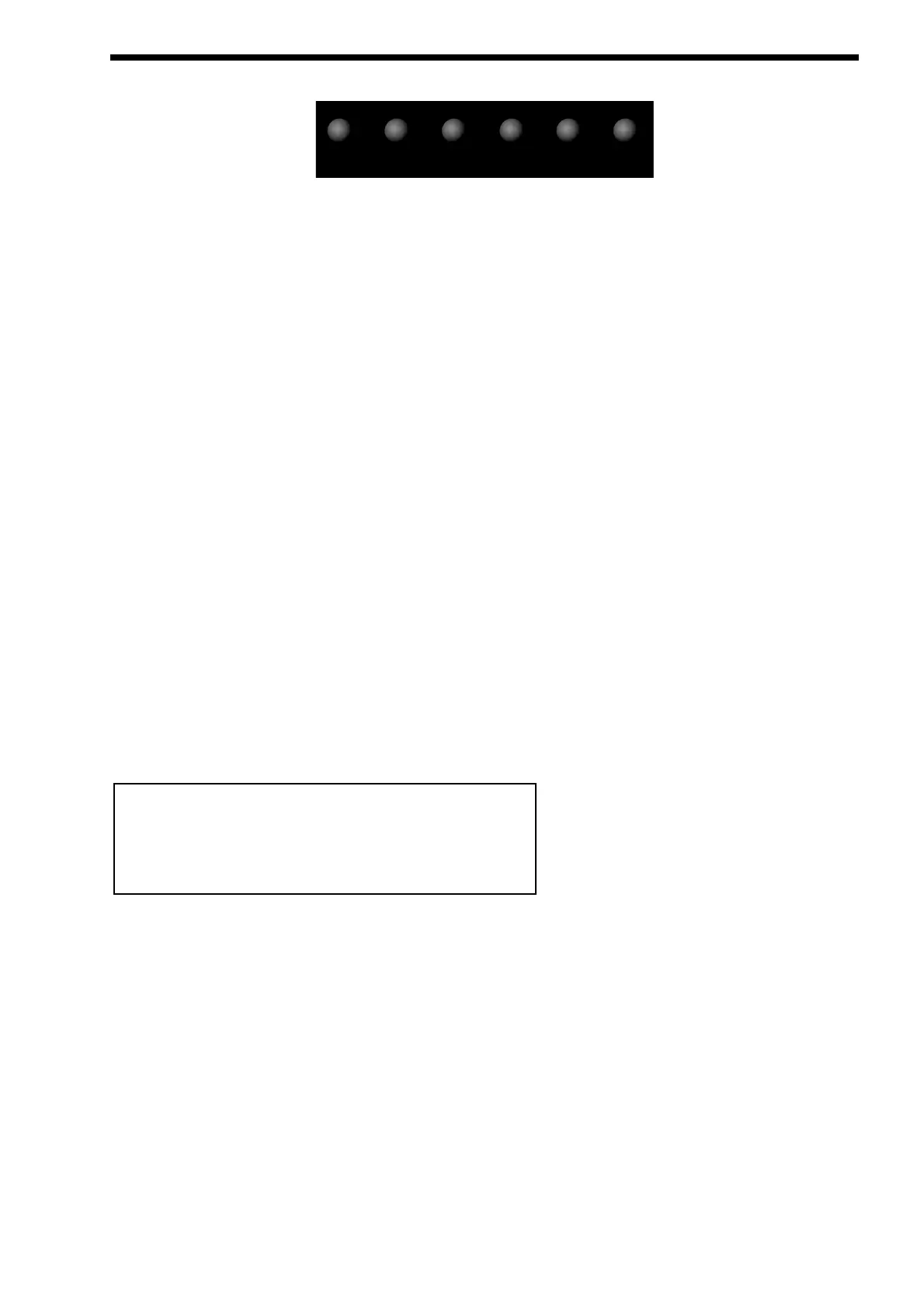This is where you select the various operating modes of the Nova, initiate the Demo/Finder function, Write & Compare
Performances & Programs.
Performance - Button
The Performance button is used to select the Performance mode. A Performance is the most complex sound Nova can create. A
Performance is made up of 6 “Parts”. A “Program” is assigned to each “Part” & these can be set up into layers or splits etc. For
more details on Performances refer to page 22.
Program - Button
The Program button is used to select the Program mode. A Program is a single sound played across the entire keyboard. For more
details on Programs refer to page 21.
Demo/Finder - Button
With so many sounds it can be a little difficult to find your favourite sounds quickly. For this reason Nova features a “Finder” mode
that can find similar types of sounds. The Nova has 20 “Categories” of sounds. They are as follows:
1 Bass 9 Pad 17 User 2
2 Hard Bass 10 Strings 18 User 3
3 Soft Lead 11 Keyboard 19 User 4
4 Hard Lead 12 SFX 20 User 5
5 Porta Lead 13 Drums
6 Arpeggio 14 Pianos
7 Motion 15 Organ
8 Bell 16 User 1
Each Program in the Nova has a “Category” assigned to it. The Finder uses categories to find similar sounds. To use the Finder,
press the Demo / Finder button & a small sequence will play. There are 20 different sequences, one for each of the categories. The
Demos will play once then stop, to hear the demo again press the Demo/Finder button again. The display shows:
As can be seen the higher parameter is “Category”. In this case with a value of SFX.
This parameter determines which category of sound you wish to find. Use the higher Fast Data knob to adjust the value of this
parameter. The range of this parameter is Bass, Hard Bass, Soft Lead, Hard Lead, Porta Lead, Arpeggio, Bell, Pad, Strings, key-
board, SFX, Drums, Piano & User 1 to 5.
As can be seen the Lower parameter is a Program in the selected category. In this case with a value of A000 Sintillator M-W.
Use the lower Fast Data knob to select the sounds.
To return to normal operation press the Program or Performance button.
Compare - Button
This button is used to activate the Compare function. When editing a Program, it is often convenient to monitor the original in com-
parison to the newly modified version. This is called the compare function. To enable this feature simply press & hold down the
Compare button. As soon as the button is released, the modified version of the Program will once again be available.
Category - SFX
AOOO Sintillator M-W
