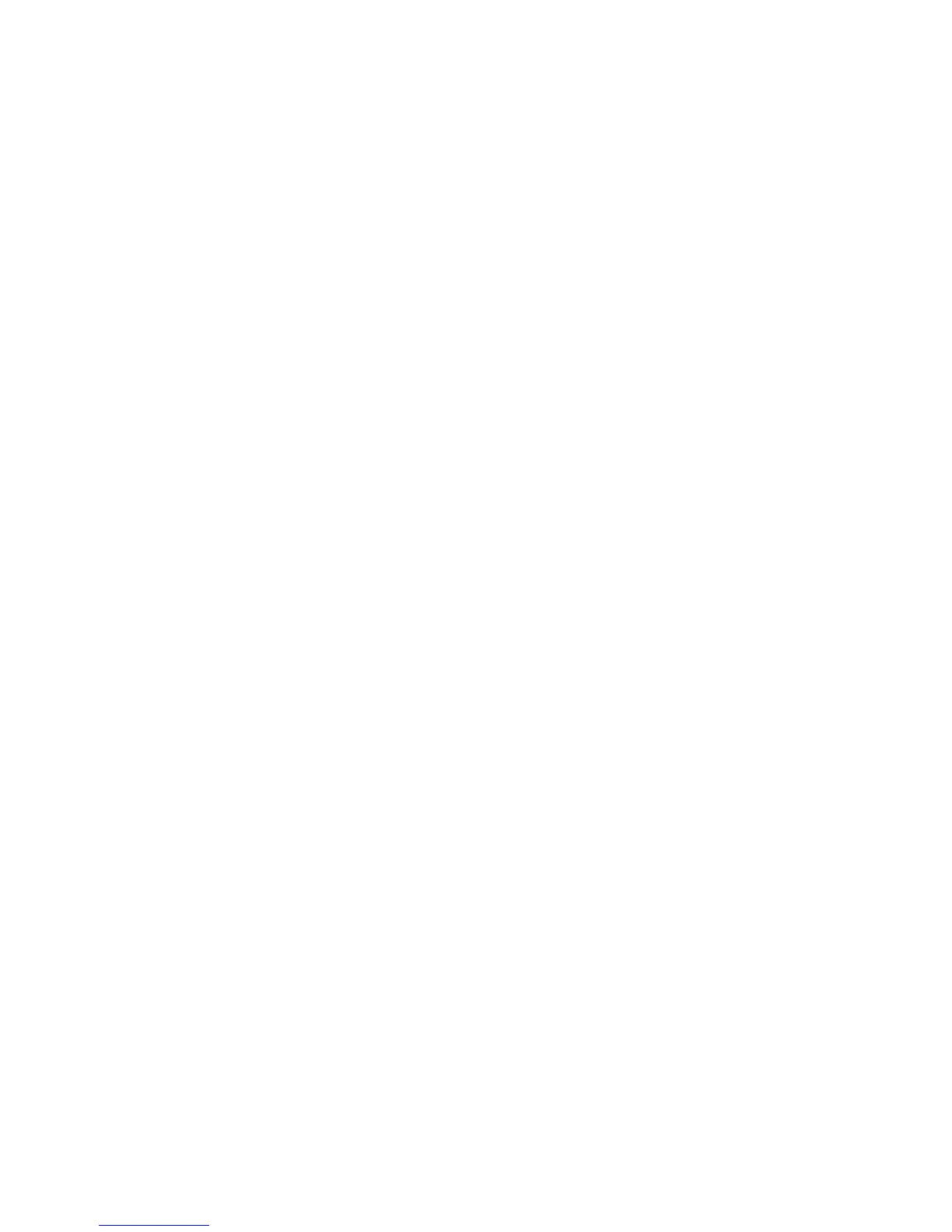UG8000-00 November 2002
Page 2-13
VERIFICATION AND CONFIGURATION (ALL MODELS)
Verification
When installation is complete, perform the following checks to make sure the system is
operating properly:
• Check that all 5 green Power LEDs on the front of each Power Supply module are
lit. If any or all LEDs are off:
- Check that the Power Supply module is fully seated in its cell.
- Verify the presence of AC power at the frame or power supply AC connector.
- Check the AC fuse on the Power Supply.
- Check for +48 volts at each of the 5 front test points.
• Check that the green and yellow LEDs on the Primary Controller are lit. Check
that the green LED on the Secondary Controller is lit, but the yellow LED is NOT
lit. If any LEDs are not properly lit, press the front edge reset button, or remove
and reinsert the module.
• Check LEDs on other module front edges. On the crosspoint cards, the green
LED should be illluminated at all times; if the crosspoint is active, the yellow LED
should be illuminated as well. On the input, output, and monitor cards, only the
green LEDs should be lit during normal operation. If any green or yellow LEDs are
not lit correctly, unplug and reinsert the module.
Configuration
The ENVOY routers are configured using the UniConfig software utility provided with
the router. The UniConfig Instruction Manual, included with the software, gives
complete instructions for connecting a PC to the router, installing UniConfig on the PC,
and running the UniConfig software. UniConfig allows you to perform the following
tasks:
• Assign source and destination numbers and levels to inputs and outputs and
assign port types on data routers.
• Set up a scramble map.
• Set up serial I/O port parameters.
• Set up monitor outputs (if applicable).
• Monitor system health and status.
• View crosspoint status and make crosspoint selections to test for proper
crosspoint switching.
• Build and execute crosspoint take salvos.
• View software versions and download new software from NVISION to the router’s
EPROMs.
