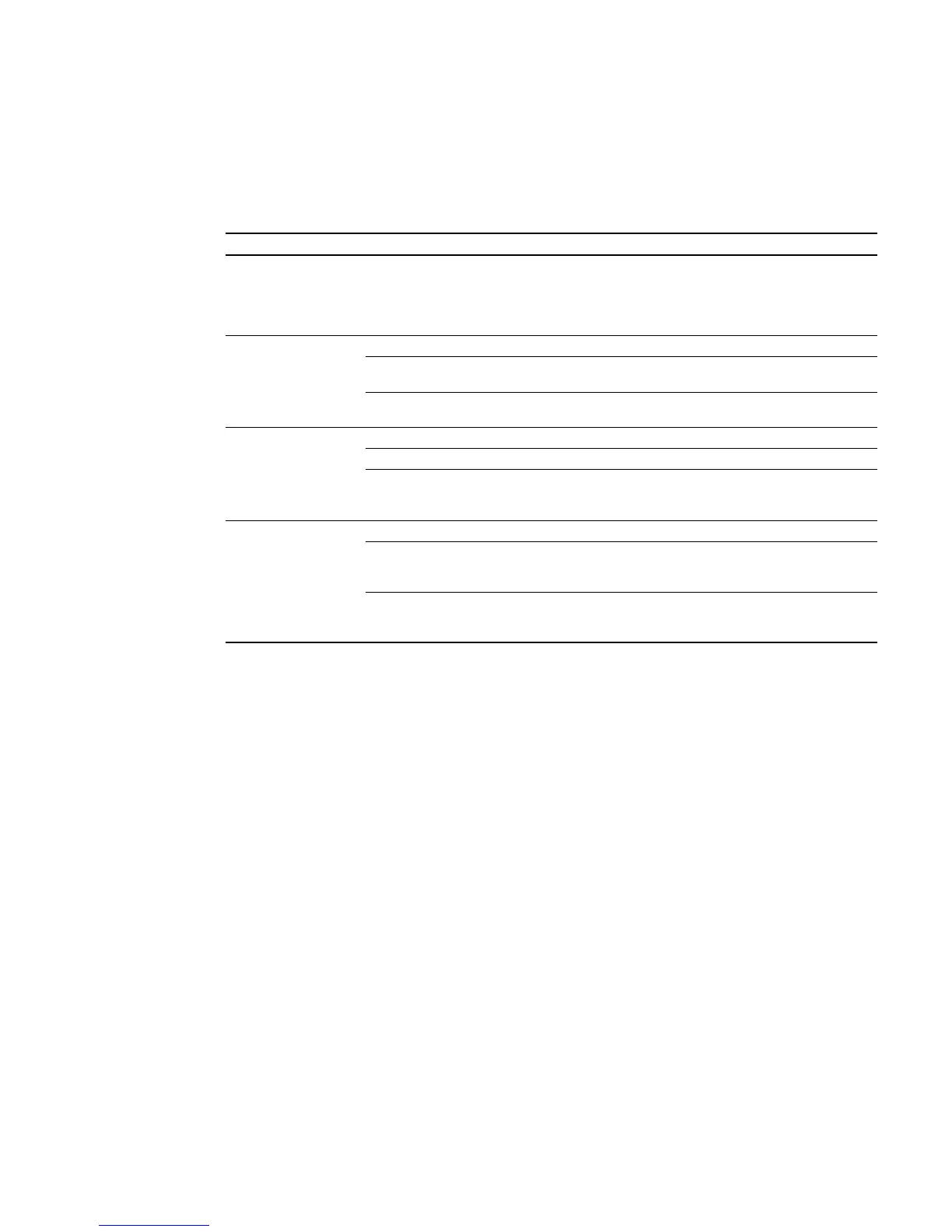UG8000-00 November 2002
Page 4-3
LED Indicators
A simple way to monitor system health is to check the LED indicators listed below:
Table 4-1. Module LED Indicators
MODULE INDICATOR FUNCTION
Power Supply Green Indicate power presence in each of the 5 branches on the power
supply module. If any LED is off, use the test points on the front
of the power supply module to check for power. Voltages should
not fall below +48 VDC but may exceed +48 V in a lightly-
loaded frame.
Controller Green Indicates normal module operation.
Yellow Indicates ACTIVE Primary Controller. This indicator should
NOT be lit on the (inactive) Secondary Controller.
Red Indicates a problem on the module (missing reference). Press the
front edge reset button and/or verify reference inputs.
Input Green Indicates normal module operation.
Yellow Always off.
Red Indicates a problem on the module, such as CPU boot failure.
Press the front edge reset button (if present) or eject and reinsert
the module.
Output,
Crosspoint,
or Monitor
Green Indicates normal module operation.
Yellow Indicates active module operation. Note: Crosspoint and output
cards for 6000 Series routers use this LED to indicate the FPGA
program has loaded successfully.
Red Indicates a problem on the module, such as CPU boot failure.
Press the front edge reset button (if present) or eject and reinsert
the module.