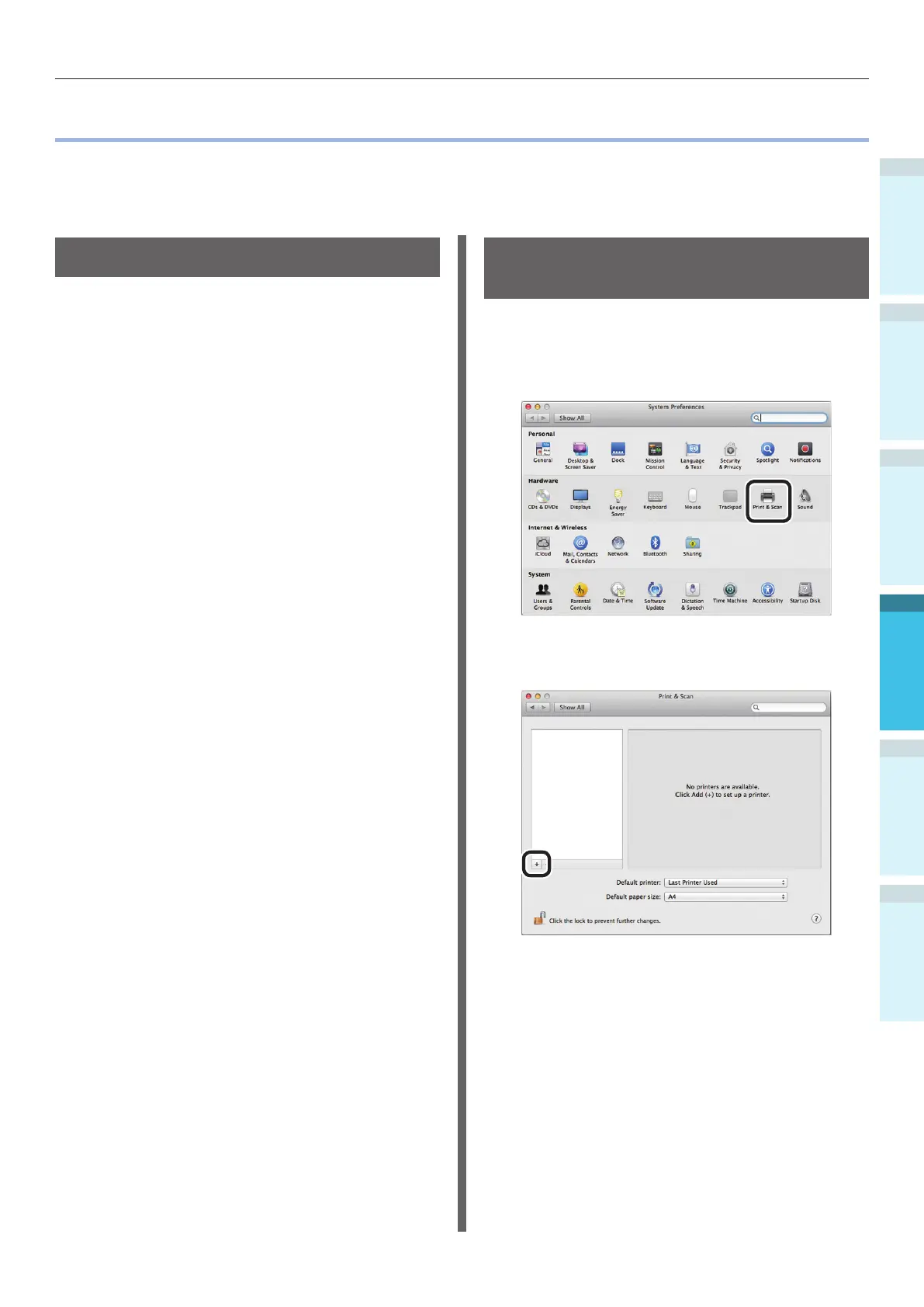Adding Printers Using LPD (TCP/IP) Protocols
Appendix
Setting Up
2
Printing
3
Before use
1
Basic Device Operations
4
Index
- 123 -
Adding Printers Using LPD (TCP/IP) Protocols
With Mac OS X environments, you can connect printers using LPD protocols (TCP/IP).
Apple Talk cannot be used with Mac OS X 10.6 or later, so for network connections, connect the printer
using Bonjour (Rendezvous) protocols or LPD protocols (TCP/IP).
Preparations
1
Check that the IP address, subnet
mask, and router address, etc., have
been set correctly for the desired Mac
OS, and that you are connected to the
network using LPD protocols (TCP/IP).
2
Download the PPD installer for Mac
OS X for the printer to be connected
from the OKI Data homepage (http://
www.okidata.co.jp/), unzip and start
the PPF installer, and then install PPD
on the relevant Mac OS. This step is
unnecessary if PPD is already installed.
3
Set the IP address, subnet mask, and
gateway address, etc., on the printer to
be connected. Make sure the printer is
turned ON, and connected to the TCP/
IP network environment.
Procedure for Adding
Printers
1
Open the Mac OS system environment
settings, and click the "Print & Scan"
icon to open the "Print & Scan" screen.
2
Click the [+] button to open the "Add
printer" screen.
