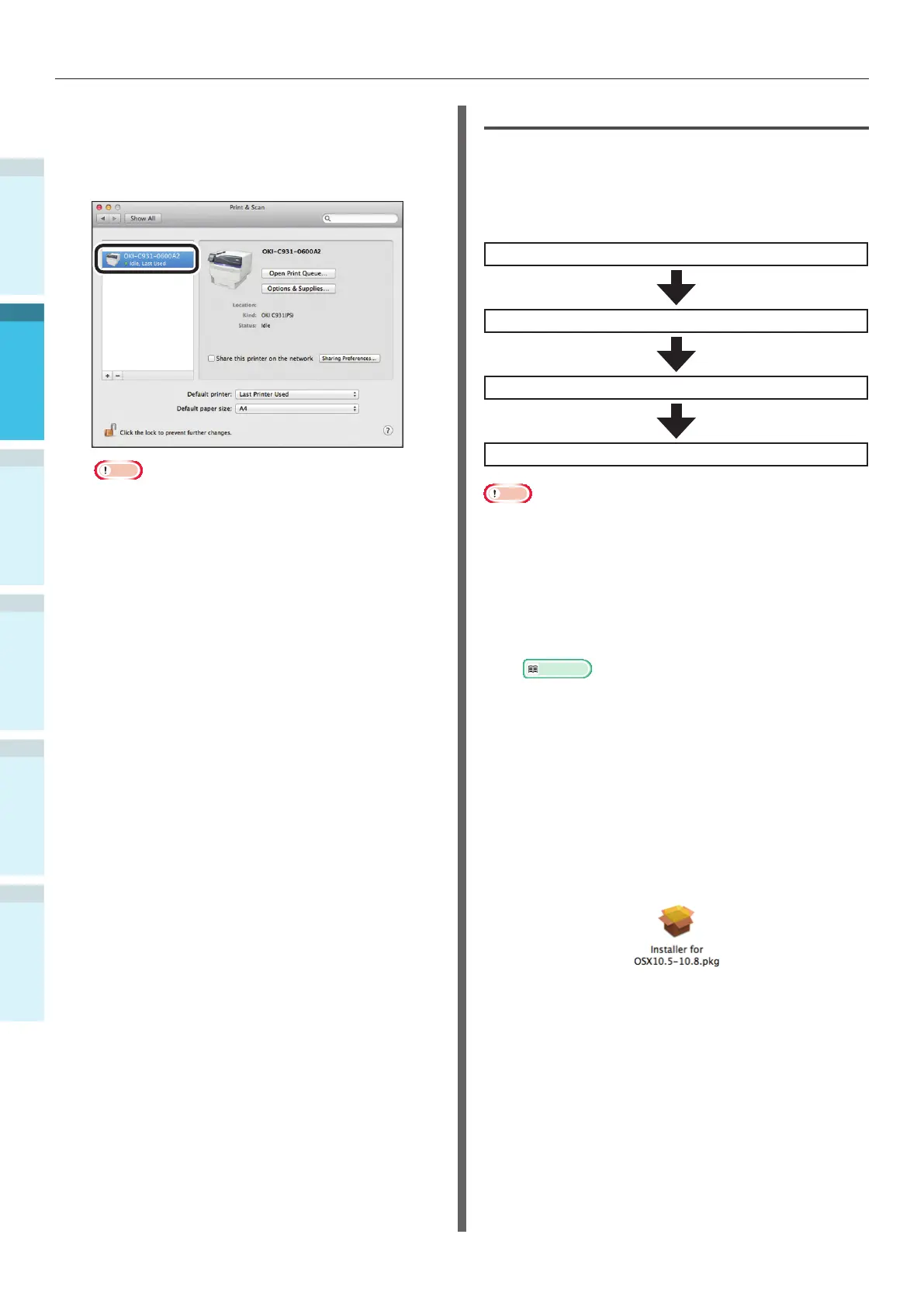- 80 -
Connecting the PC
AppendixPrinting
3
Setting Up
2
Before use
1
Basic Device Operations
4
Index
12
Check that [OKI-C931-(last 6 digits of
MAC address)] is displayed as added to
the printer list, and close the "Print &
Scan" screen.
Note
If [OKI C931(PS)] is not displayed correctly in
[Kind], click [-] to delete the device from [Printer],
and then repeat Steps 8 to 11 again.
13
Remove the "Software DVD-ROM" from
the PC.
USB Connections
To connect Mac OS X and the device via USB,
install the printer drivers on the computer, and
then set the device as a USB printer.
Setup Flow
Turning ON the power supply
Turning ON the PC power supply
Installing the printer drivers
Adding devices to the PC
Note
Upgrading Mac OS X or the printer driver versions may
cause differences from the description in the manual.
Disable all anti-virus software before starting the setup.
1
Check that the device and PC are
connected, and that the power supply is
turned ON.
Reference
“Connecting Using USB Cables” (P.64)
2
Insert the "Software DVD-ROM" into the
computer.
3
Double-click the OKI icon on the
desktop.
4
Double-click [Driver]> [Installer for Mac
OS X].
