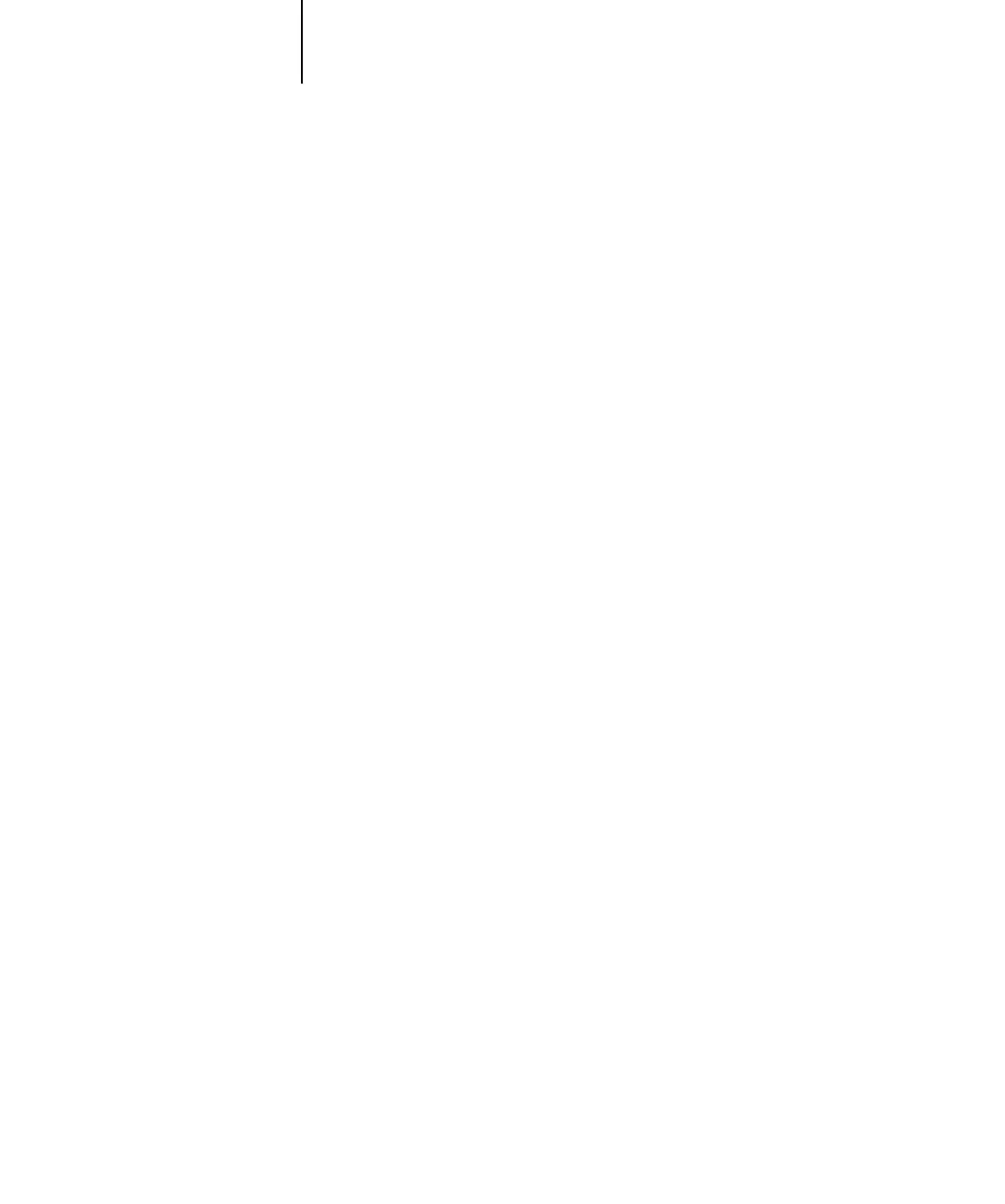4
4-19 Network Setup options
Clear Frame Types
You can clear all frame types at once by choosing Exit IPX/SPX Setup, choosing
IPX/SPX Setup, and then choosing Clear Frame Types.
Select Frame Types
Enable IPX Auto Frame Type
Yes/No [No]
Specify whether the Fiery should try to bind to all available frame types automatically.
The Fiery does so whether or not all frame types are appropriate. To determine the
frame types that were successfully bound, save your changes, exit Setup, restart the
Fiery, and print a Configuration page. The Configuration page lists only one of the
frame types that were successfully bound.
If you answer No to this option, you can select frame types manually. You must choose
at least one frame type to enable IPX/SPX protocols.
The frame selection screen allows you to make multiple selections. Depending on your
Port Setup selection, only Ethernet frame types or all frame types are displayed.
Press [ENTER] for each frame type used on your IPX/SPX network. An asterisk (*)
appears beside each selected frame type. Press the line selection button again to cancel
a selected frame type. Use the up and down arrow buttons to scroll to additional frame
types. The Fiery binds to each frame type as you select it.
When you have selected all the frame types used, choose Exit IPX/SPX Setup.
