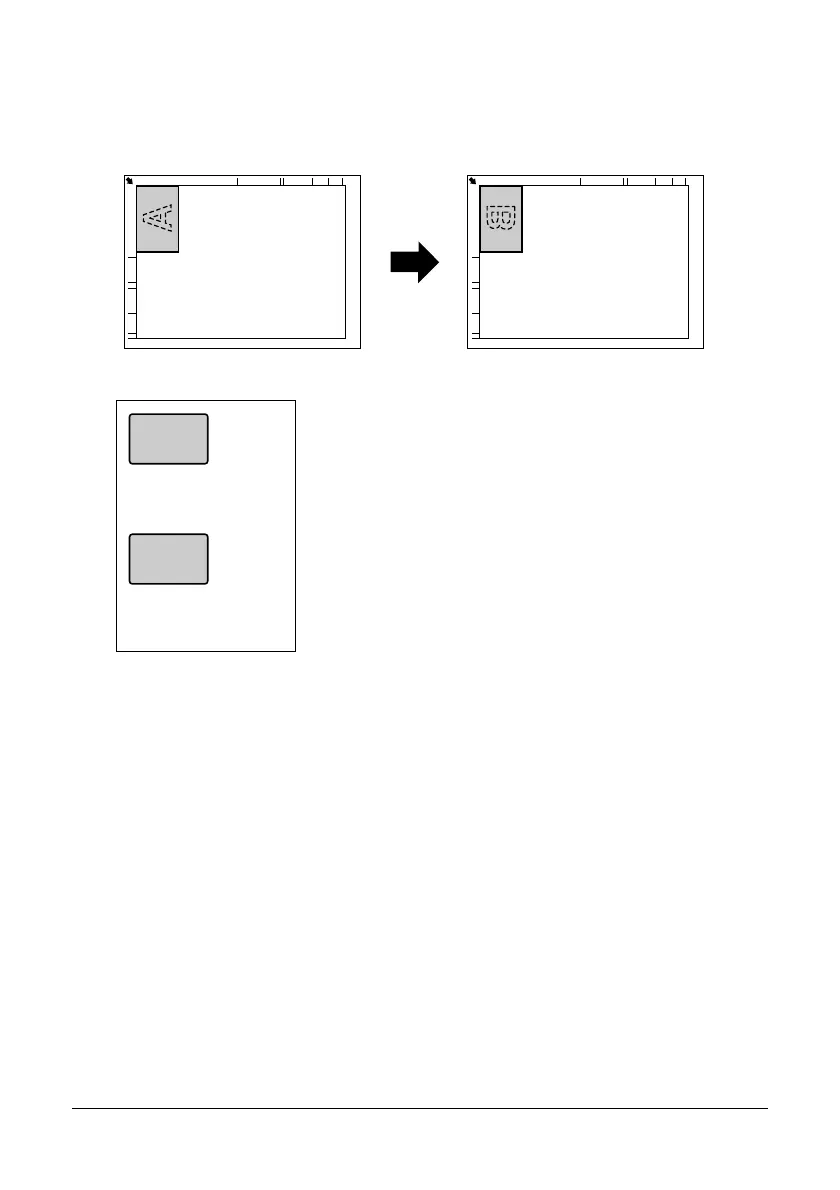115 Using the Copier
ID Card Copying
With ID card copying, the back and front of a document, such as a certificate, are
copied at full size on a single sheet of paper.
" The paper sizes that are available for ID card copying are Letter, A4
and Legal.
1 Position the document on the original glass.
" For details on positioning the document on the original glass, refer to
“Placing a document on the original glass” on page 98.
2 In the main screen (Copy mode), press the up arrow or down arrow key to
select the current copy function setting, and then press the Enter key.
3 Press the up arrow or down arrow key to select ID CARD COPY, and then
press the Enter key.
4 To print color copies, press the Start-Color key. To print monochrome copies,
press the Start-Mono key.
Scanning of the document begins.
5 When NEXT PAGE? appears, position the back side of the document at the
same location as the front side, and then press the Enter key.
After the back side has been scanned, printing automatically begins.
A
B
front side back side